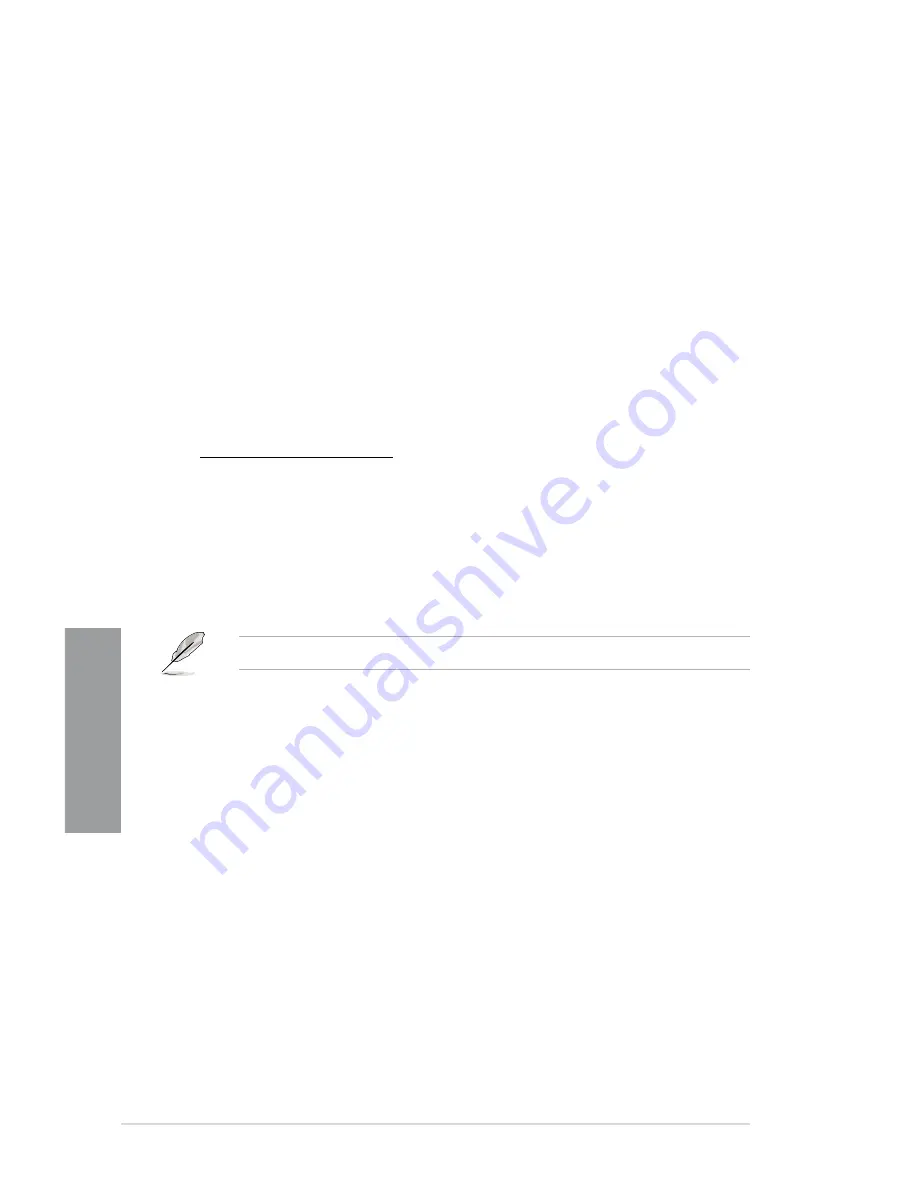
3-26
Chapter 3: BIOS setup
Chapter 3
CPU Fan Speed Low Limit [600 RPM]
This item appears only when you enable the CPU Q-Fan Control feature and allows you to
disable or set the CPU fan warning speed.
Configuration options: [Ignore] [100RPM] [200 RPM] [300 RPM] [400 RPM] [500 RPM] [600
RPM]
Chassis Q-Fan Control [Disabled]
[Disabled]
Disables the Chassis Q-Fan control feature.
[Enabled]
Enables the Chassis Q-Fan control feature.
Chassis Fan Speed Low Limit [600 RPM]
This item appears only when you enable the Chassis Q-Fan Control feature and allows you
to disable or set the chassis fan warning speed.
Configuration options: [Ignore]
[100RPM] [200 RPM] [300 RPM] [400 RPM] [500 RPM] [600
RPM]
Chassis Fan Profile [Standard]
This item appears only when you enable the
Chassis Q-Fan Control
feature and
allows you to set the appropriate performance level of the chassis fan.
[Standard] Sets to [Standard] to make the chassis fan automatically adjust depending
on the chassis temperature.
[Silent]
Sets to [Silent] to minimize the fan speed for quiet chassis fan operation.
[Turbo]
Sets to [Turbo] to achieve maximum chassis fan speed.
[Manual] Sets to [Manual] to assign detailed fan speed control parameters.
The following four items appear only when you set
Chassis Fan Profile
to [Manual].
Chassis Upper Temperature [70]
Use the <+> and <-> keys to adjust the upper limit of the CPU temperature. The values range
from 40ºC to 90ºC.
Chassis Fan Max. Duty Cycle(%) [100]
Use the <+> and <-> keys to adjust the maximum chassis fan duty cycle. The values range
from 60% to 100%. When the chassis temperature reaches the upper limit, the chassis fan will
operate at the maximum duty cycle.
Chassis Lower Temperature [40]
Displays the lower limit of the chassis temperature.
CPU Fan Min. Duty Cycle(%) [60]
Use the <+> and <-> keys to adjust the minimum chassis fan duty cycle. The values range from
60% to 100%. When the chassis temperature is under 40ºC, the chassis fan will operate at the
minimum duty cycle.
VCORE Voltage, 3.3V Voltage, 5V Voltage, 12V Voltage, VDDA2.5V Voltage
The onboard hardware monitor automatically detects the voltage output through the onboard
voltage regulators. Select Ignore if you do not want to detect this item.
Содержание SABERTOOTH 990FX
Страница 1: ...Motherboard SABERTOOTH 990FX ...
Страница 50: ...2 32 Chapter 2 Hardware information Chapter 2 To install the CPU heatsink and fan assembly 1 2 ...
Страница 51: ...ASUS SABERTOOTH 990FX 2 33 Chapter 2 3 4 5 ...
Страница 53: ...ASUS SABERTOOTH 990FX 2 35 Chapter 2 DO NOT overtighten the screws Doing so can damage the motherboard 3 ...
Страница 54: ...2 36 Chapter 2 Hardware information Chapter 2 2 3 6 ATX Power connection 1 2 OR OR ...
Страница 55: ...ASUS SABERTOOTH 990FX 2 37 Chapter 2 2 3 7 SATA device connection OR 2 OR 1 ...
Страница 61: ...ASUS SABERTOOTH 990FX 2 43 Chapter 2 Connect to 5 1 channel Speakers Connect to 7 1 channel Speakers ...
Страница 138: ...4 38 Chapter 4 Software support Chapter 4 ...
Страница 146: ...5 8 Chapter 5 Multiple GPU technology support Chapter 5 ...















































