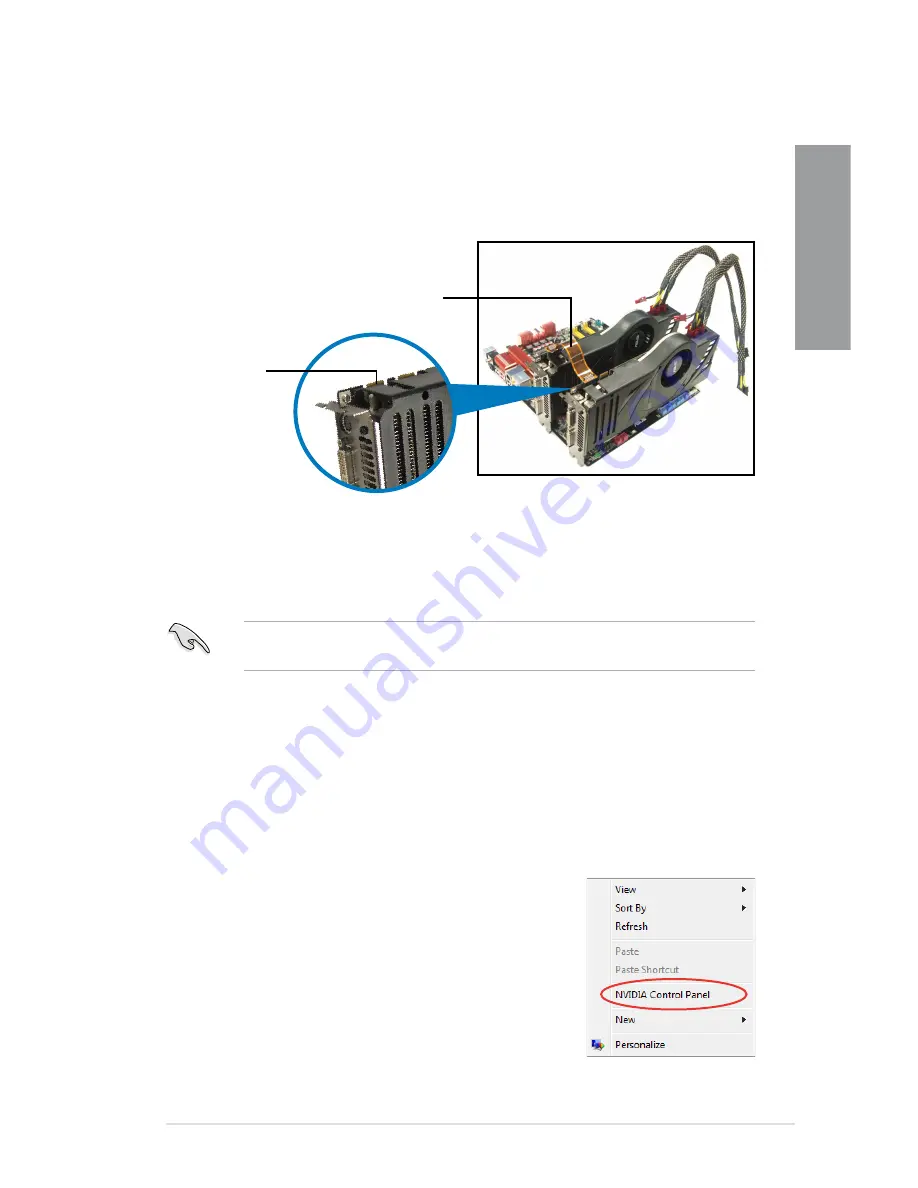
ASUS SABERTOOTH 990FX
5-5
Chapter 5
4.
Align and firmly insert the SLI bridge connector to the goldfingers on each graphics
card. Ensure that the connector is firmly in place.
5. Connect two independent auxiliary power sources from the power supply to the two
graphics cards separately.
6.
Connect a VGA or a DVI cable to the graphics card.
5.2.3
Installing the device drivers
Refer to the documentation that came with your graphics card package to install the device
drivers.
Ensure that your PCI Express graphics card driver supports the NVIDIA
®
SLI™ technology.
Download the latest driver from the NVIDIA website (www.nvidia.com).
Goldfingers
SLI bridge
5.2.4
Enabling the NVIDIA
®
SLI™ technology
After installing your graphics cards and the device drivers, enable the SLI feature in NVIDIA
®
Control Panel under the Windows
®
Vista™ operating system.
Launching the NVIDIA Control Panel
You can launch the NVIDIA Control Panel by the following two methods.
A. Right click on the empty space of the Windows
®
desktop
and select
NVIDIA Control Panel
.
The NVIDIA Control Panel window appears (See Step B5).
Содержание SABERTOOTH 990FX
Страница 1: ...Motherboard SABERTOOTH 990FX ...
Страница 50: ...2 32 Chapter 2 Hardware information Chapter 2 To install the CPU heatsink and fan assembly 1 2 ...
Страница 51: ...ASUS SABERTOOTH 990FX 2 33 Chapter 2 3 4 5 ...
Страница 53: ...ASUS SABERTOOTH 990FX 2 35 Chapter 2 DO NOT overtighten the screws Doing so can damage the motherboard 3 ...
Страница 54: ...2 36 Chapter 2 Hardware information Chapter 2 2 3 6 ATX Power connection 1 2 OR OR ...
Страница 55: ...ASUS SABERTOOTH 990FX 2 37 Chapter 2 2 3 7 SATA device connection OR 2 OR 1 ...
Страница 61: ...ASUS SABERTOOTH 990FX 2 43 Chapter 2 Connect to 5 1 channel Speakers Connect to 7 1 channel Speakers ...
Страница 138: ...4 38 Chapter 4 Software support Chapter 4 ...
Страница 146: ...5 8 Chapter 5 Multiple GPU technology support Chapter 5 ...






































