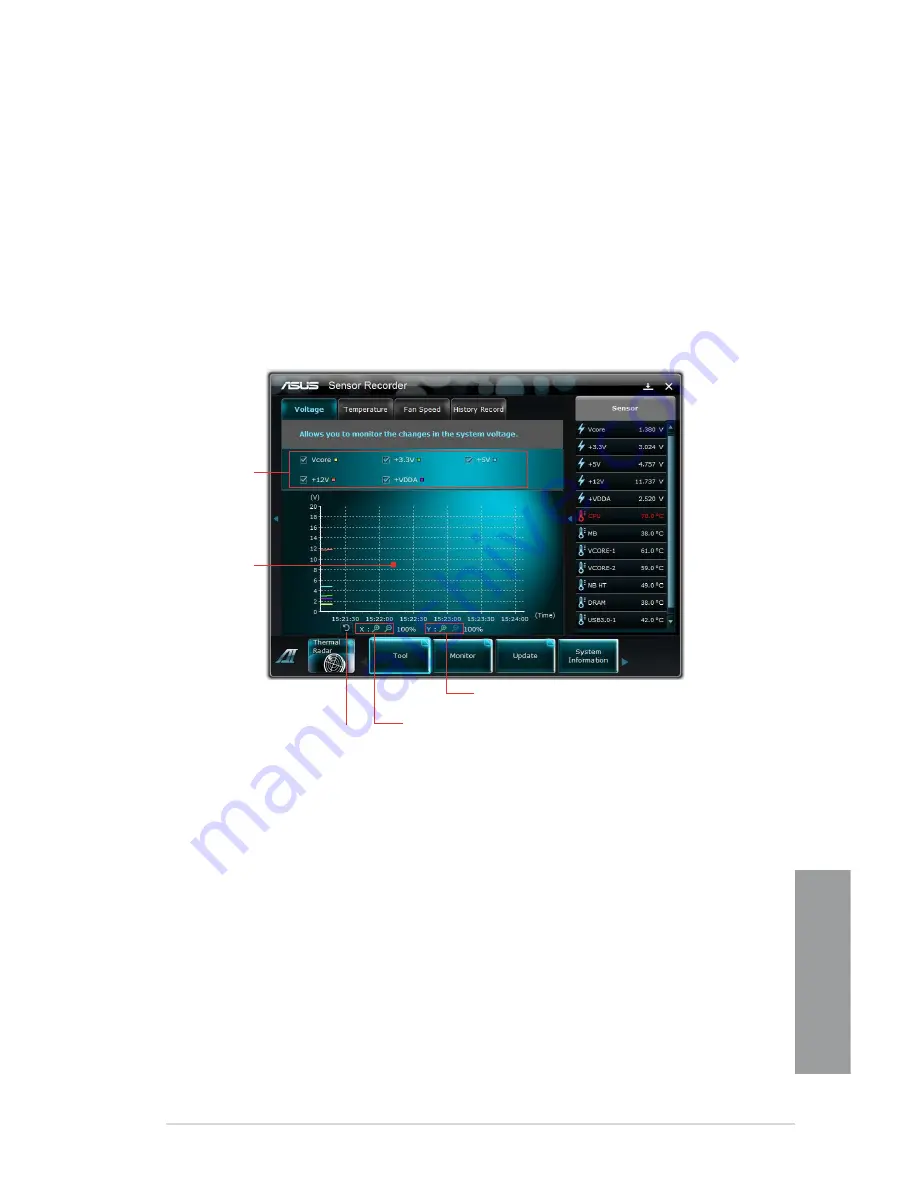
ASUS SABERTOOTH 990FX
4-17
Chapter 4
Sensor Recorder
Sensor Recorder allows you to monitor the changes in the system voltage, temperature, and
fan speed, as well as recording the changes.
Launching Sensor Recorder
After installing AI Suite II from the motherboard support DVD, click
Tool > Sensor Recorder
on the AI Suite II main menu bar to launch PC Probe II.
Configuring Sensor Recorder
Click the
Voltage/Temperature/Fan Speed
tabs and select the sensors that you want to
monitor. The History Record tab allows you to record the changes in the sensors that you
enable.
Select the
sensors that you
want to monitor
Click to zoom in/out
the Y axis
Click to zoom in/out
the X axis
Click to return to
the default mode
Drag to view the
status during a
certain period
of time
Содержание SABERTOOTH 990FX
Страница 1: ...Motherboard SABERTOOTH 990FX ...
Страница 50: ...2 32 Chapter 2 Hardware information Chapter 2 To install the CPU heatsink and fan assembly 1 2 ...
Страница 51: ...ASUS SABERTOOTH 990FX 2 33 Chapter 2 3 4 5 ...
Страница 53: ...ASUS SABERTOOTH 990FX 2 35 Chapter 2 DO NOT overtighten the screws Doing so can damage the motherboard 3 ...
Страница 54: ...2 36 Chapter 2 Hardware information Chapter 2 2 3 6 ATX Power connection 1 2 OR OR ...
Страница 55: ...ASUS SABERTOOTH 990FX 2 37 Chapter 2 2 3 7 SATA device connection OR 2 OR 1 ...
Страница 61: ...ASUS SABERTOOTH 990FX 2 43 Chapter 2 Connect to 5 1 channel Speakers Connect to 7 1 channel Speakers ...
Страница 138: ...4 38 Chapter 4 Software support Chapter 4 ...
Страница 146: ...5 8 Chapter 5 Multiple GPU technology support Chapter 5 ...






























