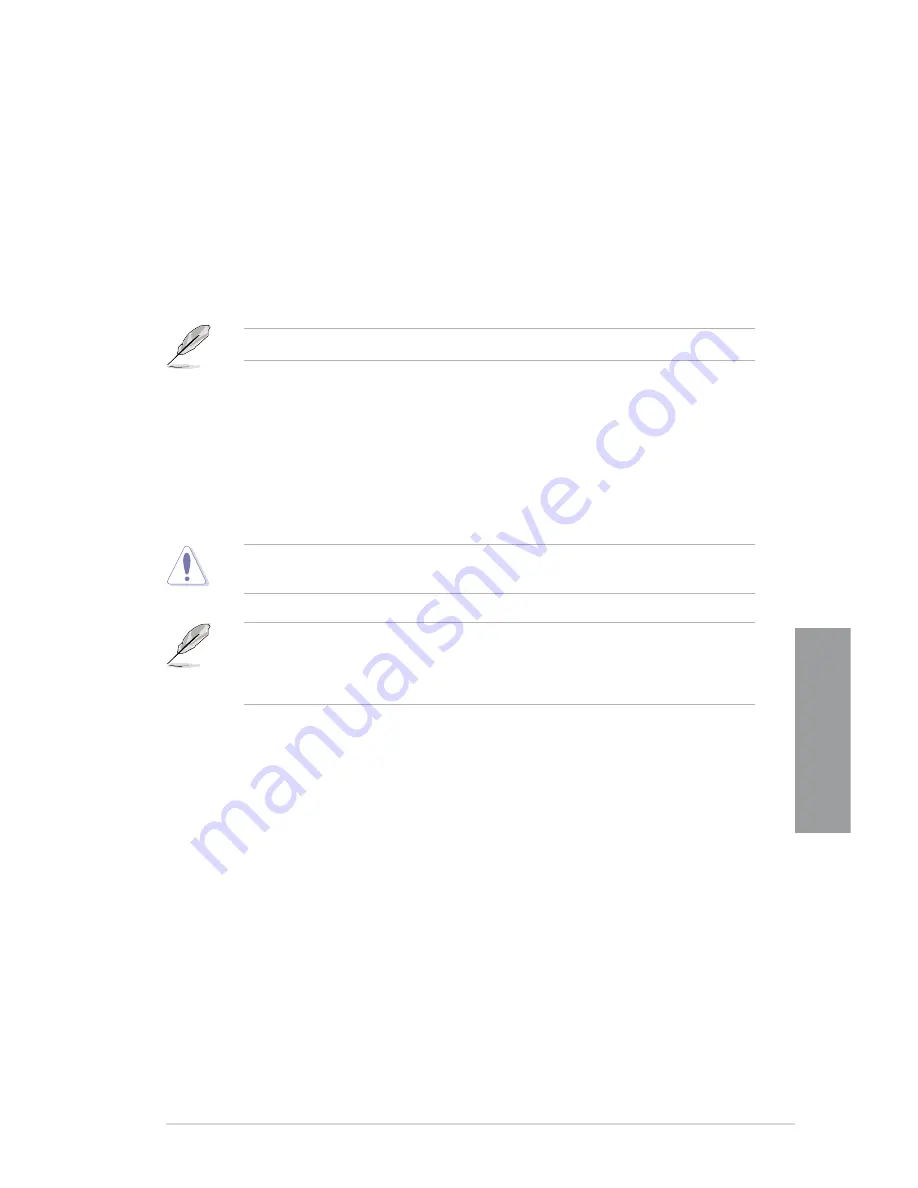
ASUS SABERTOOTH 990FX
3-11
Chapter 3
DIGI+ VRM
CPU Load-line Calibration [Auto]
Load-line is defined by Intel VRM spec and affects CPU voltage. The CPU working voltage
will decrease proportionally to CPU loading. Higher Load-line calibration would get higher
voltage and better overclocking performance, but increase the CPU and VRM thermal. This
item allows you to adjust the voltage range from the following percentages to boost the
system performance: 0% (Regular), 25% (Medium), 50% (High), 75% (Ultra High) and 100%
(Extreme).
Configuration options: [Auto] [Regular] [Medium] [High] [Ultra High] [Extreme]
The actual performance boost may vary depending on your CPU specifiation.
CPU/NB Load Line Calibration [Auto]
Allows you to select the CPU/NB Load-Line mode.
Configuration options: [Auto] [Regular] [High] [Extreme]
CPU Current Capability [100%]
This item provides wider total power range for overclocking. A higher value brings a wider
total power range and extends the overclocking frequency range simultaneously.
Configuration options: [100%] [110%] [120%] [130%] [140%]
Do not remove the thermal module while changing the DIGI+ VRM related parrameters .
The thermal conditions should be monitored.
Some of the following items are adjusted by typing the desired values using the numeric
keypad and press the <Enter> key. You can also use the <+> and <-> keys to adjust the
value. To restore the default setting, type [auto] using the keyboard and press the <Enter>
key.
CPU/NB Current Capability [100%]
This item provides wider total power range for overclocking. A higher value brings a wider
total power range and extends the overclocking frequency range simultaneously.
Configuration options: [100%] [110%] [120%] [130%]
CPU Power Phase Control [Standard]
Phase number is the number of woorking VRM phase. Increasing phase number under
heavy system loading to get more transient and better thermal performance. Reducing phase
number under light system loading to increase VRM efficiency
[Standard]
Proceeds phase control depending on the CPU loading.
[Optimized]
Loads the ASUS optimized phase tuning profile.
[Extreme]
Proceeds the full phase mode.
[Manual Adjustment] Allows manual adjustment.
CPU Voltage Frequency [Auto]
Allows you to select the CPU Voltage Frequency.
Configuration options: [Auto] [Manual]
Содержание SABERTOOTH 990FX
Страница 1: ...Motherboard SABERTOOTH 990FX ...
Страница 50: ...2 32 Chapter 2 Hardware information Chapter 2 To install the CPU heatsink and fan assembly 1 2 ...
Страница 51: ...ASUS SABERTOOTH 990FX 2 33 Chapter 2 3 4 5 ...
Страница 53: ...ASUS SABERTOOTH 990FX 2 35 Chapter 2 DO NOT overtighten the screws Doing so can damage the motherboard 3 ...
Страница 54: ...2 36 Chapter 2 Hardware information Chapter 2 2 3 6 ATX Power connection 1 2 OR OR ...
Страница 55: ...ASUS SABERTOOTH 990FX 2 37 Chapter 2 2 3 7 SATA device connection OR 2 OR 1 ...
Страница 61: ...ASUS SABERTOOTH 990FX 2 43 Chapter 2 Connect to 5 1 channel Speakers Connect to 7 1 channel Speakers ...
Страница 138: ...4 38 Chapter 4 Software support Chapter 4 ...
Страница 146: ...5 8 Chapter 5 Multiple GPU technology support Chapter 5 ...















































