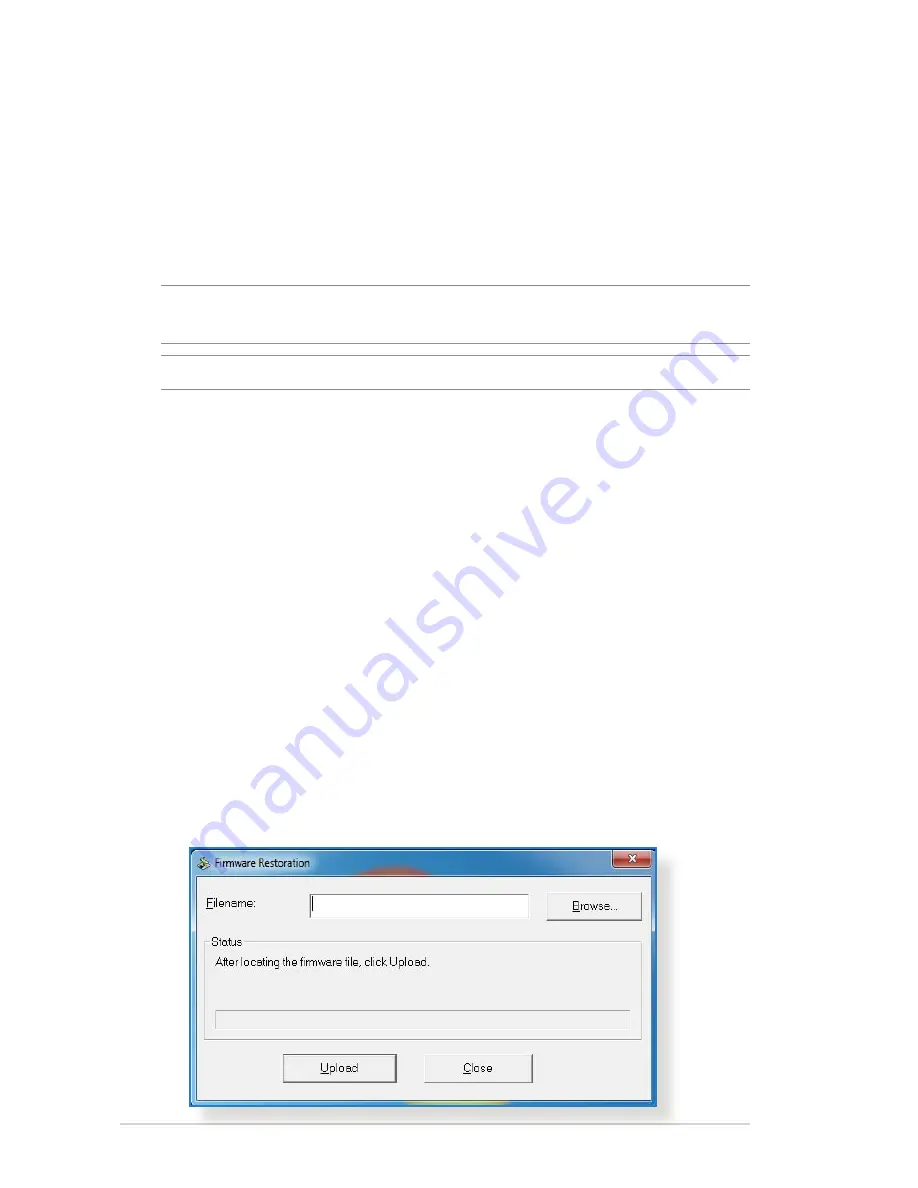
5.2 Firmware Restoration
Firmware Restoration is used on an ASUS Wireless Router that
failed during its firmware upgrading process. It uploads the
firmware that you specify. The process takes about three to four
minutes.
To launch the rescue mode and use the Firmware Restoration
utility:
1. Unplug the wireless router from the power source.
2. Hold the Reset button at the rear panel and simultaneously
replug the wireless router into the power source. Release the
Reset button when the Power LED at the front panel flashes
slowly, which indicates that the wireless router is in the rescue
mode.
3. Set a static IP on your computer and use the following to set up
your TCP/IP settings:
IP address
: 192.168.1.x
Subnet mask
: 255.255.255.0
4. From your computer’s desktop, click
Start
>
All Programs
>
ASUS Utility RT-AC66U Wireless
Router
>
Firmware Restoration
.
IMPORTANT:
Launch the rescue mode on the router before using the
Firmware Restoration utility.
NOTE:
This feature is not supported on MAC OS.
Содержание RT-AC51U
Страница 1: ...RT AC66U Dual Band 3x3 802 11AC Gigabit Router User Guide ...
Страница 18: ...18 for Static IP for PPTP and L2TP ...
Страница 36: ...36 6 Click OK 7 Click Apply to save the settings ...
Страница 97: ...97 9 Click Next to accept the default name for the printer 10 Click Finish to complete the installation ...
Страница 100: ...100 5 4 2 NZB settings You can set up a USENET server to download NZB files After entering USENET settings Apply ...
















































