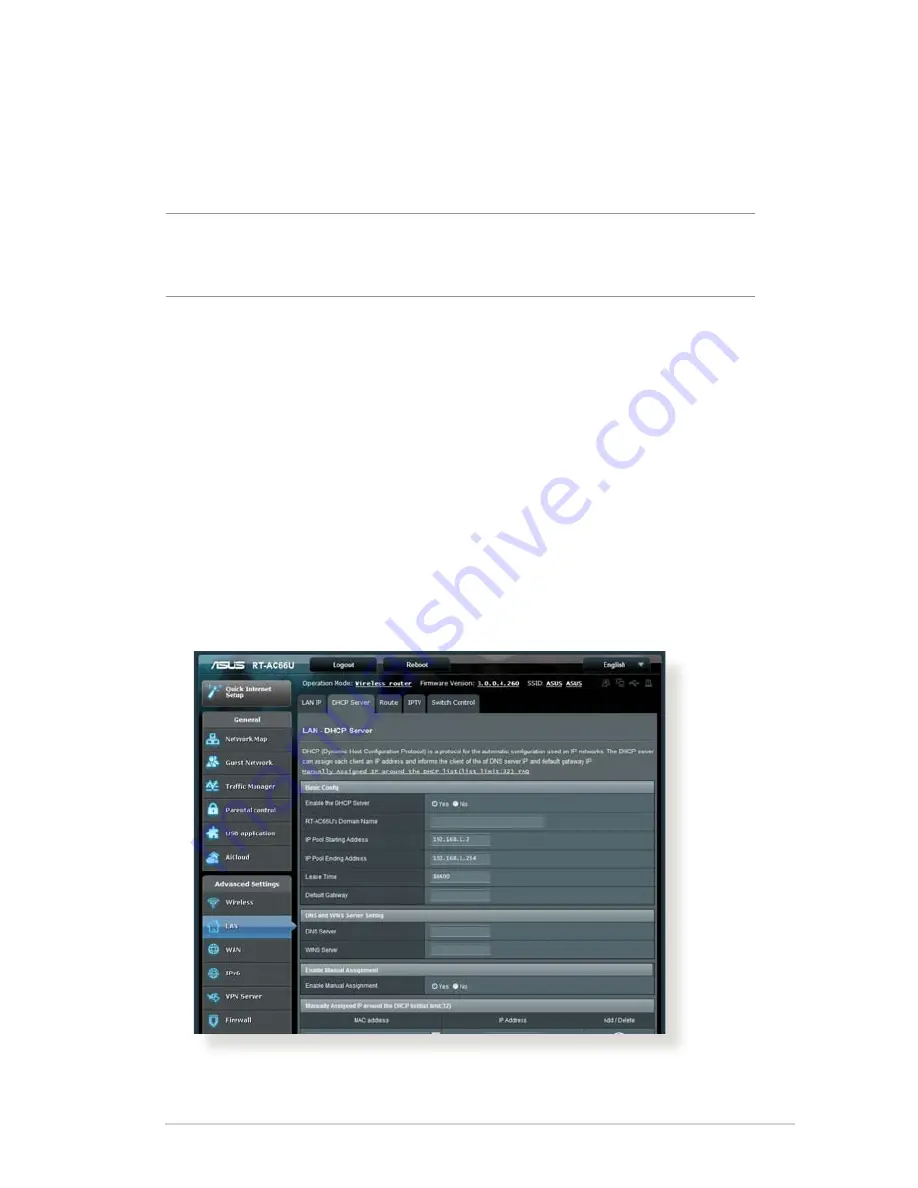
10
The client cannot establish a wireless connection with the
router.
NOTE:
If you are having issues connecting to 5Ghz network, make
sure that your wireless device supports 5Ghz or features dual band
capabilities.
• Out of Range:
• Move the router closer to the wireless client.
• Try to adjust antennas of the router to the best direction as
described in section
1.4 Positioning your router
.
• DHCP server has been disabled:
1. Launch the web GUI. Go to
General
>
Network Map
>
Clients
and search for the device that you want to connect
to the router.
2. If you cannot find the device in the
Network Map
, go to
Advanced Settings
>
LAN
>
DHCP Server
,
Basic Config
list, select
Yes
on the
Enable the DHCP Server
.
Содержание RT-AC51U
Страница 1: ...RT AC66U Dual Band 3x3 802 11AC Gigabit Router User Guide ...
Страница 18: ...18 for Static IP for PPTP and L2TP ...
Страница 36: ...36 6 Click OK 7 Click Apply to save the settings ...
Страница 97: ...97 9 Click Next to accept the default name for the printer 10 Click Finish to complete the installation ...
Страница 100: ...100 5 4 2 NZB settings You can set up a USENET server to download NZB files After entering USENET settings Apply ...






























