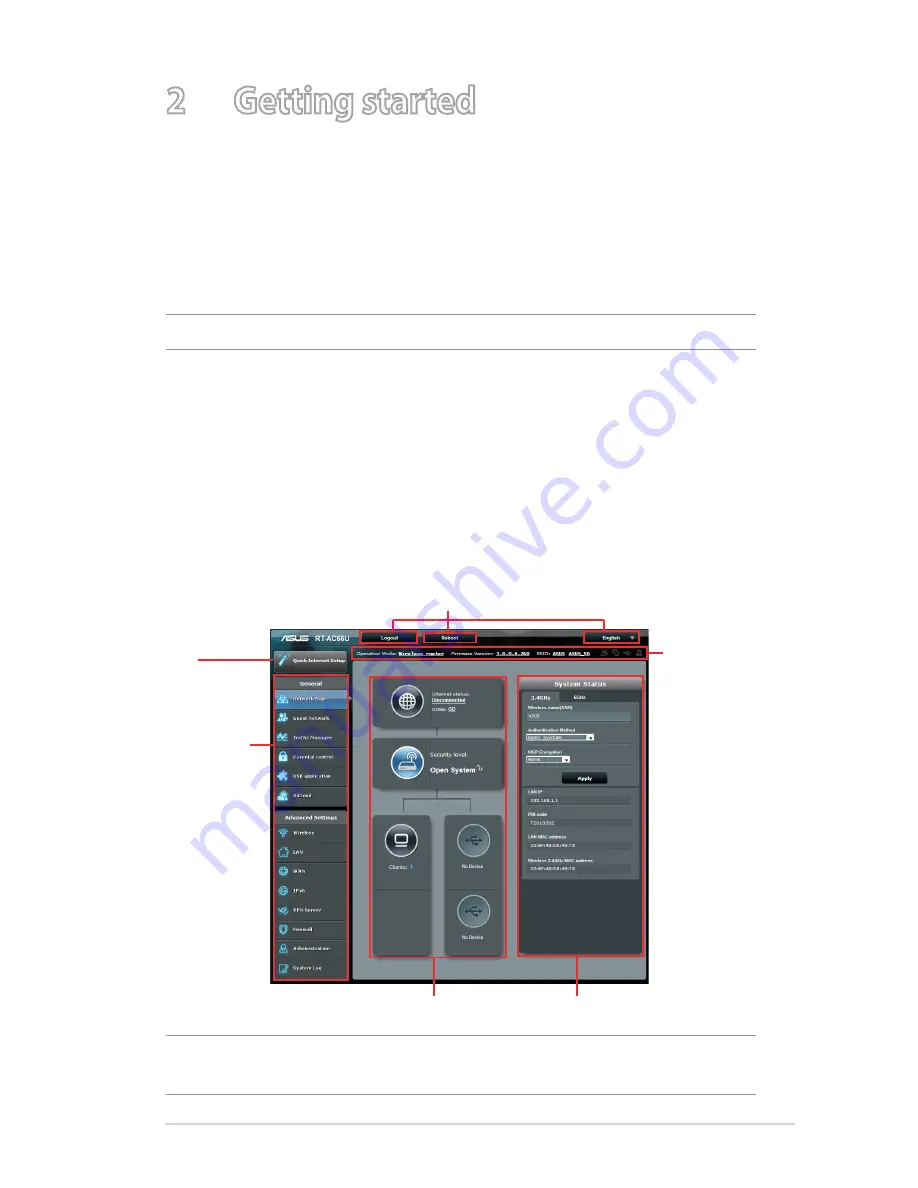
1
2 Getting started
2.1 Logging into the Web GUI
Your ASUS Wireless Router comes with an intuitive web graphical
user interface (GUI) that allows you to easily configure its various
features through a web browser such as Internet Explorer, Firefox,
Safari, or Google Chrome.
NOTE:
The features may vary with different firmware versions.
To log into the web GUI:
1. On your web browser, manually key in the wireless router’s
default IP address:
192.168.1.1
2. On the login page, key in the default user name (
admin
) and
password (
admin
).
3. You can now use the Web GUI to configure various settings of
your ASUS Wireless Router.
NOTE:
If you are logging into the Web GUI for the first time, you will be
directed to the Quick Internet Setup (QIS) page automatically.
Navigation
panel
QIS
Top command buttons
Information
banner
middle column
right column
Содержание RT-AC51U
Страница 1: ...RT AC66U Dual Band 3x3 802 11AC Gigabit Router User Guide ...
Страница 18: ...18 for Static IP for PPTP and L2TP ...
Страница 36: ...36 6 Click OK 7 Click Apply to save the settings ...
Страница 97: ...97 9 Click Next to accept the default name for the printer 10 Click Finish to complete the installation ...
Страница 100: ...100 5 4 2 NZB settings You can set up a USENET server to download NZB files After entering USENET settings Apply ...






























