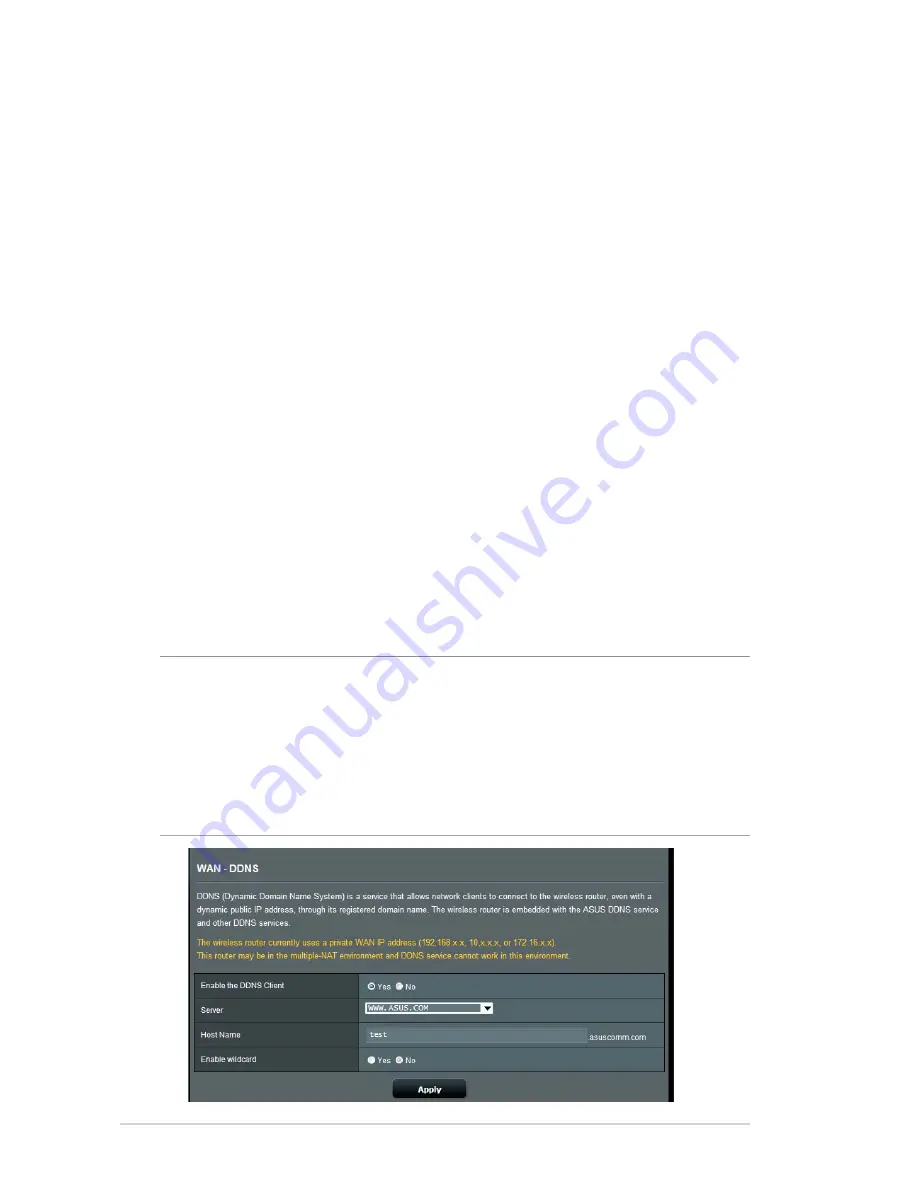
4.3.5 DDNS
Setting up DDNS (Dynamic DNS) allows you to access the router
from outside your network through the provided ASUS DDNS
Service or another DDNS service.
To set up DDNS:
1. From the navigation panel, go to
Advanced Settings
>
WAN
>
DDNS
tab.
2. Click the following settings below. Click
Apply
when done.
Enable the DDNS Client
: Enable DDNS to access the ASUS
router via the DNS name rather than WAN IP address.
Server and Host Name
: Choose ASUS DDNS or other DDNS.
If you want to use ASUS DDNS, fill in the Host Name in the
format of xxx.asuscomm.com (xxx is your host name).
If you want to use a different DDNS service, click FREE TRIAL
and register online first. Fill in the User Name or E-mail
Address and Password or DDNS Key fields.
Enable wildcard
: Enable wildcard if your DDNS service
requires one.
NOTES
:
DDNS service will not work under these conditions:
• When the wireless router is using a private WAN IP address (192.168.
x.x, 10.x.x.x, or 172.16.x.x), as indicated by a yellow text.
• The router may be on a network that uses multiple NAT tables.
•
•
•
•
Содержание RT-AC51U
Страница 1: ...RT AC66U Dual Band 3x3 802 11AC Gigabit Router User Guide ...
Страница 18: ...18 for Static IP for PPTP and L2TP ...
Страница 36: ...36 6 Click OK 7 Click Apply to save the settings ...
Страница 97: ...97 9 Click Next to accept the default name for the printer 10 Click Finish to complete the installation ...
Страница 100: ...100 5 4 2 NZB settings You can set up a USENET server to download NZB files After entering USENET settings Apply ...






























