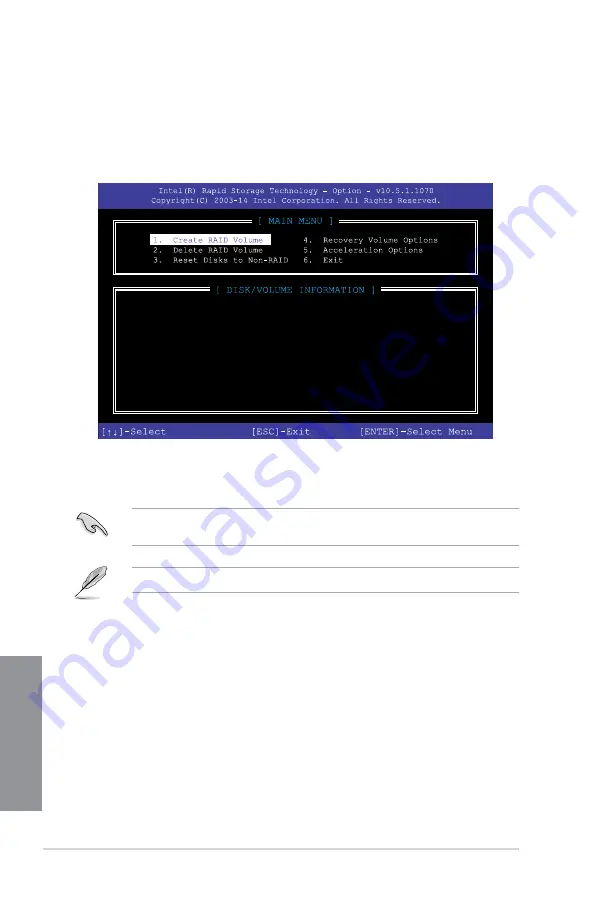
4-6
Chapter 4: RAID Support
Chapter 4
The navigation keys at the bottom of the screen allow you to move through the menus
and select the menu options.
The RAID BIOS setup screens shown in this section are for reference only and may not
exactly match the items on your screen.
The utility supports maximum four hard disk drives for RAID configuration.
RAID Volumes:
None defined.
Physical Devices:
Port Device Model Serial #
Size
Type/Status(Vol ID)
0 ST3160812AS 9LS0HJA4
149.0GB
Non-RAID Disk
1 ST3160812AS 9LS0F4HL
149.0GB
Non-RAID Disk
2 ST3160812AS 3LS0JYL8
149.0GB
Non-RAID Disk
3 ST3160812AS 9LS0BJ5H
149.0GB
Non-RAID Disk
4.1.4 Intel
®
Rapid Storage Technology Option ROM utility
To enter the Intel
®
Rapid Storage Technology Option ROM utility:
1.
Turn on the system.
2.
During POST, press <Ctrl> + <I> to display the utility main menu.
Содержание ROG STRIX Z370-G GAMING
Страница 1: ...Motherboard ROG STRIX Z370 G GAMING ...
Страница 36: ...2 6 Chapter 2 Basic Installation Chapter 2 To uninstall the CPU heatsink and fan assembly ...
Страница 37: ...ASUS ROG STRIX Z370 G GAMING 2 7 Chapter 2 To remove a DIMM 2 1 4 DIMM installation ...
Страница 38: ...2 8 Chapter 2 Basic Installation Chapter 2 2 1 5 ATX power connection Ensure to connect the 8 pin power plug ...
Страница 39: ...ASUS ROG STRIX Z370 G GAMING 2 9 Chapter 2 2 1 6 SATA device connection OR ...
Страница 42: ...2 12 Chapter 2 Basic Installation Chapter 2 To install HYPER M 2 x4 card The SSD card is purchased separately ...
Страница 48: ...2 18 Chapter 2 Basic Installation Chapter 2 Connect to 8 channel Speakers ...
Страница 50: ...2 20 Chapter 2 Basic Installation Chapter 2 ...
Страница 78: ...3 28 Chapter 3 BIOS Setup Chapter 3 ...










































