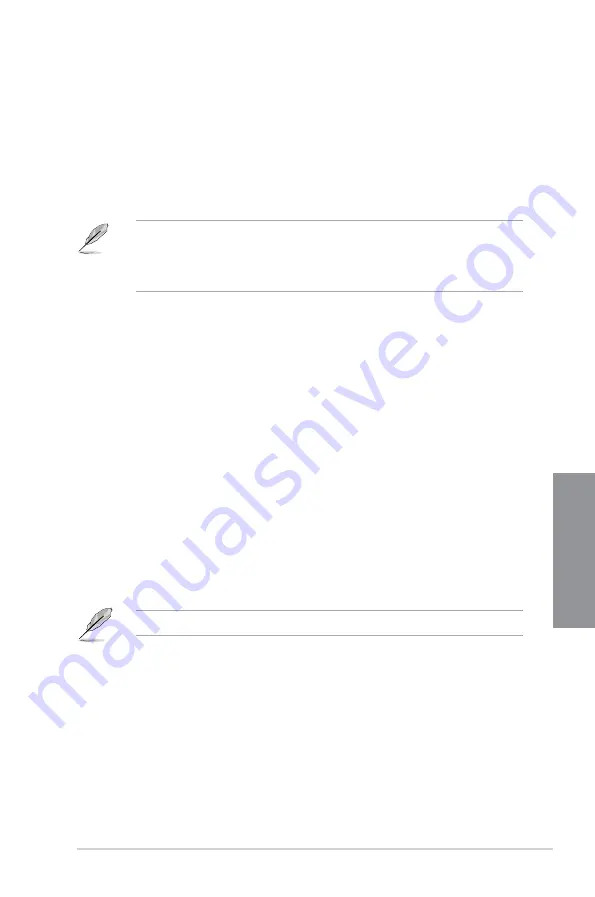
ASUS ROG STRIX Z370-G GAMING
3-21
Chapter 3
Secure Boot
This item allows you to configure the Windows
®
Secure Boot settings and manage its keys to
protect the system from unauthorized access and malwares during POST.
Boot Option Priorities
These items specify the boot device priority sequence from the available devices. The
number of device items that appears on the screen depends on the number of devices
installed in the system.
•
To access Windows
®
OS in Safe Mode, press <F8> after POST (Windows
®
8 not
supported).
•
To select the boot device during system startup, press <F8> when the ASUS Logo
appears.
Boot Override
These items displays the available devices. The number of device items that appears on
the screen depends on the number of devices installed in the system. Click an item to start
booting from the selected device.
3.9
Tool menu
The Tool menu items allow you to configure options for special functions. Select an item then
press <Enter> to display the submenu.
Setup Animator
This item allows you to enable or disable the Setup animator.
Configuration options: [Enabled] [Disabled]
3.9.1
ASUS EZ Flash 3 Utility
This item allows you to run ASUS EZ Flash 3. When you press <Enter>, a confirmation
message appears. Use the left/right arrow key to select between [Yes] or [No], then press
<Enter> to confirm your choice.
For more details, refer to section
3.11.2 ASUS EZ Flash 3
.
Содержание ROG STRIX Z370-G GAMING
Страница 1: ...Motherboard ROG STRIX Z370 G GAMING ...
Страница 36: ...2 6 Chapter 2 Basic Installation Chapter 2 To uninstall the CPU heatsink and fan assembly ...
Страница 37: ...ASUS ROG STRIX Z370 G GAMING 2 7 Chapter 2 To remove a DIMM 2 1 4 DIMM installation ...
Страница 38: ...2 8 Chapter 2 Basic Installation Chapter 2 2 1 5 ATX power connection Ensure to connect the 8 pin power plug ...
Страница 39: ...ASUS ROG STRIX Z370 G GAMING 2 9 Chapter 2 2 1 6 SATA device connection OR ...
Страница 42: ...2 12 Chapter 2 Basic Installation Chapter 2 To install HYPER M 2 x4 card The SSD card is purchased separately ...
Страница 48: ...2 18 Chapter 2 Basic Installation Chapter 2 Connect to 8 channel Speakers ...
Страница 50: ...2 20 Chapter 2 Basic Installation Chapter 2 ...
Страница 78: ...3 28 Chapter 3 BIOS Setup Chapter 3 ...
















































