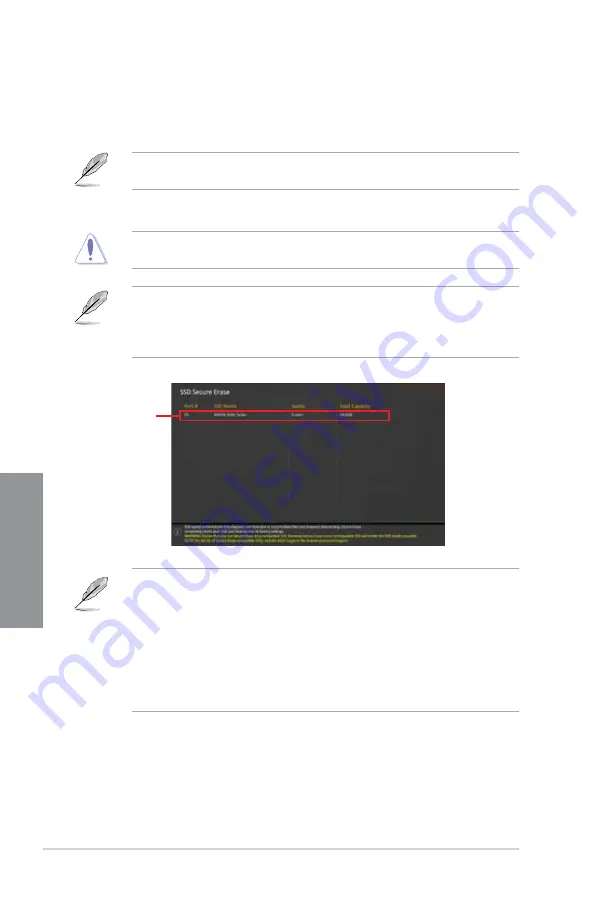
3-22
Chapter 3: BIOS Setup
Chapter 3
3.9.2
Secure Erase
SSD speeds may lower over time as with any storage medium due to data processing.
Secure Erase completely and safely cleans your SSD, restoring it to factory performance
levels.
Secure Erase is only available in AHCI mode. Ensure to set the SATA mode to AHCI. Click
Advanced > PCH Storage Configuration > SATA Mode Selection > AHCI.
To launch Secure Erase, click
Tool > Secure Erase
on the Advanced mode menu.
Secure Erase is only supported on selected SATA SSDs, and cannot erase NVMe storage
devices.
• The time to erase the contents of your SSD may take a while depending on its size.
Do not turn off the system during the process.
•
Secure Erase is only supported on Intel SATA port. For more information about Intel
SATA ports, refer to section
1.1.2 Motherboard layout
of this manual.
Status definition:
•
Frozen.
The frozen state is the result of a BIOS protective measure. The BIOS
guards drives that do not have password protection by freezing them prior to booting.
If the drive is frozen, a power off or hard reset of your PC must be performed to
proceed with the Secure Erase.
•
Locked.
SSDs might be locked if the Secure Erase process is either incomplete
or was stopped. This may be due to a third party software that uses a different
password defined by ASUS. You have to unlock the SSD in the software before
proceeding with Secure Erase.
Displays the
available SSDs
Содержание ROG STRIX Z370-G GAMING
Страница 1: ...Motherboard ROG STRIX Z370 G GAMING ...
Страница 36: ...2 6 Chapter 2 Basic Installation Chapter 2 To uninstall the CPU heatsink and fan assembly ...
Страница 37: ...ASUS ROG STRIX Z370 G GAMING 2 7 Chapter 2 To remove a DIMM 2 1 4 DIMM installation ...
Страница 38: ...2 8 Chapter 2 Basic Installation Chapter 2 2 1 5 ATX power connection Ensure to connect the 8 pin power plug ...
Страница 39: ...ASUS ROG STRIX Z370 G GAMING 2 9 Chapter 2 2 1 6 SATA device connection OR ...
Страница 42: ...2 12 Chapter 2 Basic Installation Chapter 2 To install HYPER M 2 x4 card The SSD card is purchased separately ...
Страница 48: ...2 18 Chapter 2 Basic Installation Chapter 2 Connect to 8 channel Speakers ...
Страница 50: ...2 20 Chapter 2 Basic Installation Chapter 2 ...
Страница 78: ...3 28 Chapter 3 BIOS Setup Chapter 3 ...






























