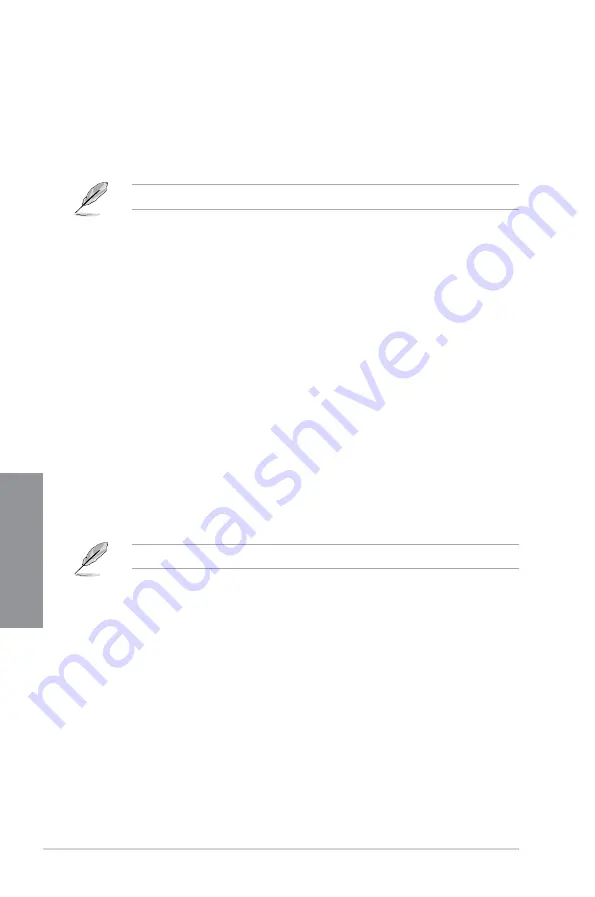
3-20
Chapter 3: BIOS Setup
Chapter 3
3.8
Boot menu
The Boot menu items allow you to change the system boot options.
Fast Boot
[Disabled]
Allows your system to go back to its normal boot speed.
[Enabled]
Allows your system to accelerate the boot speed.
The following items appear only when you set the Fast Boot to
[Enabled]
.
Next Boot after AC Power Loss
[Normal Boot] Returns to normal boot on the next boot after an AC power loss.
[Fast Boot]
Accelerates the boot speed on the next boot after an AC power loss.
Setup Mode
[Advanced Mode]
This item allows you to go to Advanced Mode of the BIOS after
POST.
[EZ Mode]
This item allows you to go to EZ Mode of the BIOS after POST.
CSM (Compatibility Support Module)
This item allows you to configure the CSM (Compatibility Support Module) items to fully
support the various VGA, bootable devices and add-on devices for better compatibility.
Launch CSM
[Auto]
The system automatically detects the bootable devices and the add-
on devices.
[Enabled]
For better compatibility, enable the CSM to fully support the non-UEFI
driver add-on devices or the Windows
®
UEFI mode.
[Disabled]
Disable the CSM to fully support the non-UEFI driver add-on devices
or the Windows
®
UEFI mode.
The following items appear only when you set the Launch CSM to
[Enabled]
.
Boot Devices Control
This item allows you to select the type of devices that you want to boot.
Configuration options: [UEFI and Legacy OPROM] [Legacy OPROM only]
[UEFI only]
Boot from Network Devices
This item allows you to select the type of network devices that you want to
launch.
Configuration options: [Ignore] [Legacy only] [UEFI driver first]
Boot from Storage Devices
This item allows you to select the type of storage devices that you want to
launch.
Configuration options: [Ignore] [Legacy only] [UEFI driver first]
Boot from PCI-E Expansion Devices
This item allows you to select the type of PCI-E expansion devices that you
want to launch.
Configuration options: [Legacy only] [UEFI driver first]
Содержание ROG STRIX Z370-G GAMING
Страница 1: ...Motherboard ROG STRIX Z370 G GAMING ...
Страница 36: ...2 6 Chapter 2 Basic Installation Chapter 2 To uninstall the CPU heatsink and fan assembly ...
Страница 37: ...ASUS ROG STRIX Z370 G GAMING 2 7 Chapter 2 To remove a DIMM 2 1 4 DIMM installation ...
Страница 38: ...2 8 Chapter 2 Basic Installation Chapter 2 2 1 5 ATX power connection Ensure to connect the 8 pin power plug ...
Страница 39: ...ASUS ROG STRIX Z370 G GAMING 2 9 Chapter 2 2 1 6 SATA device connection OR ...
Страница 42: ...2 12 Chapter 2 Basic Installation Chapter 2 To install HYPER M 2 x4 card The SSD card is purchased separately ...
Страница 48: ...2 18 Chapter 2 Basic Installation Chapter 2 Connect to 8 channel Speakers ...
Страница 50: ...2 20 Chapter 2 Basic Installation Chapter 2 ...
Страница 78: ...3 28 Chapter 3 BIOS Setup Chapter 3 ...















































