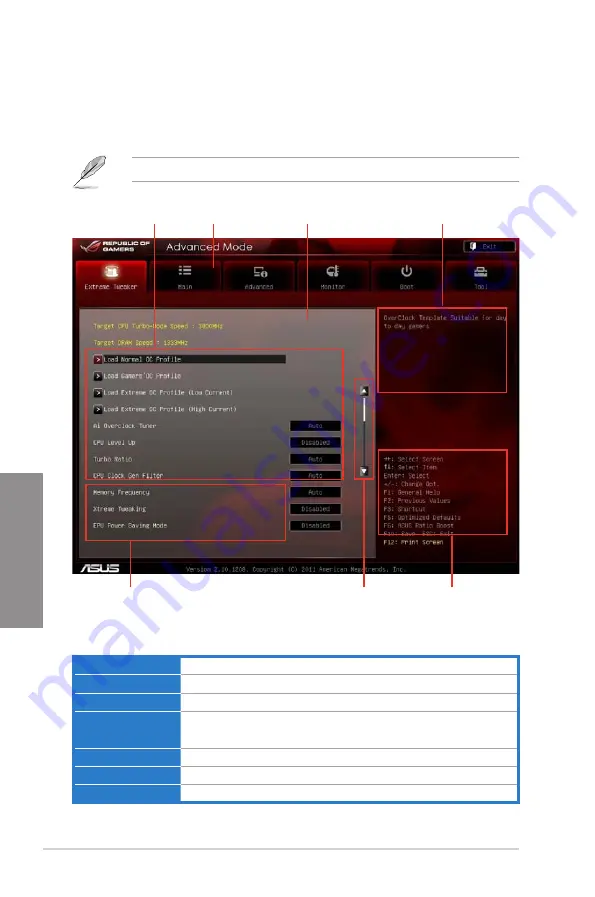
3-2
Chapter 3: BIOS setup
Chapter 3
3.2.1
Advanced Mode
The Advanced Mode provides advanced options for experienced end-users to configure
the BIOS settings. The figure below shows an example of the Advanced Mode. Refer to the
following sections for the detailed configurations.
To access the EZ Mode, click
Exit
, then select
ASUS EZ Mode
.
Menu bar
The menu bar on top of the screen has the following main items:
Extreme Tweaker
For changing the overclocking settings
Main
For changing the basic system configuration
Advanced
For changing the advanced system settings
Monitor
For displaying the system temperature, power status, and changing
the fan settings.
Boot
For changing the system boot configuration
Tool
For configuring options for special functions
Exit
For selecting the exit options and loading default settings
Menu items Menu bar
Configuration fields
General help
Submenu item
Scroll bar
Navigation keys
Содержание Rampage IV GENE
Страница 1: ...Motherboard RAMPAGE IV GENE ...
Страница 18: ...xviii ...
Страница 60: ...2 34 Chapter 2 Hardware information Chapter 2 B A 9 B A 7 8 Triangle mark 5 6 ...
Страница 62: ...2 36 Chapter 2 Hardware information Chapter 2 To replace the LGA2011 CPU pad X Socket 1 2 3 4 5 ...
Страница 63: ...ROG RAMPAGE IV GENE 2 37 Chapter 2 1 2 3 To remove a DIMM 2 3 4 DIMM installation B A ...
Страница 65: ...ROG RAMPAGE IV GENE 2 39 Chapter 2 DO NOT overtighten the screws Doing so can damage the motherboard 3 ...
Страница 66: ...2 40 Chapter 2 Hardware information Chapter 2 2 3 6 ATX Power connection 1 2 OR OR ...
Страница 67: ...ROG RAMPAGE IV GENE 2 41 Chapter 2 2 3 7 SATA device connection OR 2 OR 1 ...
Страница 69: ...ROG RAMPAGE IV GENE 2 43 Chapter 2 2 3 9 Expansion Card installation To install PCIe x16 cards ...
Страница 111: ...ROG RAMPAGE IV GENE 3 37 Chapter 3 3 8 2 ASUS SPD Information Allows you to get DRAM SPD information ...
Страница 170: ...5 8 Chapter 5 Multiple GPU technology support Chapter 5 ...
















































