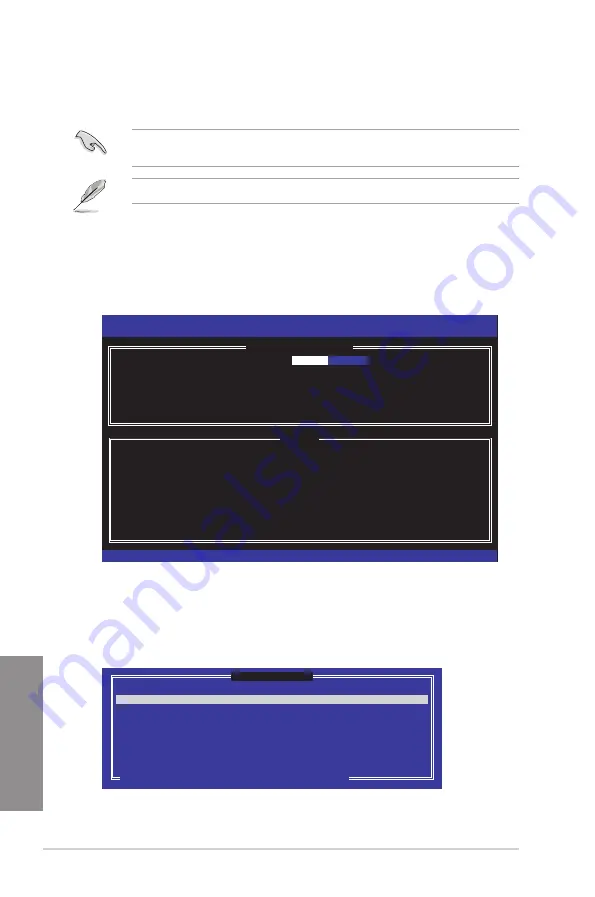
4-32
Chapter 4: Software support
Chapter 4
Creating a RAID set
To create a RAID set:
1.
From the utility main menu, select
1. Create RAID Volume
and press <Enter>. The
following screen appears:
2.
Enter a name for the RAID set and press <Enter>.
3.
When the
RAID Level
item is selected, press the up/down arrow key to select a RAID
level to create, and then press <Enter>.
4.
When the
Disks
item is selected, press <Enter> to select the hard disk drives you want
to include in the RAID set. The
SELECT DISKS
screen appears:
The utility supports maximum four hard disk drives for RAID configuration.
The navigation keys at the bottom of the screen allow you to move through the menus
and select the menu options.
The RAID BIOS setup screens shown in this section are for reference only and may not
exactly match the items on your screen.
Intel(R) Rapid Storage Technology - Option ROM - v10.0.0.1032
Copyright(C) 2003-10 Intel Corporation. All Rights Reserved.
[
CREATE VOLUME MENU
]
[
HELP
]
Enter a unique volume name that has no special characters and is
16 characters or less.
[
↑↓
]Change [TAB]-Next [ESC]-Previous Menu [ENTER]-Select
Name:
Volume0
RAID Level: RAID0(Stripe)
Disks: Select Disks
Strip Size: 128KB
Capacity: 0.0 GB
Sync: N/A
Create Volume
[ SELECT DISKS ]
Port Drive Model Serial # Size Status
0 ST3160812AS 9LS0HJA4 149.0GB Non-RAID Disk
1 ST3160812AS 9LS0F4HL 149.0GB Non-RAID Disk
2 ST3160812AS 3LS0JYL8 149.0GB Non-RAID Disk
3 ST3160812AS 9LS0BJ5H 149.0GB Non-RAID Disk
Select 2 to 6 disks to use in creating the volume.
[
↑↓
]-Prev/Next [SPACE]-SelectDisk [ENTER]-Done
Содержание Rampage IV GENE
Страница 1: ...Motherboard RAMPAGE IV GENE ...
Страница 18: ...xviii ...
Страница 60: ...2 34 Chapter 2 Hardware information Chapter 2 B A 9 B A 7 8 Triangle mark 5 6 ...
Страница 62: ...2 36 Chapter 2 Hardware information Chapter 2 To replace the LGA2011 CPU pad X Socket 1 2 3 4 5 ...
Страница 63: ...ROG RAMPAGE IV GENE 2 37 Chapter 2 1 2 3 To remove a DIMM 2 3 4 DIMM installation B A ...
Страница 65: ...ROG RAMPAGE IV GENE 2 39 Chapter 2 DO NOT overtighten the screws Doing so can damage the motherboard 3 ...
Страница 66: ...2 40 Chapter 2 Hardware information Chapter 2 2 3 6 ATX Power connection 1 2 OR OR ...
Страница 67: ...ROG RAMPAGE IV GENE 2 41 Chapter 2 2 3 7 SATA device connection OR 2 OR 1 ...
Страница 69: ...ROG RAMPAGE IV GENE 2 43 Chapter 2 2 3 9 Expansion Card installation To install PCIe x16 cards ...
Страница 111: ...ROG RAMPAGE IV GENE 3 37 Chapter 3 3 8 2 ASUS SPD Information Allows you to get DRAM SPD information ...
Страница 170: ...5 8 Chapter 5 Multiple GPU technology support Chapter 5 ...






























