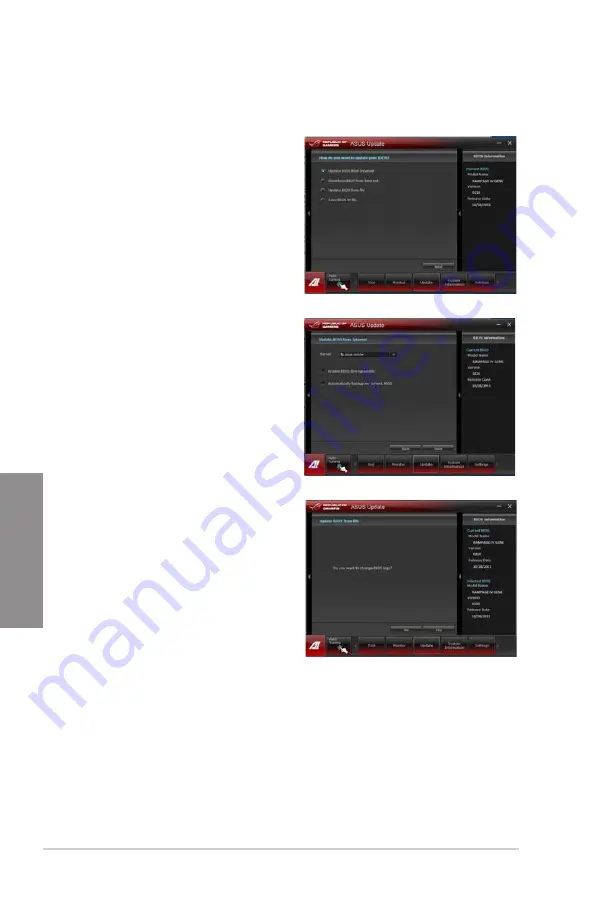
3-42
Chapter 3: BIOS setup
Chapter 3
Updating the BIOS through the Internet
To update the BIOS through the Internet:
1.
From the ASUS Update screen, select
Update BIOS from Internet
, and then
click
Next
.
2.
Select the ASUS FTP site nearest you
to avoid network traffic.
If you want to enable the BIOS
downgradable function and auto BIOS
backup function, check the checkbox
before the two items on the screen.
3.
Select the BIOS version that you want
to download. Click
Next
.
4.
You can decide whether to change
the BIOS boot logo, which is the
image appearing on screen during the
Power-On Self-Tests (POST). Click
Yes
if you want to change the boot logo
or
No
to continue.
Содержание Rampage IV GENE
Страница 1: ...Motherboard RAMPAGE IV GENE ...
Страница 18: ...xviii ...
Страница 60: ...2 34 Chapter 2 Hardware information Chapter 2 B A 9 B A 7 8 Triangle mark 5 6 ...
Страница 62: ...2 36 Chapter 2 Hardware information Chapter 2 To replace the LGA2011 CPU pad X Socket 1 2 3 4 5 ...
Страница 63: ...ROG RAMPAGE IV GENE 2 37 Chapter 2 1 2 3 To remove a DIMM 2 3 4 DIMM installation B A ...
Страница 65: ...ROG RAMPAGE IV GENE 2 39 Chapter 2 DO NOT overtighten the screws Doing so can damage the motherboard 3 ...
Страница 66: ...2 40 Chapter 2 Hardware information Chapter 2 2 3 6 ATX Power connection 1 2 OR OR ...
Страница 67: ...ROG RAMPAGE IV GENE 2 41 Chapter 2 2 3 7 SATA device connection OR 2 OR 1 ...
Страница 69: ...ROG RAMPAGE IV GENE 2 43 Chapter 2 2 3 9 Expansion Card installation To install PCIe x16 cards ...
Страница 111: ...ROG RAMPAGE IV GENE 3 37 Chapter 3 3 8 2 ASUS SPD Information Allows you to get DRAM SPD information ...
Страница 170: ...5 8 Chapter 5 Multiple GPU technology support Chapter 5 ...






























