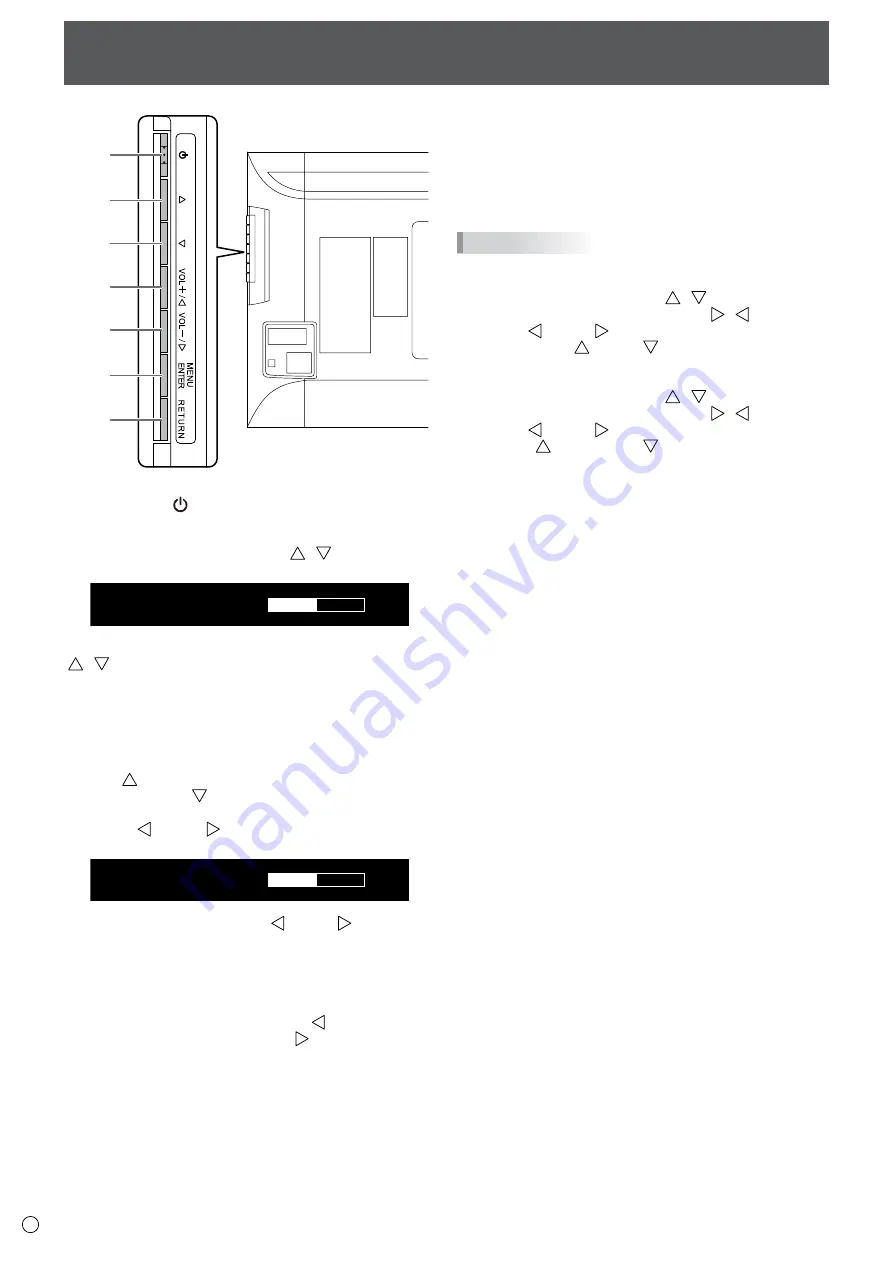
1
E
Basic Operation
1
2
3
4
5
6
7
1. Power button ( )
Press this button to turn the power ON/OFF.
2,3. Brightness adjustment button ( / )
The brightness menu appears.
B R I G H T
15
Adjust the brightness with the brightness adjustment button
( / ).
* If you do not press any buttons for about 4 seconds, the
BRIGHT menu automatically disappears.
Move the cursor left or right in the menu screen, and increase
or decrease the setting.
* The cursor moves right when the brightness adjustment
button ( ) is pressed, and left when the brightness
adjustment button ( ) is pressed.
4,5. [VOL+/
[VOL+/ ]/[VOL-/ ] button
The volume menu appears.
V O L U M E
15
Adjust the volume with the [VOL+/ ]/[VOL-/ ] buttons.
* If you do not press any buttons for about 4 seconds, the
VOLUME menu automatically disappears.
Move the cursor up or down in the menu screen, and increase
or decrease the setting.
* The cursor moves up when the [VOL+/ ] button is
pressed, and down when the [VOL-/ ] button is pressed.
6. [MENU/ENTER] button
Displays and turns off the menu screen. (See page 18.)
Settings can be entered when the menu screen is displayed.
7. [RETURN] button
In a menu screen, returns the cursor to the previous screen.
TIPS
• If you are using the vertical sticker (Operation buttons),
substitute the following for the button displays.
- Brightness adjustment button ( / )
→ Brightness adjustment button ( / )
- [VOL+/ ]/[VOL-/ ] button
→ [VOL+/ ]/[VOL-/ ] button
• If you are using the horizontal sticker (Operation buttons),
substitute the following for the button displays.
- Brightness adjustment button ( / )
→ Brightness adjustment button ( / )
- [VOL+/ ]/[VOL-/ ] button
→ [ / VOL+]/[VOL-/ ] button
Содержание PQ321QE
Страница 1: ...LCD Monitor User Manual PQ321QE ...
Страница 33: ...www asus com ...
















































