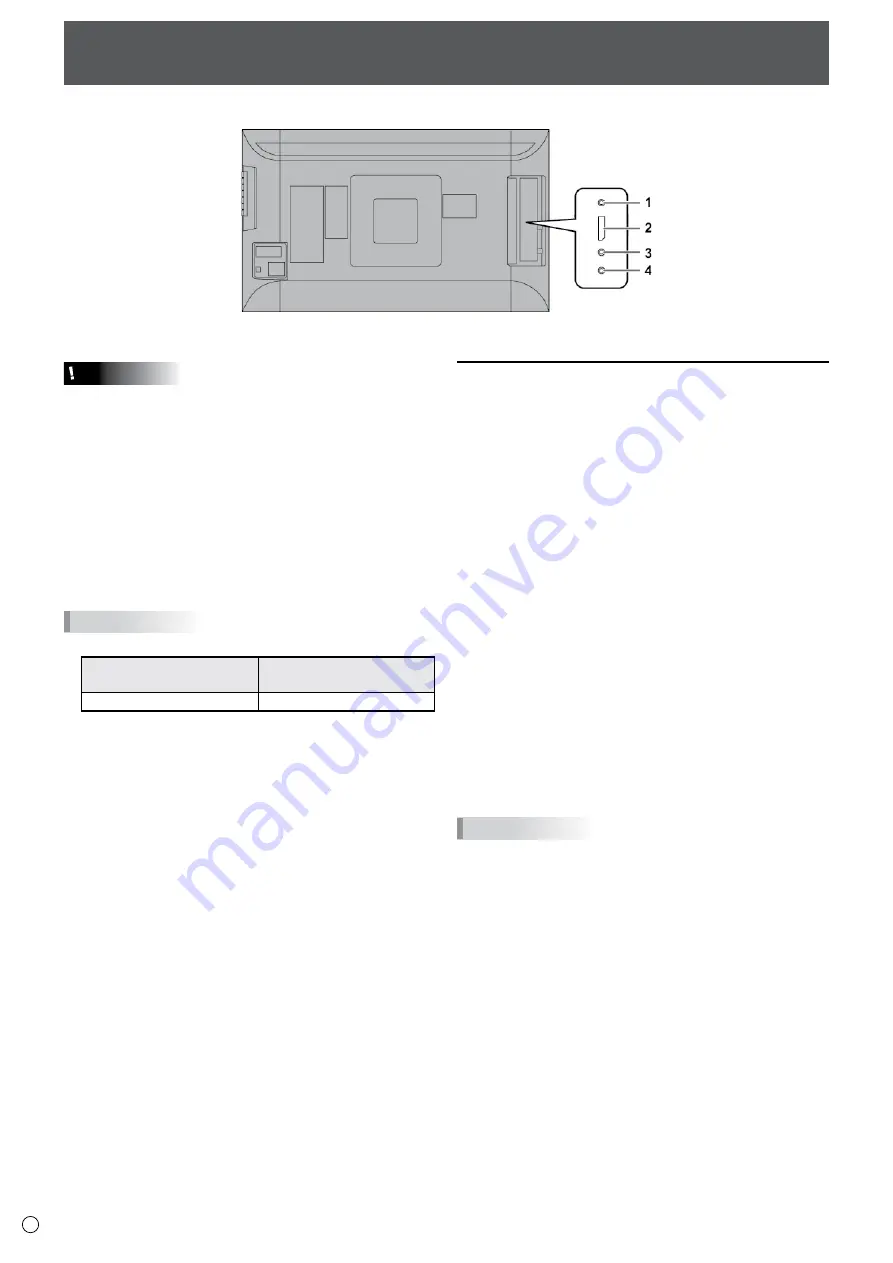
12
E
Connecting Peripheral Equipment
Caution
• Be sure to turn off the main power switch and disconnect
the plug from the power outlet before connecting/
disconnecting cables. Also, read the manual of the
equipment to be connected.
• Be careful not to confuse the input terminal with the output
terminal when connecting cables. Accidentally reversing
cables connected to the input and output terminals may
cause malfunctions and the other problems.
• Do not use any cable that has a damaged or deformed
terminal. Using such a cable may cause malfunctions.
• Images may not be displayed properly depending on the
computer (video cards), cables, or peripheral devices to be
connected.
TIPS
• The audio input terminal to be used is factory-set as follow.
Input mode
Audio input terminal
(Factory setting)
DisplayPort
DisplayPort input terminal
Connection with a PC or AV equipment
1. RS-232C input terminal
• The monitor can be connected to a PC using the RS-
232C conversion cable (supplied) and a commercially
available RS-232 straight cable to control the monitor
from the PC.
2. DisplayPort input terminal
• Use the supplied DisplayPort cable.
• Select the audio input terminal to be used in DisplayPort
of AUDIO SELECT on the SETUP menu.
When DisplayPort is selected, connection to the audio
input terminal is unnecessary.
* Use the supplied cable.
* If you need to extend the cable, consult your dealer.
3. Audio input terminal
• Use a commercially available audio cable (mini stereo
jack) without resistance.
• Set the audio input terminal to be used in AUDIO SELECT
on the SETUP menu.
4. Headphone terminal
• Use commercially available headphones (mini stereo
jack).
• The volume can be adjusted using the volume adjustment.
TIPS
• The length of the signal cables or surrounding environment
may affect the image quality.
• Video output is disabled in the following cases:
When the power is turned off
When the monitor is in input signal waiting mode
Содержание PQ321QE
Страница 1: ...LCD Monitor User Manual PQ321QE ...
Страница 33: ...www asus com ...













































