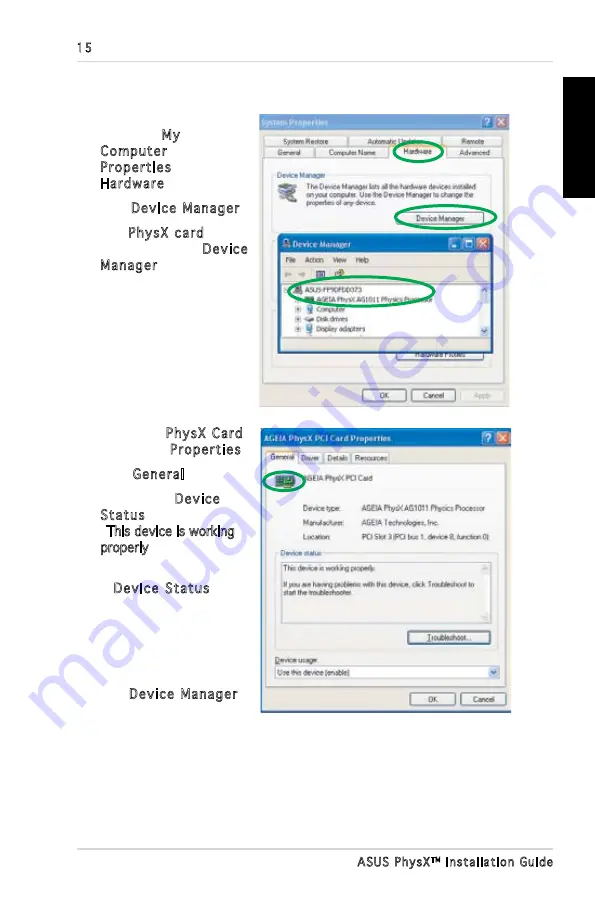
15
ASUS PhysX
TM
Installation Guide
English
1. On your PC desktop,
right-click My
Computer, select
Properties >
Hardware
.
2. Click
Device Manager
.
3. Find
PhysX card
among the list in Device
Manager window, and
go to step 5.
4. If you can not find
PhysX card in device
list,you may have to re-
install the card, or/and
plug power cable into the
card.
5. Right-click
PhysX Card,
then select Properties
.
6. Click
General
tab.
7. Check if the
Device
Status text box displays
“This device is working
properly
” messege. if it
does, go to step 9.
8. If
Device Status does
not show the message,
try re-installing ASUS
PhysX device driver,
or use Windows
troubleshooting.
9. Exit
Device Manager
.
3.2 Verifying the PhysX Card
Содержание PhysX P1
Страница 1: ......
Страница 2: ...Content English 1 Deutsch 18 Français 35 한국어 52 日本語 69 简体中文 86 繁體中文 102 ...
Страница 3: ... ASUS PhysXTM Installation Guide English ...
Страница 20: ...ASUS PhysXTM Installationshilfe 18 Deutsch ...
Страница 37: ...ASUS PhysXTM Manuel d installation 35 Français ...
Страница 54: ...ASUS PhysXTM 설치 가이드 52 한 국 어 ...
Страница 71: ...ASUS PhysXTM インストールガイ ド 69 日本語 ...
Страница 88: ...华硕 PhysXTM 安装指南 86 简体中文 ...
Страница 98: ...96 华硕 PhysXTM 安装指南 简体中文 2 2 信息 信息窗口显示了 PhysXTM 驱动和硬件的信息 2 3 演示 在演示窗口 点击 AGEIA PhysX boxes Demo 图标启动已安装的演示 ...
Страница 104: ...華碩 PhysXTM 安裝指南 102 繁體中文 ...
Страница 114: ...112 華碩 PhysXTM 安裝指南 繁體中文 2 2 訊息 訊息視窗顯示了華碩 PhysXTM 驅動程式和硬體的訊息 2 3 示範 在示範視窗中 按 ASUS PhysX boxes Demo 圖示啟動已安裝的示範 ...
Страница 120: ......






























