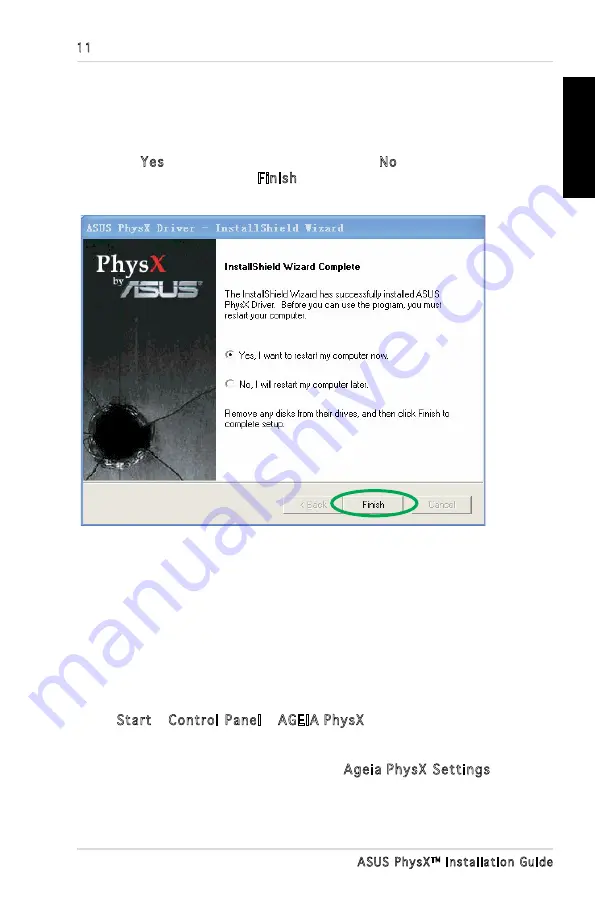
11
ASUS PhysX
TM
Installation Guide
English
10. Select
Yes to restart your computer, or select No to restart your
computer later. Then click
Finish
to exit the Installation Wizard.
2. PhysX
TM
control panel
The PhysX Control Panel helps you to obtain driver and hardware
information, view demos, adjust system settings and access technical
support service.
2.1 lanuching PhysX Control Panel
To launch the ASUS PhysX control panel:
Select Start > Control Panel > AGEIA PhysX,
Or
Right-click the System Tray Icon, then select Ageia PhysX Settings
.
Note: If you have not installed the ASUS PhysX card yet, a window will
tell you to install the card and a pop-up dialog box provides additional
instructions.
Содержание PhysX P1
Страница 1: ......
Страница 2: ...Content English 1 Deutsch 18 Français 35 한국어 52 日本語 69 简体中文 86 繁體中文 102 ...
Страница 3: ... ASUS PhysXTM Installation Guide English ...
Страница 20: ...ASUS PhysXTM Installationshilfe 18 Deutsch ...
Страница 37: ...ASUS PhysXTM Manuel d installation 35 Français ...
Страница 54: ...ASUS PhysXTM 설치 가이드 52 한 국 어 ...
Страница 71: ...ASUS PhysXTM インストールガイ ド 69 日本語 ...
Страница 88: ...华硕 PhysXTM 安装指南 86 简体中文 ...
Страница 98: ...96 华硕 PhysXTM 安装指南 简体中文 2 2 信息 信息窗口显示了 PhysXTM 驱动和硬件的信息 2 3 演示 在演示窗口 点击 AGEIA PhysX boxes Demo 图标启动已安装的演示 ...
Страница 104: ...華碩 PhysXTM 安裝指南 102 繁體中文 ...
Страница 114: ...112 華碩 PhysXTM 安裝指南 繁體中文 2 2 訊息 訊息視窗顯示了華碩 PhysXTM 驅動程式和硬體的訊息 2 3 示範 在示範視窗中 按 ASUS PhysX boxes Demo 圖示啟動已安裝的示範 ...
Страница 120: ......














































