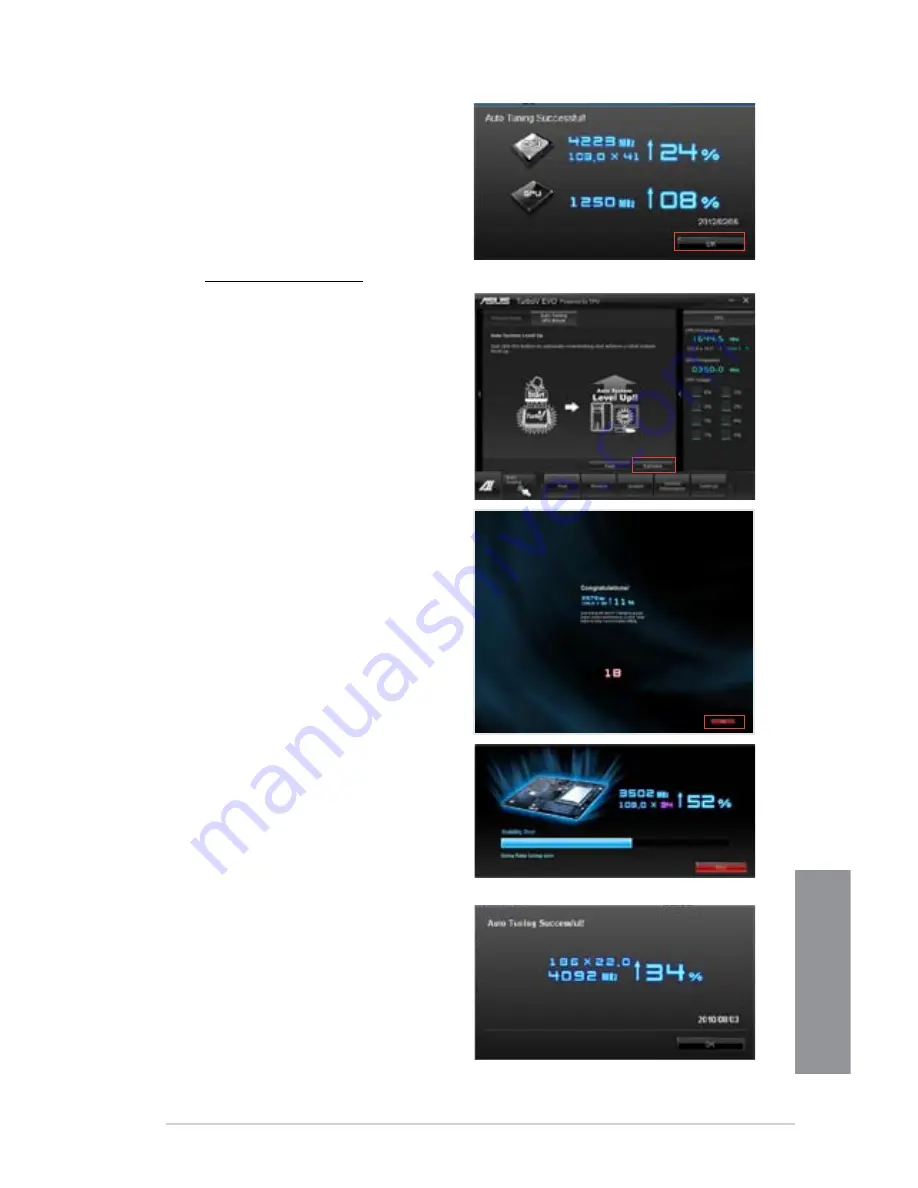
ASUS P8Z77-V LE
4-7
Chapter 4
3. TurboV automatically overclocks
the CPU, saves BIOS settings
and restarts the system. After
re-entering Windows, a message
appears indicating auto tuning
success. Click
OK
to exit.
Using Extreme Tuning
1. Click the
Auto Tuning
tab and then
click
Extreme
.
2. Read through the warning
messages and click
OK
to start
auto-overclocking.
3. TurboV automatically overclocks
the CPU and memory and restarts
the system. After re-entering
Windows, a message appears
indicating the current overclocking
result. To keep the result, click
Stop
.
4. If you did not click
Stop
in
the previous step, TurboV
automatically starts further system
overclocking and stability test.
An animation appears indicating
the overclocking process. Click
Stop
if you want to cancel the
Overclocking process.
5. TurboV automatically adjusts and
saves BIOS settings and restarts
the system. After re-entering
Windows, a message appears
indicating auto tuning success.
Click
OK
to exit.
Содержание P8Z77-V LE V3
Страница 1: ...Motherboard P8Z77 V LE ...
Страница 49: ...ASUS P8Z77 V LE 2 29 Chapter 2 A B C 4 5 3 ...
Страница 51: ...ASUS P8Z77 V LE 2 31 Chapter 2 To uninstall the CPU heatsink and fan assembly 2 A B B A 1 ...
Страница 52: ...2 32 Chapter 2 Hardware information Chapter 2 1 2 3 To remove a DIMM 2 3 4 DIMM installation B A A ...
Страница 55: ...ASUS P8Z77 V LE 2 35 Chapter 2 2 3 6 ATX Power connection 1 2 OR OR ...
Страница 56: ...2 36 Chapter 2 Hardware information Chapter 2 2 3 7 SATA device connection 2 OR 1 ...
Страница 64: ...2 44 Chapter 2 Hardware information Chapter 2 ...
Страница 156: ...A 6 Appendices Appendices ...






























