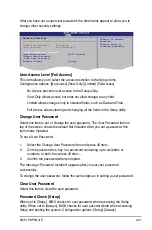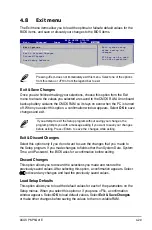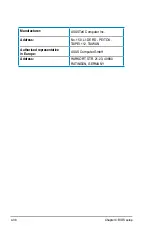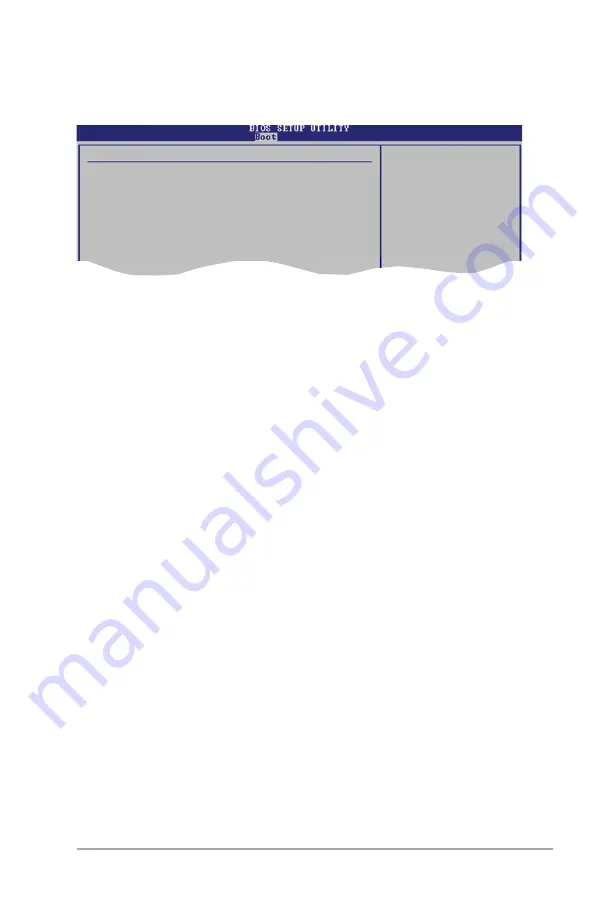
ASUS P6-P5G41E
4-27
After you have set a supervisor password, the other items appear to allow you to
change other security settings.
User Access Level [Full Access]
This item allows you to select the access restriction to the Setup items.
Configuration options: [No Access] [View Only] [Limited] [Full Access]
No Access prevents user access to the Setup utility.
View Only allows access but does not allow change to any field.
Limited allows changes only to selected fields, such as Date and Time.
Full Access allows viewing and changing all the fields in the Setup utility.
Change.User.Password
Select this item to set or change the user password. The User Password item on
top of the screen shows the default Not Installed. After you set a password, this
item shows Installed.
To set a User Password:
1. Select the Change User Password item and press <Enter>.
2. On the password box, key in a password containing up to six letters or
numbers, or both, then press <Enter>. .
3. Confirm the password when prompted.
The message “Password Installed” appears after you set your password
successfully.
To change the user password, follow the same steps as in setting a user password.
Clear.User.Password
Select this item to clear the user password.
Password.Check.[Setup]
When set to [Setup], BIOS checks for user password when accessing the Setup
utility. When set to [Always], BIOS checks for user password both when accessing
Setup and booting the system. Configuration options: [Setup] [Always]
Select Screen
Select Item
+- Change Option
F1 General Help
F10 Save and Exit
ESC Exit
Security Settings
Supervisor Password : Installed
User Password : Not Installed
Change Supervisor Password
User Access Level
[Full Access]
Change User Password
Clear User Password
Password Check
[Setup]
<Enter> to change
password.
<Enter> again to
disabled password.
Содержание P6-P5G41E
Страница 1: ...P6 P5G41E ASUS PC Desktop Barebone User s Manual ...
Страница 29: ...2 8 Chapter 2 Starting up ...