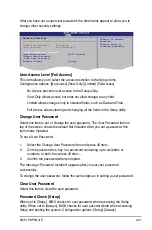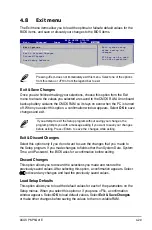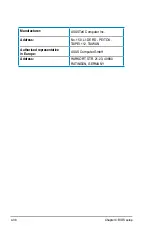4-24
Chapter 4: BIOS setup
Select Screen
Select Item
Enter Go to Sub-screen
F1 General Help
F10 Save and Exit
ESC Exit
4.6
Boot menu
The Boot menu items allow you to change the system boot options. Select an item
then press <Enter> to display the sub-menu.
Boot settings
Boot Device Priority
Boot Settings Configuration
Security
4.6.1.
Boot.Device.Priority
Select Screen
Select Item
Enter Go to Sub-screen
F1 General Help
F10 Save and Exit
ESC Exit
Boot Device Priority
1st Boot Device
[Removable Dev.]
2nd Boot Device
[Hard Drive]
3rd Boot Device
[ATAPI CD-ROM]
1st.~.xxth.Boot.Device.[Removable.Dev.]
These items specify the boot device priority sequence from the available devices.
The number of device items that appears on the screen depends on the number of
devices installed in the system. Configuration options: [Removable Device] [Hard
Drive] [ATAPI CD-ROM] [Disabled]
Specifies the Boot
Device Priority
sequence.
A virtual floppy disk
drive (Floppy Drive B:
) may appear when you
set the CD-ROM drive
as the first boot
device.
Specifies the boot
sequence from the
available devices.
BIOS SETUP UTILITY
Main
Advanced Power
Boot
Tools Exit
BIOS SETUP UTILITY
Main
Advanced Power
Boot
Tools Exit
• To select the boot device during system startup, press <F8> when ASUS
logo appears.
• To access Windows OS in Safe Mode, do any of the following:
• Press <F5> when ASUS logo appears.
• Press <F8> after POST.
Содержание P6-P5G41E
Страница 1: ...P6 P5G41E ASUS PC Desktop Barebone User s Manual ...
Страница 29: ...2 8 Chapter 2 Starting up ...