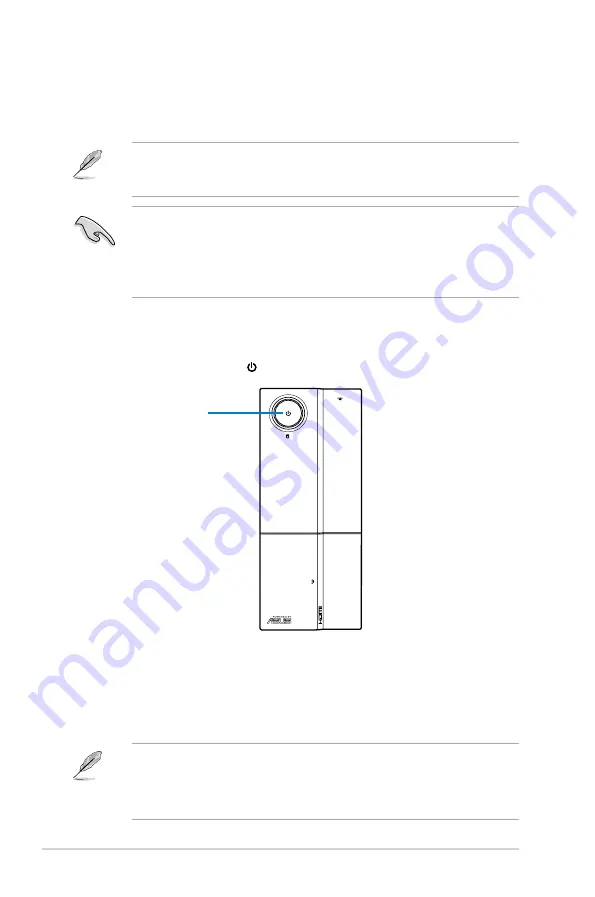
2-2
Chapter 2: Starting up
2.1
Installing an operating system
The barebone system supports Windows
®
XP/Vista/7 operating systems (OS).
Always install the latest OS version and corresponding updates so you can
maximize the features of your hardware.
2.3
Support DVD information
The support DVD that came with the system contains useful software and several
utility drivers that enhance the system features.
2.2
Powering up
Press the system power button ( ) to enter the OS.
Motherboard settings and hardware options vary. Use the setup procedures
presented in this chapter for general reference only. Refer to your OS
documentation for more information.
• Screen display and driver options may not be the same for different
operating system versions.
• The contents of the support DVD are subject to change at any time without
notice. Visit the ASUS website at www.asus.com for updates.
• Windows XP OS setup cannot recognize Serial ATA hard drives in a RAID
set without the necessary drivers. Use a RAID driver disk when installing
Windows XP OS to a Serial ATA hard drive included in a RAID set.
• From the Windows XP setup screen, press F6 when prompted then follow
succeeding screen instructions to install the SATA drivers.
Press.to.turn.ON.the.system
Содержание P6-P5G41E
Страница 1: ...P6 P5G41E ASUS PC Desktop Barebone User s Manual ...
Страница 29: ...2 8 Chapter 2 Starting up ...















































