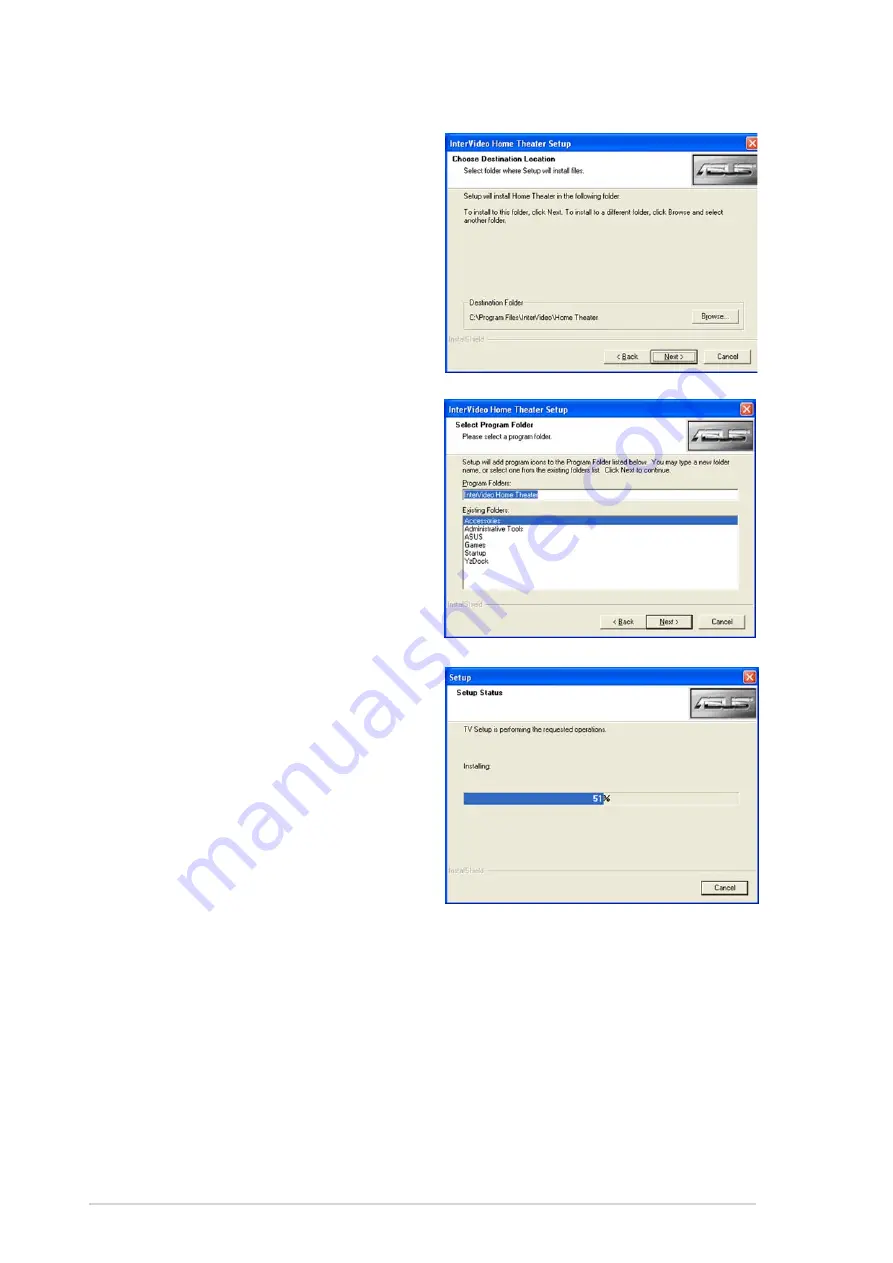
5 - 1 8
5 - 1 8
5 - 1 8
5 - 1 8
5 - 1 8
C h a p t e r 5 : S o f t w a r e s u p p o r t
C h a p t e r 5 : S o f t w a r e s u p p o r t
C h a p t e r 5 : S o f t w a r e s u p p o r t
C h a p t e r 5 : S o f t w a r e s u p p o r t
C h a p t e r 5 : S o f t w a r e s u p p o r t
6.
Select the destination location
where you want to install the
files. The default is
I n t e r v i d e o \ H o m e
I n t e r v i d e o \ H o m e
I n t e r v i d e o \ H o m e
I n t e r v i d e o \ H o m e
I n t e r v i d e o \ H o m e
T h e a t e r .
T h e a t e r .
T h e a t e r .
T h e a t e r .
T h e a t e r . Click N e x t
N e x t
N e x t
N e x t
N e x t.
7.
When prompted, select the
program folder where you
want to save the ASUS Home
Theater program icons.
Click N e x t
N e x t
N e x t
N e x t
N e x t.
8.
The Home Theater application
is copied into your system.
The S e t u p S t a t u s
S e t u p S t a t u s
S e t u p S t a t u s
S e t u p S t a t u s
S e t u p S t a t u s window
appears, indicating the
progress of the installation.
Содержание P5RD1-V Deluxe
Страница 1: ...Motherboard P5RD1 V Deluxe ...
Страница 14: ...x i v x i v x i v x i v x i v ...
Страница 15: ...1 Product introduction This chapter describes the motherboard features and the new technologies it supports ...
Страница 109: ...5 Software support This chapter describes the contents of the support CD that comes with the motherboard package ...
















































