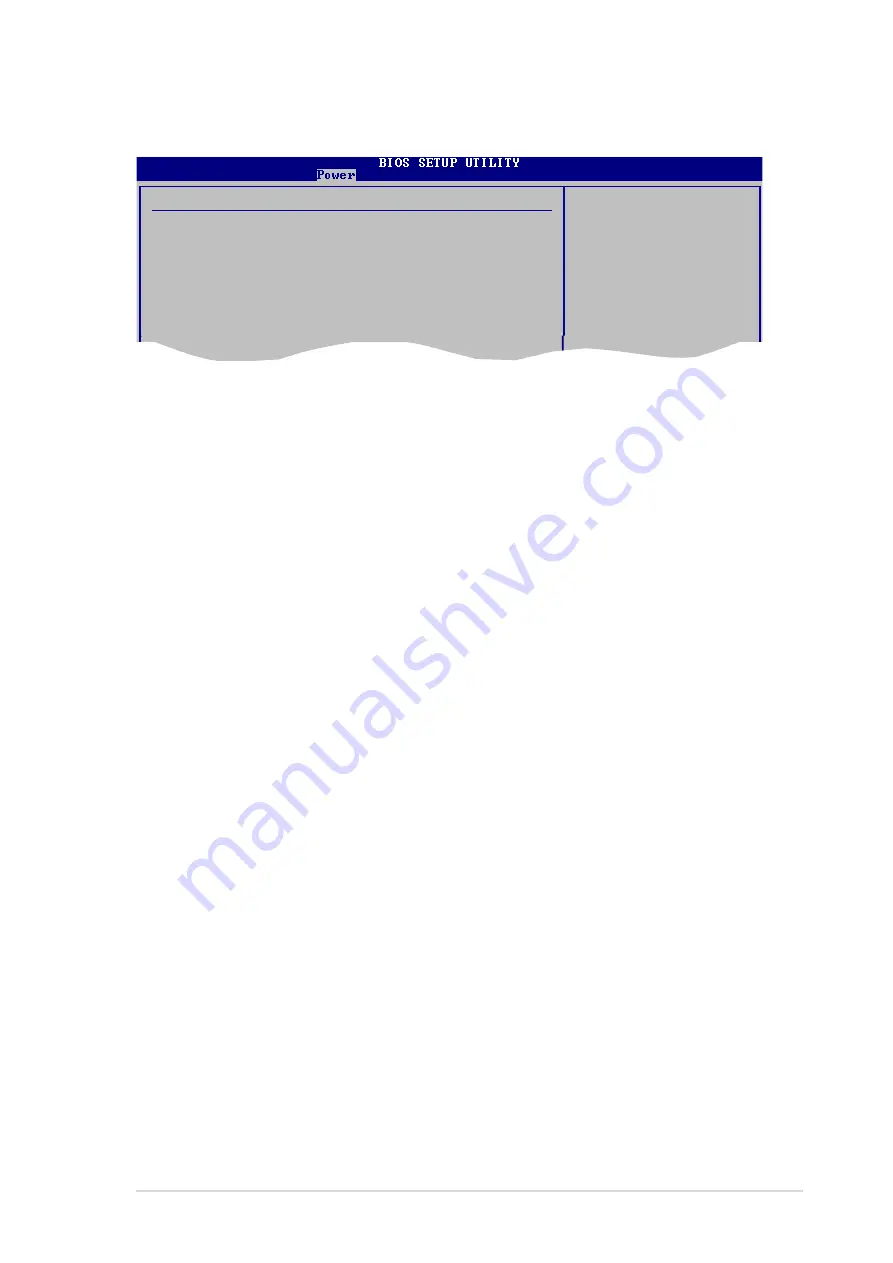
A S U S P 5 R D 1 - V D e l u x e
A S U S P 5 R D 1 - V D e l u x e
A S U S P 5 R D 1 - V D e l u x e
A S U S P 5 R D 1 - V D e l u x e
A S U S P 5 R D 1 - V D e l u x e
4 - 3 3
4 - 3 3
4 - 3 3
4 - 3 3
4 - 3 3
4.5.5
4.5.5
4.5.5
4.5.5
4.5.5
APM Configuration
APM Configuration
APM Configuration
APM Configuration
APM Configuration
APM Configuration
Power Button Mode
[On/Off]
Restore on AC Power Loss
[Power Off]
Power On By PS/2 Keyboard
[Disabled]
Power On By PS/2 Mouse
[Disabled]
Power On By RTC Alarm
[Disabled]
Power On By External Modems
[Disabled]
Power On By PCI Devices
[Disabled]
Power Button Mode [On/Off]
Power Button Mode [On/Off]
Power Button Mode [On/Off]
Power Button Mode [On/Off]
Power Button Mode [On/Off]
Allows the system to go into On/Off mode or suspend mode when the
power button is pressed. Configuration options: [On/Off] [Suspend]
Restore on AC Power Loss [Power Off]
Restore on AC Power Loss [Power Off]
Restore on AC Power Loss [Power Off]
Restore on AC Power Loss [Power Off]
Restore on AC Power Loss [Power Off]
When set to Power Off, the system goes into off state after an AC power
loss. When set to Power On, the system goes on after an AC power loss.
When set to Last State, the system goes into either off or on state,
whatever the system state was before the AC power loss.
Configuration options: [Power Off] [Power On] [Last State]
Power On By PS/2 Keyboard [Disabled]
Power On By PS/2 Keyboard [Disabled]
Power On By PS/2 Keyboard [Disabled]
Power On By PS/2 Keyboard [Disabled]
Power On By PS/2 Keyboard [Disabled]
Allows you to use specific keys on the keyboard to turn on the system.
This feature requires an ATX power supply that provides at least 1A on the
+5VSB lead. Configuration options: [Disabled] [Enabled]
Power On By PS/2 Mouse [Disabled]
Power On By PS/2 Mouse [Disabled]
Power On By PS/2 Mouse [Disabled]
Power On By PS/2 Mouse [Disabled]
Power On By PS/2 Mouse [Disabled]
When set to [Enabled], this parameter allows you to use the PS/2 mouse
to turn on the system. This feature requires an ATX power supply that
provides at least 1A on the +5VSB lead.
Configuration options: [Disabled] [Enabled]
Power On By RTC Alarm [Disabled]
Power On By RTC Alarm [Disabled]
Power On By RTC Alarm [Disabled]
Power On By RTC Alarm [Disabled]
Power On By RTC Alarm [Disabled]
Allows you to enable or disable RTC to generate a wake event. When this
item is set to Enabled, the items RTC Alarm Date, RTC Alarm Hour, RTC
Alarm Minute, and RTC Alarm Second appear with set values. Configuration
options: [Disabled] [Enabled]
Go into On/Off or
Suspend when Power
button is pressed.
Содержание P5RD1-V Deluxe
Страница 1: ...Motherboard P5RD1 V Deluxe ...
Страница 14: ...x i v x i v x i v x i v x i v ...
Страница 15: ...1 Product introduction This chapter describes the motherboard features and the new technologies it supports ...
Страница 109: ...5 Software support This chapter describes the contents of the support CD that comes with the motherboard package ...
















































