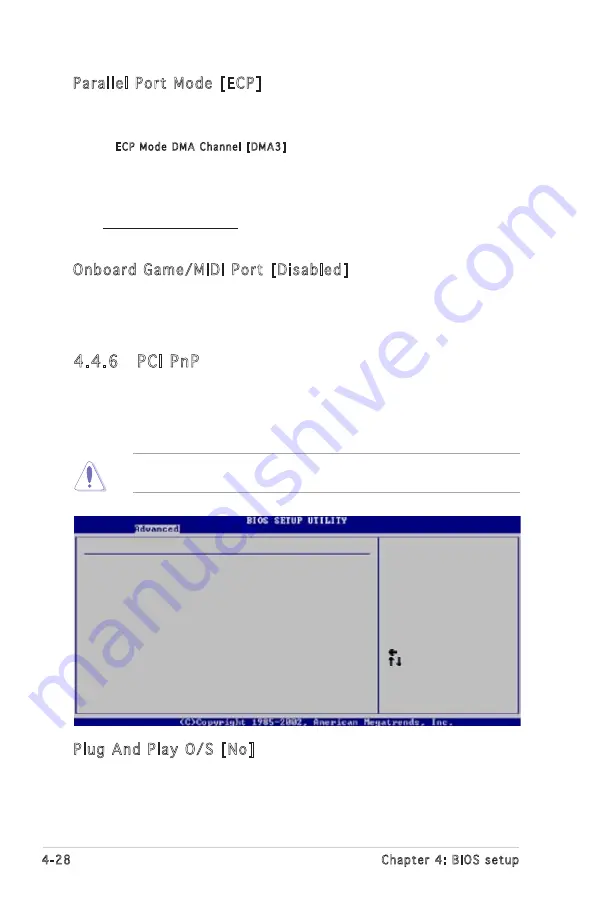
4-28
Chapter 4: BIOS setup
Parallel Port Mode [ECP]
Allows you to select the Parallel Port mode.
Configuration options: [Normal] [Bi‑directional] [EPP] [ECP]
ECP Mode DMA Channel [DMA3]
Appears only when the Parallel Port Mode is set to [ECP].
This item allows you to set the Parallel Port ECP DMA.
Configuration options: [DMA0] [DMA1] [DMA3]
Parallel Port IRQ [IRQ7]
Configuration options: [IRQ5] [IRQ7]
Onboard Game/MIDI Port [Disabled]
Allows you to select the Game Port address or to disable the port.
Configuration options: [Disabled] [200/300] [200/330] [208/300]
[208/330]
4.4.6 PCI PnP
The PCI PnP menu items allow you to change the advanced settings for
PCI/PnP devices. The menu includes setting IRQ and DMA channel resources
for either PCI/PnP or legacy ISA devices, and setting the memory size block
for legacy ISA devices.
Select Screen
Select Item
+- Change Option
F1 General Help
F10 Save and Exit
ESC Exit
Advanced PCI/PnP Settings
WARNING: Setting wrong values in below sections
may cause system to malfunction.
Plug And Play O/S
[No]
PCI Latency Timer
[64]
Allocate IRQ to PCI VGA
[Yes]
Palette Snooping
[Disabled]
IRQ-3 assigned to
[PCI Device]
IRQ-4 assigned to
[PCI Device]
IRQ-5 assigned to
[PCI Device]
IRQ-7 assigned to
[PCI Device]
IRQ-9 assigned to
[PCI Device]
IRQ-10 assigned to
[PCI Device]
IRQ-11 assigned to
[PCI Device]
IRQ-14 assigned to
[PCI Device]
IRQ-15 assigned to
[PCI Device]
Take caution when changing the settings of the PCI PnP menu items.
Incorrect field values can cause the system to malfunction.
NO: Lets the BIOS
configue all the
devices in the system.
YES: Lets the
operating system
configure Plug and Play
(PnP) devices not
required for boot if
your system has a Plug
and Play operating
system.
Plug And Play O/S [No]
When set to [No], BIOS configures all the devices in the system. When set
to [Yes] and if you install a Plug and Play operating system, the operating
system configures the Plug and Play devices not required for boot.
Configuration options: [No] [Yes]
Содержание P5LD2 SE
Страница 1: ...Motherboard P5LD2 SE ...
Страница 13: ...1 Product introduction This chapter describes the motherboard features and the new technologies it supports ...
Страница 14: ...ASUS P5LD2 SE Chapter summary 1 1 1 Welcome 1 1 1 2 Package contents 1 1 1 3 Special features 1 2 ...
Страница 54: ...2 32 Chapter 2 Hardware information ...
Страница 56: ...ASUS P5LD2 SE Chapter summary 3 3 1 Starting up for the first time 3 1 3 2 Powering off the computer 3 2 ...
Страница 101: ...5 Software support This chapter describes the contents of the support CD that comes with the motherboard package ...
Страница 109: ...ASUS P5LD2 SE 5 Filelist Displays the contents of the support CD and a brief description of each in text format ...
Страница 115: ...A CPU features The Appendix describes the CPU features that the motherboard supports ...
Страница 120: ...A Appendix CPU features ...















































