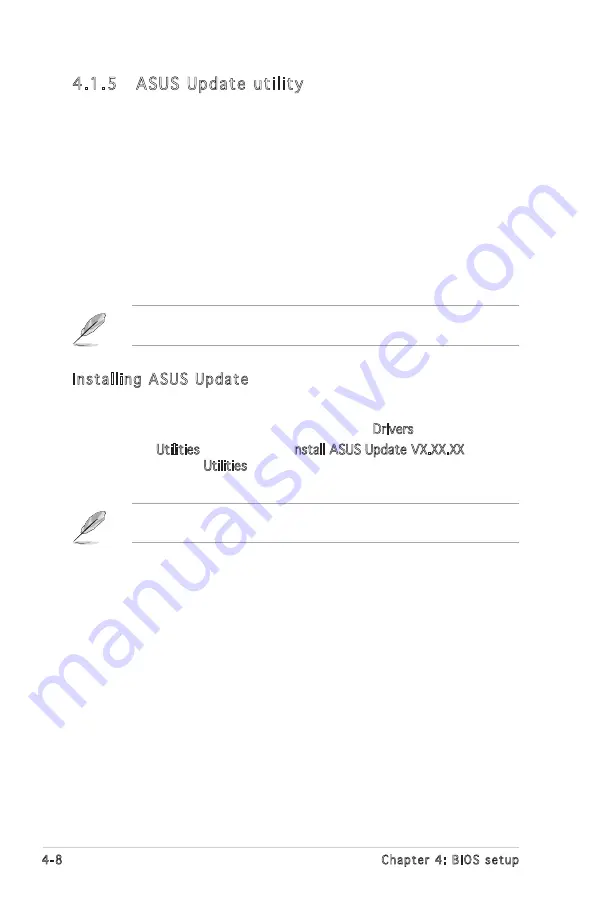
4-8
Chapter 4: BIOS setup
Installing ASUS Update
To install ASUS Update:
1. Place the support CD in the optical drive. The Drivers menu appears.
2. Click the Utilities tab, then click Install ASUS Update VX.XX.XX. See
page 5-3 for the Utilities screen menu.
3. The ASUS Update utility is copied to your system.
4.1.5 ASUS Update utility
The ASUS Update is a utility that allows you to manage, save, and update
the motherboard BIOS in Windows
®
environment. The ASUS Update utility
allows you to:
•
Save the current BIOS file
•
Download the latest BIOS file from the Internet
•
Update the BIOS from an updated BIOS file
•
Update the BIOS directly from the Internet, and
•
View the BIOS version information.
This utility is available in the support CD that comes with the motherboard
package.
ASUS Update requires an Internet connection either through a network
or an Internet Service Provider (ISP).
Quit all Windows
®
applications before you update the BIOS using this
utility.
Содержание P5LD2 SE
Страница 1: ...Motherboard P5LD2 SE ...
Страница 13: ...1 Product introduction This chapter describes the motherboard features and the new technologies it supports ...
Страница 14: ...ASUS P5LD2 SE Chapter summary 1 1 1 Welcome 1 1 1 2 Package contents 1 1 1 3 Special features 1 2 ...
Страница 54: ...2 32 Chapter 2 Hardware information ...
Страница 56: ...ASUS P5LD2 SE Chapter summary 3 3 1 Starting up for the first time 3 1 3 2 Powering off the computer 3 2 ...
Страница 101: ...5 Software support This chapter describes the contents of the support CD that comes with the motherboard package ...
Страница 109: ...ASUS P5LD2 SE 5 Filelist Displays the contents of the support CD and a brief description of each in text format ...
Страница 115: ...A CPU features The Appendix describes the CPU features that the motherboard supports ...
Страница 120: ...A Appendix CPU features ...






























