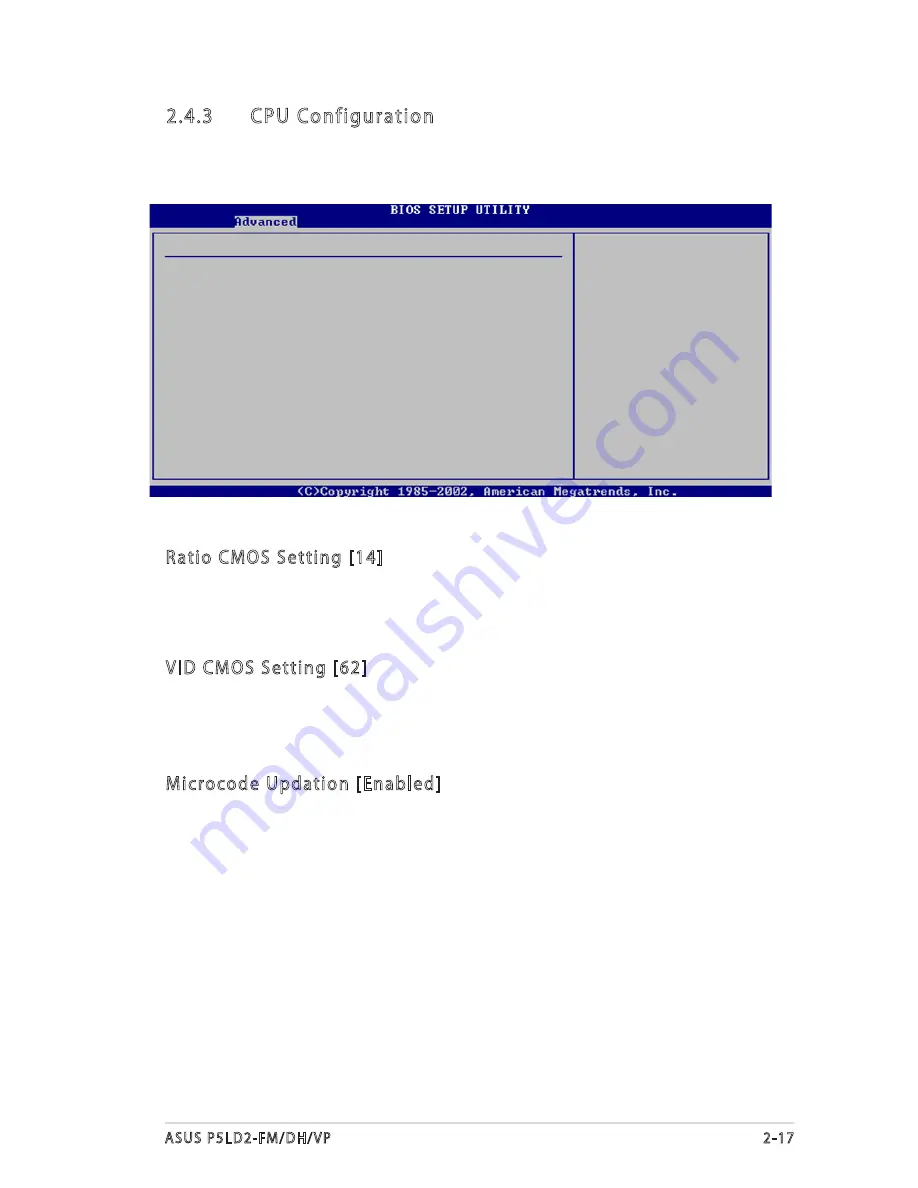
ASUS P5LD2-FM/DH/VP
2-17
2.4.3
CPU Configuration
The items in this menu show the CPU-related information that the BIOS
automatically detects.
Configure Advanced CPU settings
Manufacturer: Intel
Brand String: G
Frequency : 2800 MHz
FSB Speed : 800 MHz
Cache L1 : 32 KB
Cache L2 : 2048 KB
Cache L3 : 0 KB
Ratio Status: Unlocked (Max:14, Min:14)
Ratio Actual Value : 14
Ratio CMOS Setting:
[ 28]
VID CMOS Setting:
[ 62]
Microcode Updation
[Enabled]
Max CPUID Value Limit
[Disabled]
Execute Disable Function
[Enabled]
Enhanced C1 Control [Auto]
CPU Internal Thermal Control [Auto]
Sets the ratio
between CPU Core
Clock and the FSB
Frequency.
NOTE: If an invalid
ratio is set in CMOS
then actual and
setpoint values may
differ.
Ratio CMOS Setting [14]
Sets the ratio between the CPU Core Clock and the Front Side Bus
frequency. The default value of this item is auto-detected by BIOS. Use the
<+> or <-> keys to adjust the values.
VID CMOS Setting [62]
Allows you to set the VID CMOS setting at which the processor is to run.
The BIOS auto-detects the default value of this item. Use the <+> or <->
keys to adjust the values.
Microcode Updation [Enabled]
Allows you to enable or disable the microcode updation.
Configuration options: [Disabled] [Enabled]
Содержание P5LD2-DH
Страница 1: ...Motherboard P5LD2 FM DH VP ...
Страница 12: ...xii ...
Страница 78: ...2 34 Chapter 2 BIOS setup ...
















































