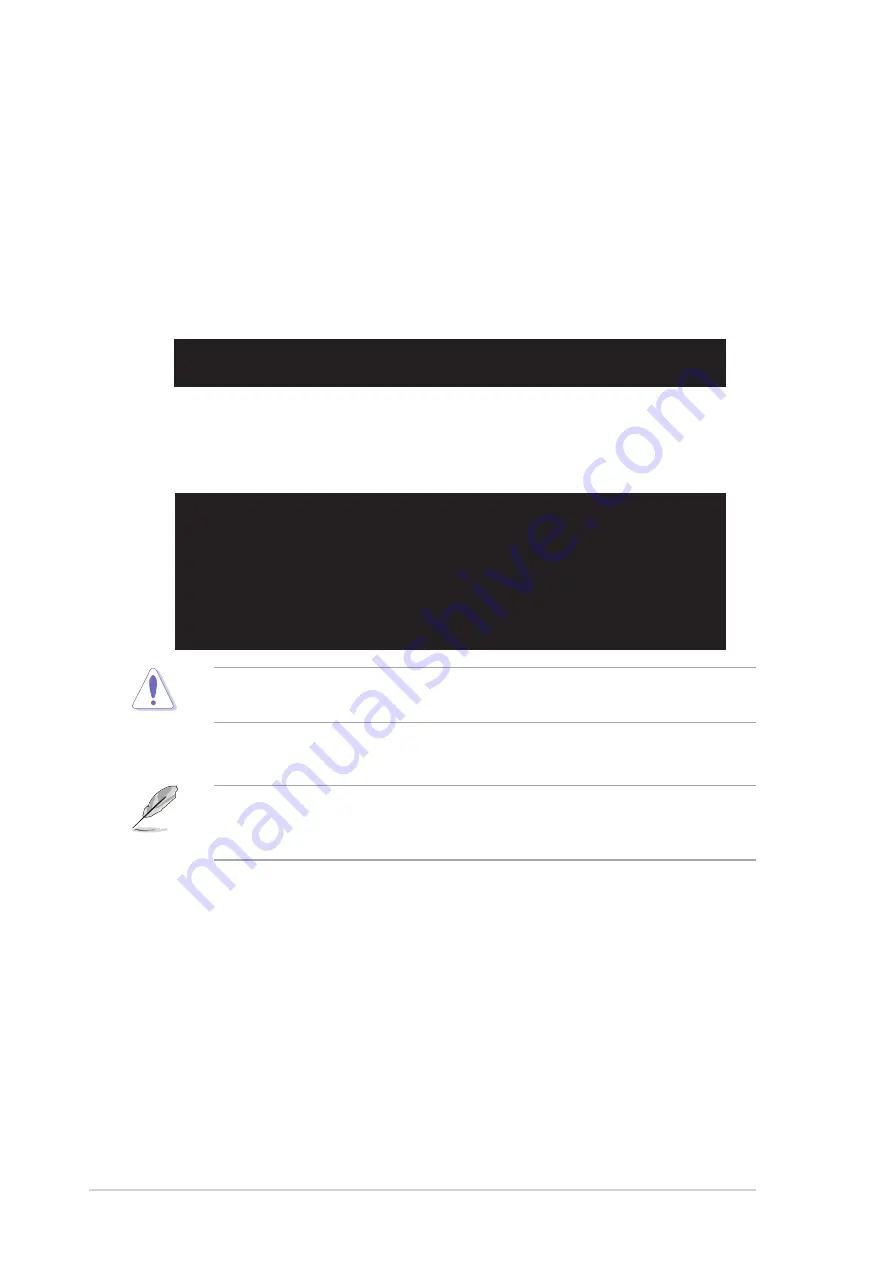
4 - 6
4 - 6
4 - 6
4 - 6
4 - 6
C h a p t e r 4 : B I O S s e t u p
C h a p t e r 4 : B I O S s e t u p
C h a p t e r 4 : B I O S s e t u p
C h a p t e r 4 : B I O S s e t u p
C h a p t e r 4 : B I O S s e t u p
The recovered BIOS may not be the latest BIOS version for this
motherboard. Visit the ASUS website (www.asus.com) to download the
latest BIOS file.
Recovering the BIOS from the support CD
Recovering the BIOS from the support CD
Recovering the BIOS from the support CD
Recovering the BIOS from the support CD
Recovering the BIOS from the support CD
To recover the BIOS from the support CD:
1.
Remove any floppy disk from the floppy disk drive, then turn on the
system.
2.
Insert the support CD to the optical drive.
3.
The utility displays the following message and automatically checks
the floppy disk for the original or updated BIOS file.
4.
Restart the system after the utility completes the updating process.
DO NOT shut down or reset the system while updating the BIOS! Doing
so can cause system boot failure!
Bad BIOS checksum. Starting BIOS recovery...
Checking for floppy...
Floppy not found!
Checking for CD-ROM...
CD-ROM found!
Reading file “P5LD2E.ROM”. Completed.
Start flashing...
When no floppy disk is found, the utility automatically checks the
optical drive for the original or updated BIOS file. The utility then
updates the corrupted BIOS file.
Bad BIOS checksum. Starting BIOS recovery...
Checking for floppy...
Содержание P5LD2 Deluxe
Страница 1: ...Motherboard P5LD2 Deluxe ...
Страница 13: ...1 Product introduction This chapter describes the motherboard features and the new technologies it supports ...
Страница 109: ...5 Software support This chapter describes the contents of the support CD that comes with the motherboard package ...
Страница 151: ...A CPU features The Appendix describes the CPU features that the motherboard supports ...















































