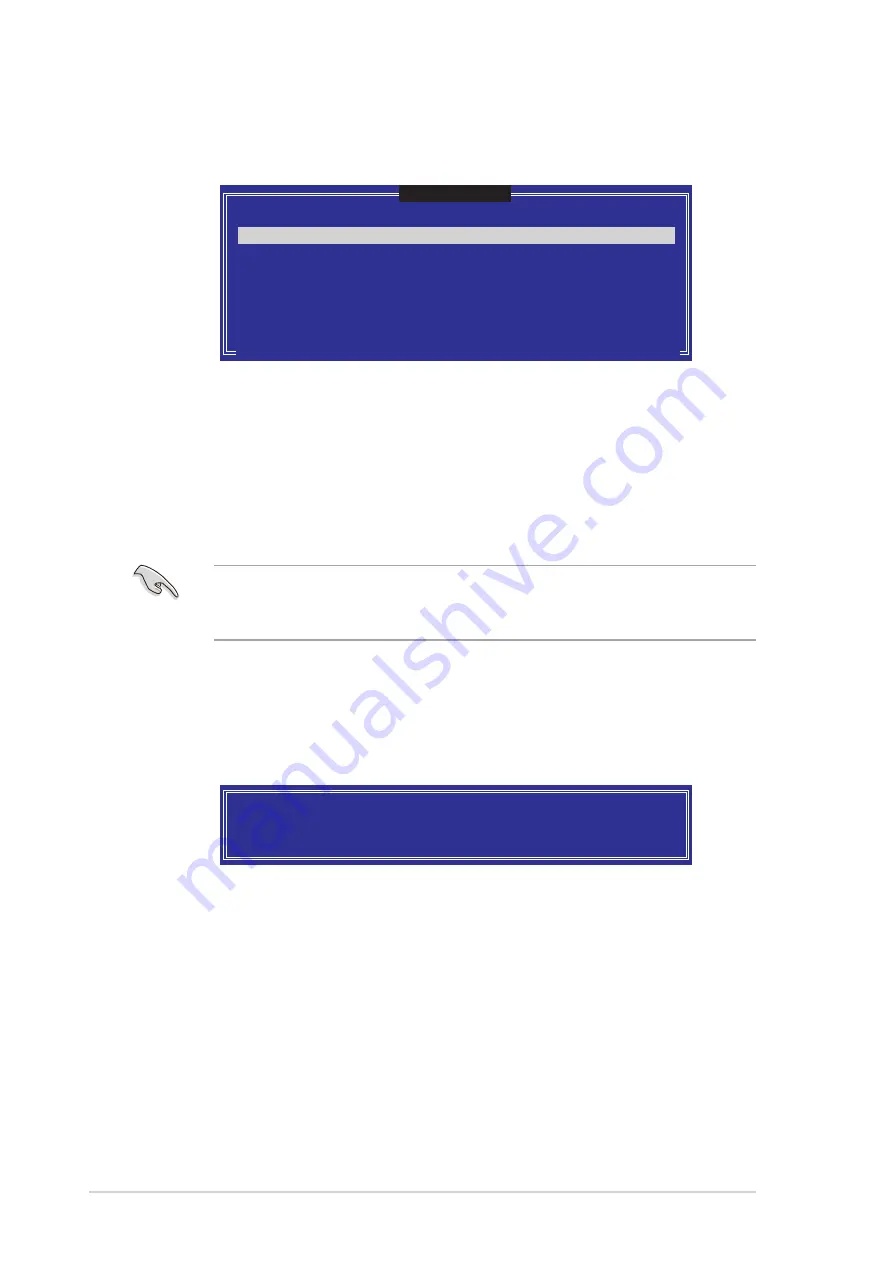
5 - 2 6
5 - 2 6
5 - 2 6
5 - 2 6
5 - 2 6
C h a p t e r 5 : S o f t w a r e s u p p o r t
C h a p t e r 5 : S o f t w a r e s u p p o r t
C h a p t e r 5 : S o f t w a r e s u p p o r t
C h a p t e r 5 : S o f t w a r e s u p p o r t
C h a p t e r 5 : S o f t w a r e s u p p o r t
4.
The Disks item is highlighted, press <Enter> to select the hard disk
drives to configure as RAID. The following pop-up screen appears.
[
SELECT DISKS
]
[
↑↓
]-Previous/Next [SPACE]-Selects [ENTER]-Selection Complete
Port Drive Model Serial # Size Status
0 XXXXXXXXXXXX XXXXXXXX XX.XGB Non-RAID Disk
1 XXXXXXXXXXXX XXXXXXXX XX.XGB Non-RAID Disk
2 XXXXXXXXXXXX XXXXXXXX XX.XGB Non-RAID Disk
3 XXXXXXXXXXXX XXXXXXXX XX.XGB Non-RAID Disk
Select 2 to 4 disks to use in creating the volume.
5.
Use the up/down arrow key to highlight the drive you want to set,
then press <Space> to select. A small triangle marks the selected
drive. Press <Enter> after completing your selection.
6.
When the S t r i p e S i z e
S t r i p e S i z e
S t r i p e S i z e
S t r i p e S i z e
S t r i p e S i z e item is highlighted, press the up/down arrow
key to select the stripe size for the RAID 5 array, then press <Enter>.
The available stripe size values range from 4KB to 128KB. The default
stripe size is 64 KB.
T I P :
T I P :
T I P :
T I P :
T I P : We recommend a lower stripe size for server systems, and a higher
stripe size for multimedia computer systems used mainly for audio and
video editing.
7.
Key in the RAID volume capacity that you want, then press <Enter>
when the C a p a c i t y
C a p a c i t y
C a p a c i t y
C a p a c i t y
C a p a c i t y item is highlighted. The default value indicates
the maximum allowed capacity.
8.
Press <Enter> when the C r e a t e V o l u m e
C r e a t e V o l u m e
C r e a t e V o l u m e
C r e a t e V o l u m e
C r e a t e V o l u m e item is highlighted. This
warning message appears.
WARNING: ALL DATA ON SELECTED DISKS WILL BE LOST.
Are you sure you want to create this volume? (Y/N):
9.
Press <Y> to create the RAID volume and return to the main menu or
<N> to go back to the Create Volume menu.
Содержание P5LD2 Deluxe
Страница 1: ...Motherboard P5LD2 Deluxe ...
Страница 13: ...1 Product introduction This chapter describes the motherboard features and the new technologies it supports ...
Страница 109: ...5 Software support This chapter describes the contents of the support CD that comes with the motherboard package ...
Страница 151: ...A CPU features The Appendix describes the CPU features that the motherboard supports ...






























