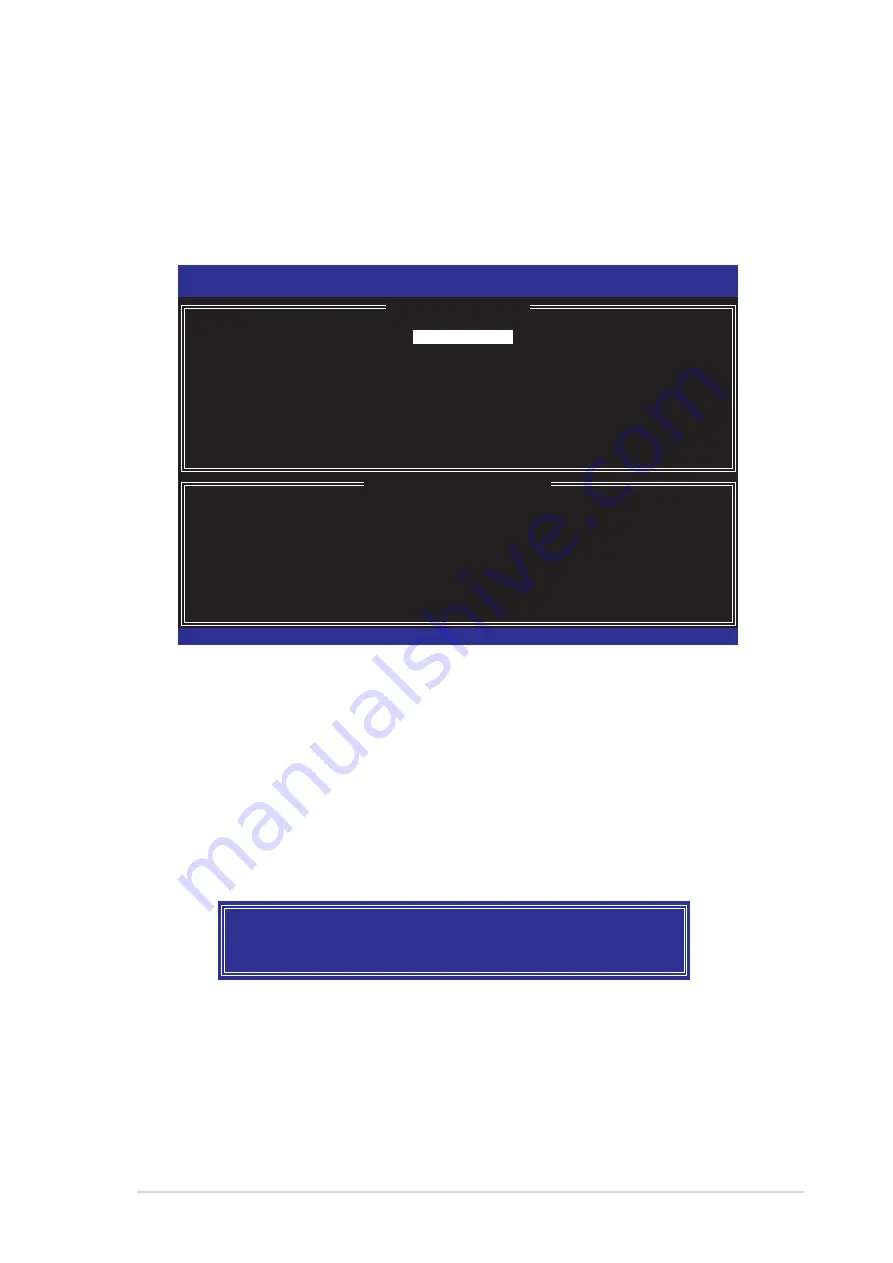
A S U S P 5 L D 2 D e l u x e
A S U S P 5 L D 2 D e l u x e
A S U S P 5 L D 2 D e l u x e
A S U S P 5 L D 2 D e l u x e
A S U S P 5 L D 2 D e l u x e
5 - 2 3
5 - 2 3
5 - 2 3
5 - 2 3
5 - 2 3
Creating a RAID 1 set (mirrored)
Creating a RAID 1 set (mirrored)
Creating a RAID 1 set (mirrored)
Creating a RAID 1 set (mirrored)
Creating a RAID 1 set (mirrored)
To create a RAID 1 set:
1.
From the utility main menu, select 1 . C r e a t e R A I D V o l u m e
1 . C r e a t e R A I D V o l u m e
1 . C r e a t e R A I D V o l u m e
1 . C r e a t e R A I D V o l u m e
1 . C r e a t e R A I D V o l u m e, then
press <Enter>. This screen appears.
2.
Enter a name for the RAID 1 set, then press <Enter>.
3.
When the R A I D L e v e l
R A I D L e v e l
R A I D L e v e l
R A I D L e v e l
R A I D L e v e l item is highlighted, press the up/down arrow
key to select R A I D 1 ( M i r r o r )
R A I D 1 ( M i r r o r )
R A I D 1 ( M i r r o r )
R A I D 1 ( M i r r o r )
R A I D 1 ( M i r r o r ), then press <Enter>.
4.
When the C a p a c i t y
C a p a c i t y
C a p a c i t y
C a p a c i t y
C a p a c i t y item is highlighted, key in the RAID volume
capacity that you want, then press <Enter>. The default value
indicates the maximum allowed capacity.
5.
Press <Enter> when the C r e a t e V o l u m e
C r e a t e V o l u m e
C r e a t e V o l u m e
C r e a t e V o l u m e
C r e a t e V o l u m e item is highlighted. This
warning message appears.
Intel(R) Matrix Storage Manager Option ROM v5.0.0.1032 ICH7R wRAID5
Copyright(C) 2003-05 Intel Corporation. All Rights Reserved.
[
CREATE ARRAY MENU
]
[
DISK/VOLUME INFORMATION
]
Enter a string between 1 and 16 characters in length that can be used
to uniquely identify the RAID volume. This name is case sensitive and
cannot contain special characters.
[
↑↓
]-Change [TAB]-Next [ESC]-Previous Menu [Enter]-Select
Name:
RAID Level:
Disks:
Strip Size:
Capacity:
Volume1
RAID1(Mirror)
Select Disks
N/A
XX.X GB
Create Volume
WARNING: ALL DATA ON SELECTED DISKS WILL BE LOST.
Are you sure you want to create this volume? (Y/N):
6.
Press <Y> to create the RAID volume and return to main menu or <N>
to go back to Create Volume menu.
Содержание P5LD2 Deluxe
Страница 1: ...Motherboard P5LD2 Deluxe ...
Страница 13: ...1 Product introduction This chapter describes the motherboard features and the new technologies it supports ...
Страница 109: ...5 Software support This chapter describes the contents of the support CD that comes with the motherboard package ...
Страница 151: ...A CPU features The Appendix describes the CPU features that the motherboard supports ...






























