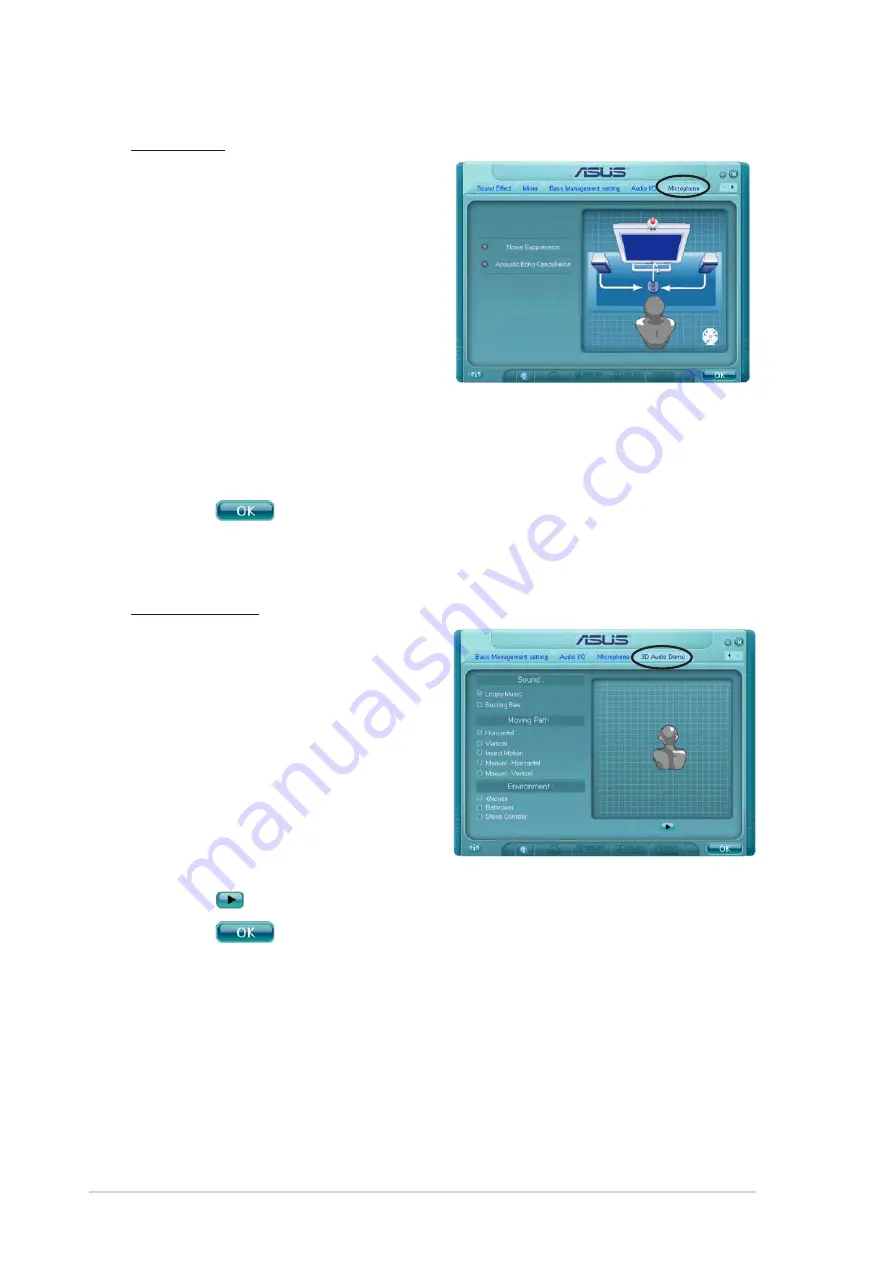
5 - 1 6
5 - 1 6
5 - 1 6
5 - 1 6
5 - 1 6
C h a p t e r 5 : S o f t w a r e s u p p o r t
C h a p t e r 5 : S o f t w a r e s u p p o r t
C h a p t e r 5 : S o f t w a r e s u p p o r t
C h a p t e r 5 : S o f t w a r e s u p p o r t
C h a p t e r 5 : S o f t w a r e s u p p o r t
Microphone
The Microphone option allows you
configure your input/output settings
and to check if your audio devices are
connected properly.
To set the Microphone options:
1.
From the Realtek HD Audio
Manager, click the M i c r o p h o n e
M i c r o p h o n e
M i c r o p h o n e
M i c r o p h o n e
M i c r o p h o n e
tab.
2.
Click the Noise Suppression
option button to reduce the
static background noise when recording.
3.
Click the Acoustic Echo Cancellation option button to reduce the echo
from the front speakers when recording.
4.
Click
to effect the Microphone settings and exit.
3D Audio Demo
The 3D Audio Demo option gives you
a demonstration of the 3D audio
feature.
To start the 3D Audio Demo:
1.
From the Realtek HD Audio
Manager, click the 3 D A u d i o
3 D A u d i o
3 D A u d i o
3 D A u d i o
3 D A u d i o
D e m o
D e m o
D e m o
D e m o
D e m o tab.
2.
Click the option buttons to
change the sound, moving path,
or environment settings.
3.
Click
to test your settings.
4.
Click
to effect the 3D Audio Demo settings and exit.
Содержание P5LD2 Deluxe
Страница 1: ...Motherboard P5LD2 Deluxe ...
Страница 13: ...1 Product introduction This chapter describes the motherboard features and the new technologies it supports ...
Страница 109: ...5 Software support This chapter describes the contents of the support CD that comes with the motherboard package ...
Страница 151: ...A CPU features The Appendix describes the CPU features that the motherboard supports ...






























