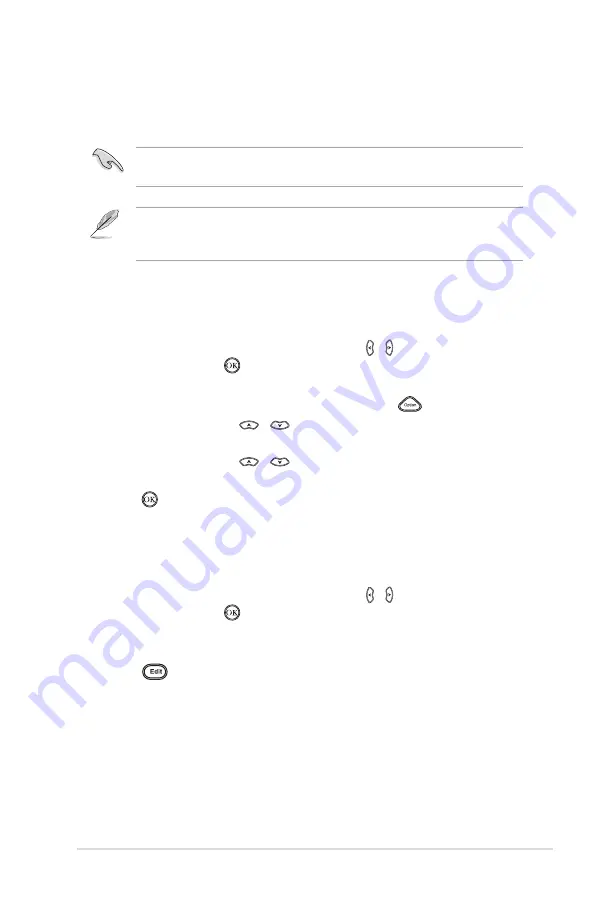
ASUS O!PLAY LIVE Media Player
3-13
Managing your files
File Manager offers both the device management and media file management
that allow you to browse the media files by
Local HDD
,
USB
,
Card Reader
, and
Network
, and
UPNP
.
Ensure that your O!Play Live is correctly connected to a network. Refer to
Chapter 2 for more details on connecting to a network.
Browsing files/folders
To browse files/folders:
1. From the Home screen, press the left/right keys
left/right keys / to navigate to
File
Manager
, then press .
2. Locate the file or folder that you want to copy from any of these sources:
USB
,
Card Reader
,
Network
, and
UPNP
, then press
.
3. Press the up/down keys
up/down keys
/
to select any of these browsing view
mode:
Thumbnail
,
List
, or
Preview.
4. Press the up/down keys
up/down keys
/
to browse through any of these media file
types:
All Media
,
Movies
,
Photos
, or
Music.
5. P
ress
to confirm the media file type that you want to browse through.
Copying, deleting, or moving files/folders
To copy, delete,or move files/folders:
1. From the Home screen, press the left/right keys
left/right keys / to navigate to
File
Manager
, then press .
2. Locate the file or folder that you want to copy from any of these sources:
USB
,
Card Reader
,
Network
, and
UPNP
.
3. Press
and select
Copy
,
Delete
, or
Move
.
4. Follow the onscreen instructions to complete the operation.
Follow the onscreen instructions to complete the operation.
When you plug an external USB storage device such as flash disk or hard disk
drive, your media player automatically scans, categorizes, and places the media
types in their specific folders.
Содержание O!Play Live
Страница 1: ...HD Media Player User Manual O PLAY LIVE ...
Страница 20: ...Chapter 1 Getting started 1 12 ...
Страница 36: ...Chapter 2 Network setup and services 2 16 ...
















































