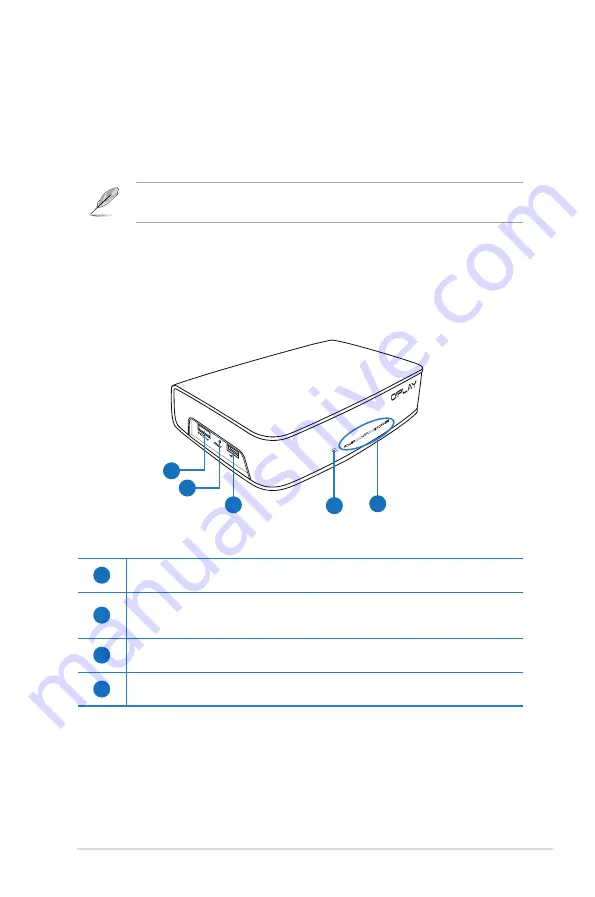
ASUS O!PLAY LIVE Media Player
1-3
Getting to know your O!Play HD media player
Front/left panel
1
eSATA/USB 2.0 combo port
Connect a USB 2.0/eSATA device such as an external hard drive into this port.
2
Reset button
Using a pin or a paper clip, press this button to reset the device to its factory
default settings.
3
USB 2.0 port
Connect a USB 2.0 device into this port.
4
IR (Infra-red) Receiver
Allows you to control the HD media player using the IR remote control.
System requirements
• High-definition TV (HDTV) or HDMI monitor
• Storage device (USB flash drive / USB HDD/ eSATA flash drive/ eSATA HDD)
• Memory card (SD/MMC/MS/xD)
• RJ-45 cable to connect to a home or an office network (
Optional
)
Use an HDMI cable to connect your HD media player to an HDTV or HDMI
monitor.
1
2
3
4
5
Содержание O!Play Live
Страница 1: ...HD Media Player User Manual O PLAY LIVE ...
Страница 20: ...Chapter 1 Getting started 1 12 ...
Страница 36: ...Chapter 2 Network setup and services 2 16 ...











































