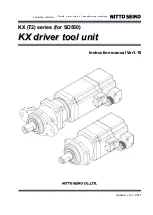ASUS CRW-3212A User’s Manual
19
3. Secure the drive with screws that came with the drive package. Use
two screws on each side of the drive.
IMPORTANT:
Depending on the space on your chassis, you may
need to connect the drive cables before securing the drive into the
chassis. For cable connections, proceed to the following section,
“Connecting the Drive Cables.”