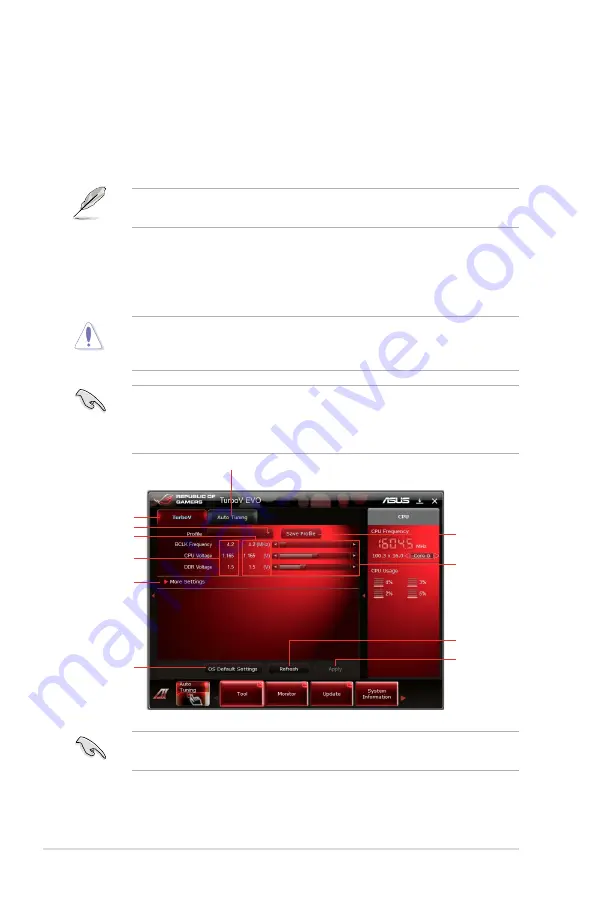
4-6
Chapter 4: Software support
4.3.3
TurboV EVO
ASUS TurboV EVO introduces
TurboV
that allows you to manually adjust the
CPU frequency and related voltages as well as
Auto Tuning
function that offers
automatic and easy overlocking and system level up. After installing AI Suite
II from the motherboard support DVD, launch TurboV EVO by clicking
Tool >
TurboV EVO
on the AI Suite II main menu bar.
Refer to the software manual in the support DVD or visit the ASUS website at
www.asus.com for detailed software configuration.
TurboV
TurboV
allows you to overclock the BCLK frequency, CPU voltage, IMC voltage,
and DRAM Bus voltage in WIndows
®
environment and takes effect in real-time
without exiting and rebooting the OS.
Refer to the CPU documentation before adjusting CPU voltage settings. Setting
a high voltage may damage the CPU permanently, and setting a low voltage
may make the system unstable.
For system stability, all changes made in
TurboV
will not be saved to BIOS
settings and will not be kept on the next system boot. Use the Save Profile
function to save your customized overclocking settings and manually load the
profile after Windows starts.
For advanced overclock ability, adjust first the BIOS items, and then proceed
more detailed adjustments in
More Settings
.
Save the
current
settings as a
new profile
Voltage
Adjustment
bars
Current values
Target values
Load profile
TurboV
Auto Tuning Mode
Click to show
/ hide more
settings
Applies all
changes
immediately
Undoes all
changes without
applying
Click to restore
all start-up
settings
Содержание Maximus iv extreme rev 3
Страница 1: ...Motherboard Maximus IV Extreme Z ...
Страница 20: ...ROG Maximus IV Extreme Z Chapter summary 1 1 1 Welcome 1 1 1 2 Package contents 1 1 1 3 Special features 1 2 ...
Страница 73: ...A B 1 2 3 2 3 2 CPU installation ASUS Maximus IV Extreme Z 2 41 ...
Страница 74: ...C B A 5 6 4 2 42 Chapter 2 Hardware information ...
Страница 76: ...To uninstall the CPU heatsink and fan assembly 2 A B B A 1 2 44 Chapter 2 Hardware information ...
Страница 77: ...1 2 3 To remove a DIMM 2 3 4 DIMM installation B A ASUS Maximus IV Extreme Z 2 45 ...
Страница 79: ...DO NOT overtighten the screws Doing so can damage the motherboard 3 ASUS Maximus IV Extreme Z 2 47 ...
Страница 80: ...2 3 6 ATX Power connection 1 2 OR OR 2 48 Chapter 2 Hardware information ...
Страница 81: ...2 3 7 SATA device connection OR 2 OR 1 ASUS Maximus IV Extreme Z 2 49 ...
Страница 87: ...Connect to 5 1 channel Speakers Connect to 7 1 channel Speakers ASUS Maximus IV Extreme Z 2 55 ...
Страница 90: ...2 58 Chapter 2 Hardware information ...
Страница 180: ...4 36 Chapter 4 Software support ...






























