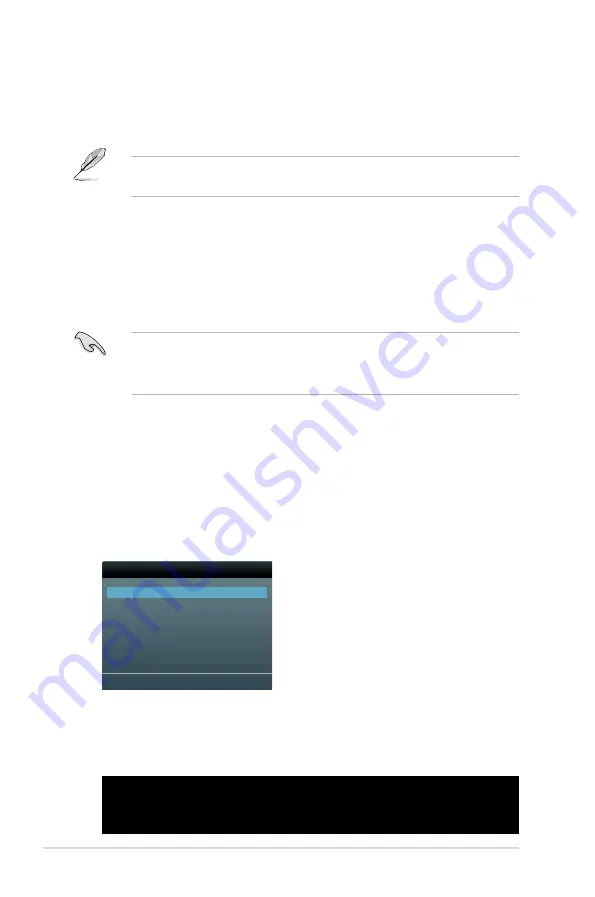
3-48
Chapter 3: BIOS setup
Booting the system in DOS environment
1. Insert the USB flash drive with the latest BIOS file and BIOS Updater to the
USB port.
2. Boot your computer. When the ASUS Logo appears, press <F8> to show
the
BIOS Boot Device Select Menu
. Insert the support DVD into the optical
drive and select the optical drive as the boot device.
Welcome to FreeDOS (http://www.freedos.org)!
C:\>d:
D:\>
3. When the
Make Disk
menu appears, select the
FreeDOS command prompt
item by pressing the item number.
4. At the FreeDOS prompt, type
d:
and press <Enter> to switch the disk from
Drive C (optical drive) to Drive D (USB flash drive).
3.10.4 ASUS BIOS Updater
The ASUS BIOS Updater allows you to update BIOS in DOS environment. This
utility also allows you to copy the current BIOS file that you can use as a backup
when the BIOS fails or gets corrupted during the updating process.
The succeeding utility screens are for reference only. The actual utility screen
displays may not be same as shown.
Before updating BIOS
1. Prepare the motherboard support DVD and a USB flash drive in FAT32/16
format and single partition.
2. Download the latest BIOS file and BIOS Updater from the ASUS website at
http://support.asus.com and save them on the USB flash drive.
• NTFS is not supported under DOS environment. Do not save the BIOS file
and BIOS Updater to a hard disk drive or USB flash drive in NTFS format.
• Do not save the BIOS file to a floppy disk due to low disk capacity.
3. Turn off the computer and disconnect all SATA hard disk drives (optional).
Please select boot device:
SATA: XXXXXXXXXXXXXXXX
USB XXXXXXXXXXXXXXXXX
UEFI: XXXXXXXXXXXXXXXX
Enter Setup
↑
and
↓
to move selection
ENTER to select boot device
ESC to boot using defaults
Содержание Maximus iv extreme rev 3
Страница 1: ...Motherboard Maximus IV Extreme Z ...
Страница 20: ...ROG Maximus IV Extreme Z Chapter summary 1 1 1 Welcome 1 1 1 2 Package contents 1 1 1 3 Special features 1 2 ...
Страница 73: ...A B 1 2 3 2 3 2 CPU installation ASUS Maximus IV Extreme Z 2 41 ...
Страница 74: ...C B A 5 6 4 2 42 Chapter 2 Hardware information ...
Страница 76: ...To uninstall the CPU heatsink and fan assembly 2 A B B A 1 2 44 Chapter 2 Hardware information ...
Страница 77: ...1 2 3 To remove a DIMM 2 3 4 DIMM installation B A ASUS Maximus IV Extreme Z 2 45 ...
Страница 79: ...DO NOT overtighten the screws Doing so can damage the motherboard 3 ASUS Maximus IV Extreme Z 2 47 ...
Страница 80: ...2 3 6 ATX Power connection 1 2 OR OR 2 48 Chapter 2 Hardware information ...
Страница 81: ...2 3 7 SATA device connection OR 2 OR 1 ASUS Maximus IV Extreme Z 2 49 ...
Страница 87: ...Connect to 5 1 channel Speakers Connect to 7 1 channel Speakers ASUS Maximus IV Extreme Z 2 55 ...
Страница 90: ...2 58 Chapter 2 Hardware information ...
Страница 180: ...4 36 Chapter 4 Software support ...






























