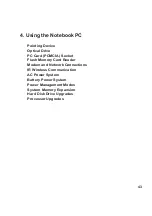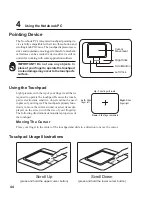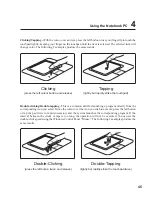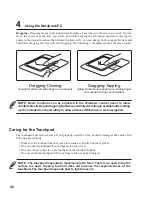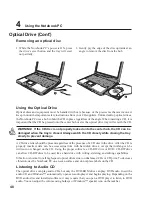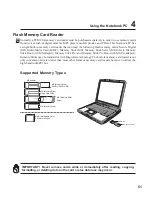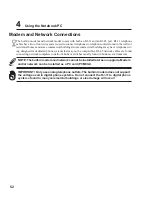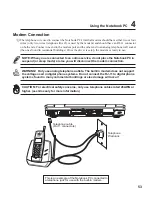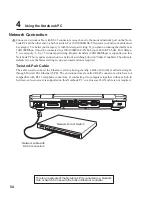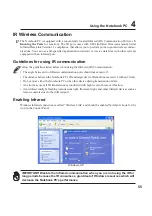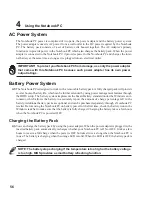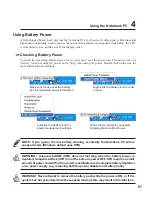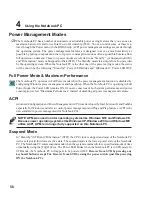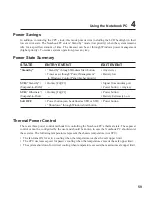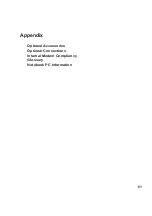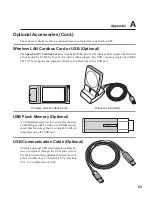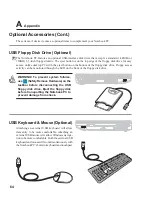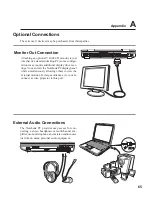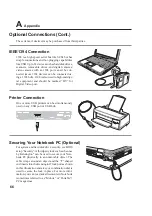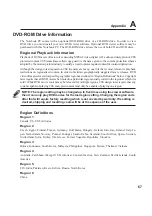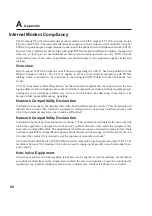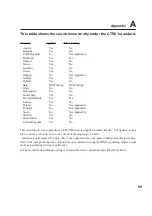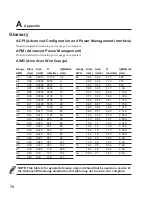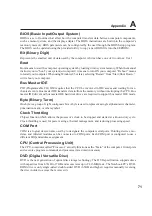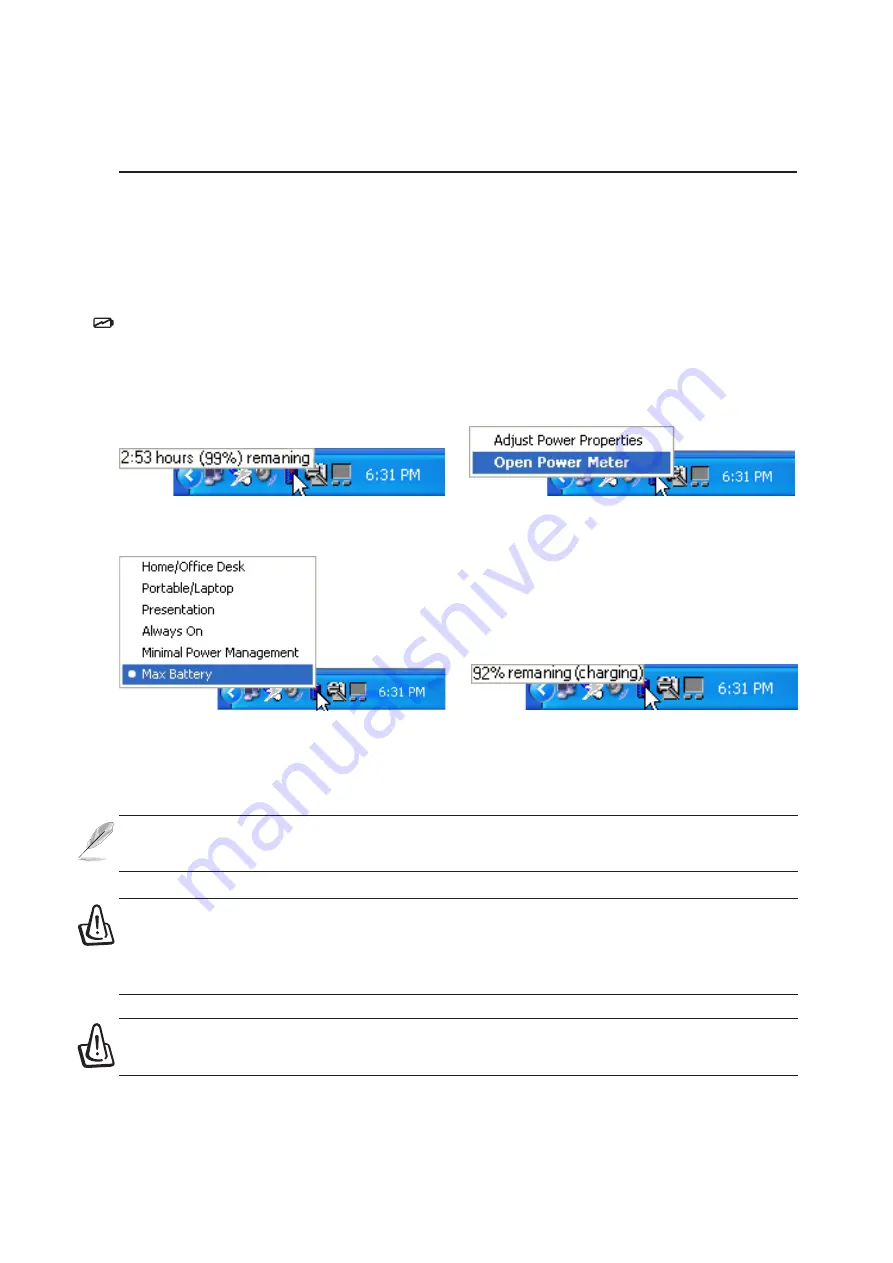
57
Using the Notebook PC
4
Using Battery Power
A fully-charged battery pack provides the Notebook PC a few hours of working power. But the actual
figure varies depending on how you use the power saving features, your general work habits, the CPU,
system memory size, and the size of the display panel.
Checking Battery Power
To check the remaining battery power, move your cursor over the power icon. The power icon is a
“battery” when not using AC power and a “plug” when using AC power. Double click on the icon for
more information and settings.
WARNING! Suspend-to-RAM (STR) does not last long when the battery power is
depleted. Suspend-to-Disk (STD) is not the same as power OFF. STD requires a small
amount of power and will fail if no power is available due to complete battery depletion
or no power supply (e.g. removing both the power adapter and battery pack).
NOTE: If you ignore the low battery warning, eventually the Notebook PC enters
suspend mode (Windows default uses STR).
WARNING! Never attempt to remove the battery pack while the power is ON, or if the
system has not yet entered into the suspend mode as this may result in the data loss.
Move your mouse over the battery
icon for remaining power information.
Right-click the battery icon for sub-
menus.
Left-click the battery icon for
power management settings.
When the AC power is connected,
charging status will be shown.
Содержание L5D
Страница 12: ...11 1 Introducing the Notebook PC About This User s Manual Notes For This Manual Preparing your Notebook PC ...
Страница 15: ...14 1 Introducing the Notebook PC ...
Страница 16: ...15 2 Knowing the Parts Top Side Bottom Side Right Side Rear Side Left Side Front Side ...
Страница 27: ...26 2 Knowing the Parts ...
Страница 43: ...42 3 Getting Started ...
Страница 76: ...75 Appendix A ...