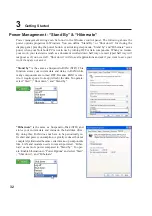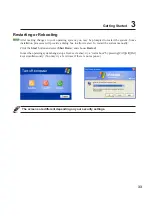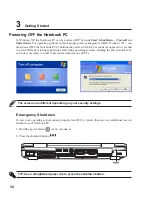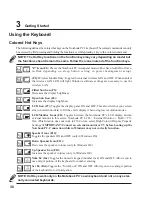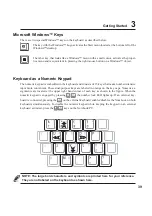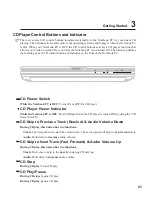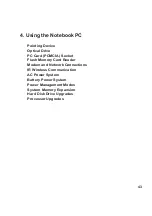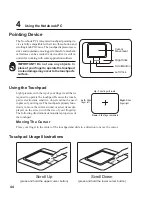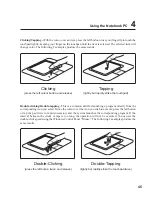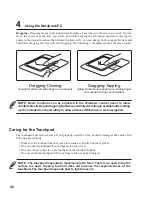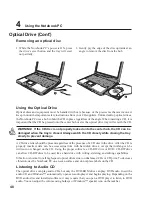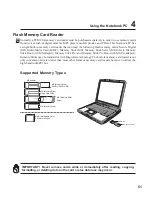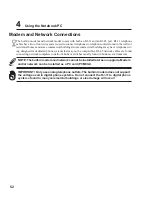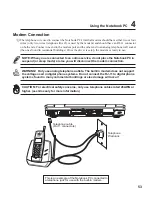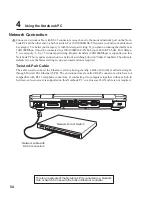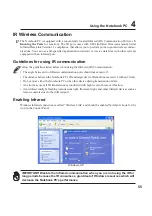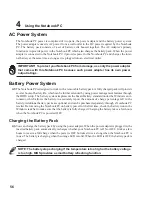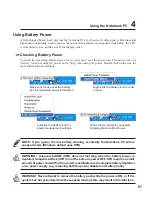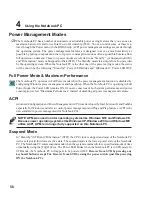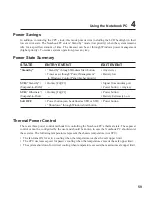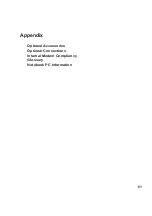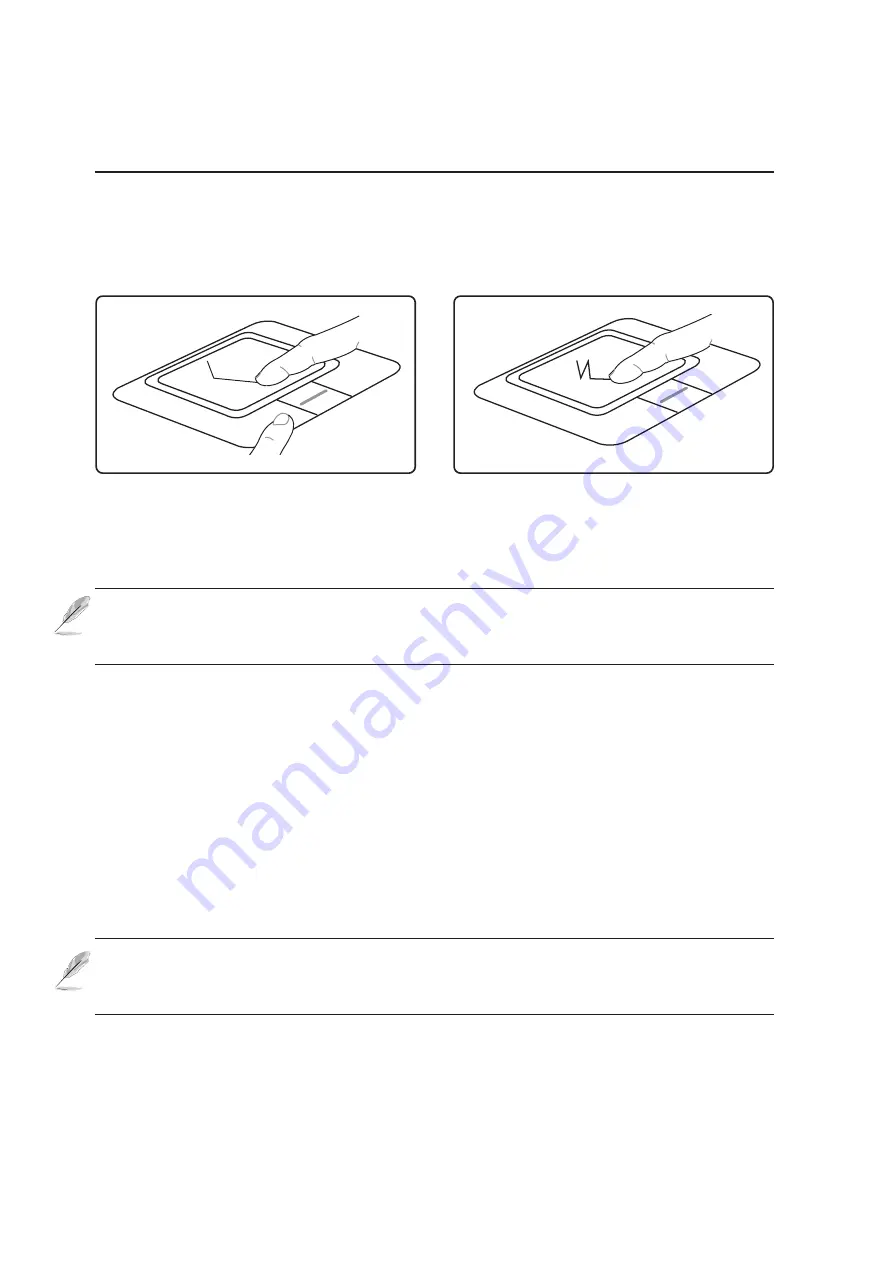
46
4
Using the Notebook PC
Caring for the Touchpad
The touchpad is pressure sensitive. If not properly cared for, it can be easily damaged. Take note of the
following precautions.
• Make sure the touchpad does not come into contact with dirt, liquids or grease.
• Do not touch the touchpad if your fingers are dirty or wet.
• Do not rest heavy objects on the touchpad or the touchpad buttons.
• Do not scratch the touchpad with your finger nails or any hard objects.
Dragging - Dragging means to pick up an item and place it anywhere on the screen you wish. You can
move the cursor over the item you select, and while keeping the left button depressed, moving the
cursor to the desired location, then release the button. Or, you can simply double-tap on the item and
hold while dragging the item with your fingertip. The following 2 examples produce the same results.
NOTE: Basic functions can be adjusted in the Windows control panel to allow
comfortable clicking and tapping. Software-controlled scrolling is available after setting
up the included touchpad utility to allow advanced Windows or web navigation.
NOTE: The touchpad responds to movement not to force. There is no need to tap the
surface too hard. Tapping too hard does not increase the responsiveness of the
touchpad. The touchpad responds best to light pressure.
Dragging-Clicking
(hold left button and slide finger on touchpad)
Dragging-Tapping
(lightly strike the touchpad twice, sliding finger
on touchpad during second strike)
Содержание L5D
Страница 12: ...11 1 Introducing the Notebook PC About This User s Manual Notes For This Manual Preparing your Notebook PC ...
Страница 15: ...14 1 Introducing the Notebook PC ...
Страница 16: ...15 2 Knowing the Parts Top Side Bottom Side Right Side Rear Side Left Side Front Side ...
Страница 27: ...26 2 Knowing the Parts ...
Страница 43: ...42 3 Getting Started ...
Страница 76: ...75 Appendix A ...