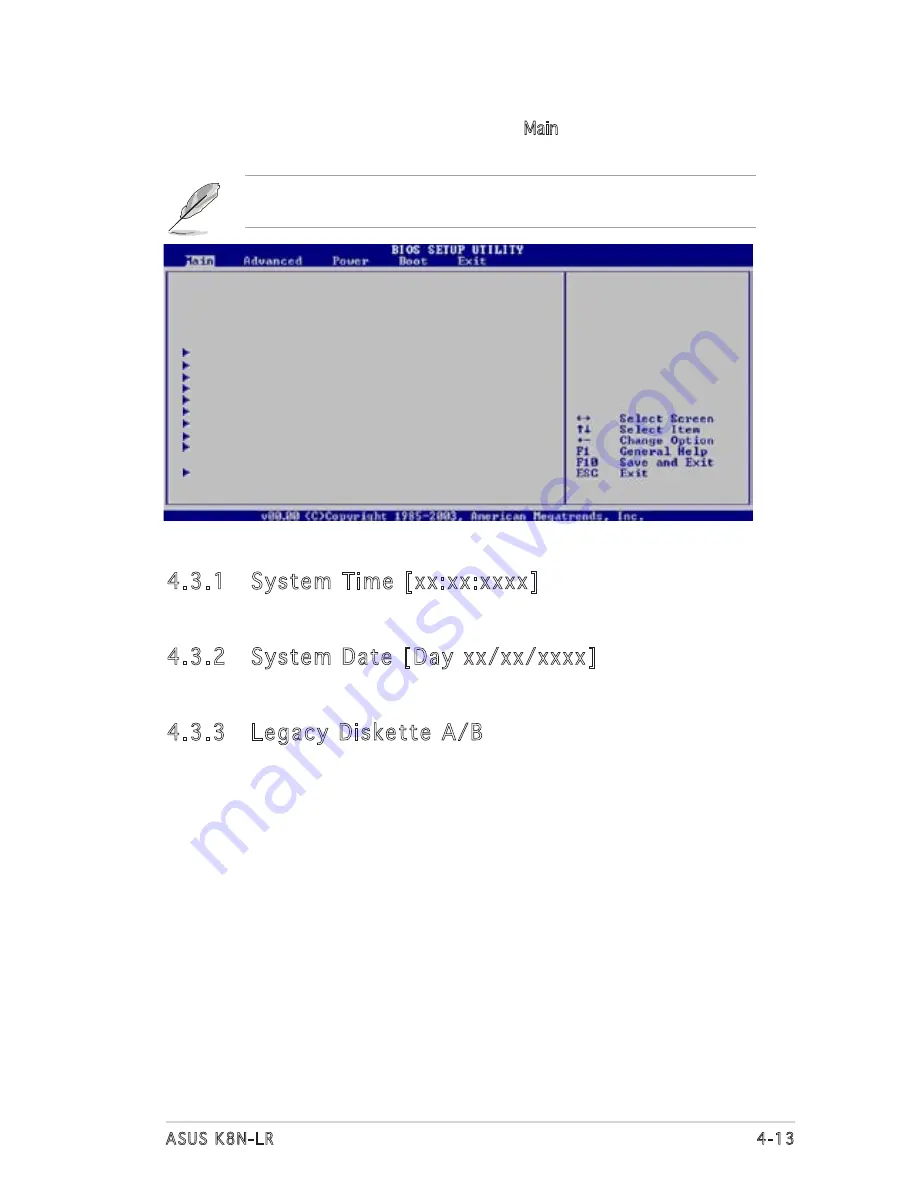
ASUS K8N-LR
4-13
4.3
Main menu
When you enter the BIOS Setup program, the Main menu screen appears,
giving you an overview of the basic system information.
4.3.1 System Time [xx:xx:xxxx]
Allows you to set the system time.
4.3.2 System Date [Day xx/xx/xxxx]
Allows you to set the system date.
4.3.3 Legacy Diskette A/B
Sets the type of floppy drive installed. Configuration options: [Disabled]
[360K, 5.25 in.] [1.2M , 5.25 in.] [720K , 3.5 in.] [1.44M, 3.5 in.]
[2.88M, 3.5 in.]
Refer to section “4.2.1 BIOS menu screen” for information on the menu
screen items and how to navigate through them.
System Time
[11:51:19]
System Date
[Fri 01/6/2006]
Legacy Diskette A
[1.44M, 3.5 in.]
Legacy Diskette B
[Disabled]
Primary IDE Master
: [ST320413A]
Primary IDE Slave
: [ASUS CD-S520/A]
Secondary IDE Master : [Not Detected]
Secondary IDE Slave
: [Not Detected]
Third IDE Master
: [Not Detected]
Fourth IDE Master
: [Not Detected]
Fifth IDE Master
: [Not Detected]
Sixth IDE Master
: [Not Detected]
IDE Configuration
System Information
Use [ENTER], [TAB]
or [SHIFT-TAB] to
select a field.
Use [+] or [-] to
configure system
time.
Содержание K8N-LR
Страница 1: ...Motherboard K8N LR ...
Страница 13: ...1 Product introduction This chapter describes the motherboard features and the new technologies it supports ...
Страница 14: ...ASUS K8N LR Chapter summary 1 1 Welcome 1 1 1 2 Package contents 1 1 1 3 Special features 1 2 ...
Страница 18: ...1 4 Chapter 1 Product introduction ...
Страница 50: ...ASUS K8N LR Chapter summary 3 1 Starting up for the first time 3 1 3 2 Powering off the computer 3 2 ...
Страница 94: ...4 40 Chapter 4 BIOS setup ...
Страница 96: ...ASUS K8N LR Chapter summary 5 1 Setting up RAID 5 1 5 2 NVIDIA RAID configurations 5 3 ...
Страница 116: ...6 8 Chapter 6 Driver installation ...
Страница 118: ...ASUS K8N LR Appendix summary A 1 K8N LR block diagram A 1 ...
Страница 119: ...ASUS K8N LR A 1 A 1 K8N LR block diagram ...
Страница 120: ...A 2 Appendix A Reference information ...













































