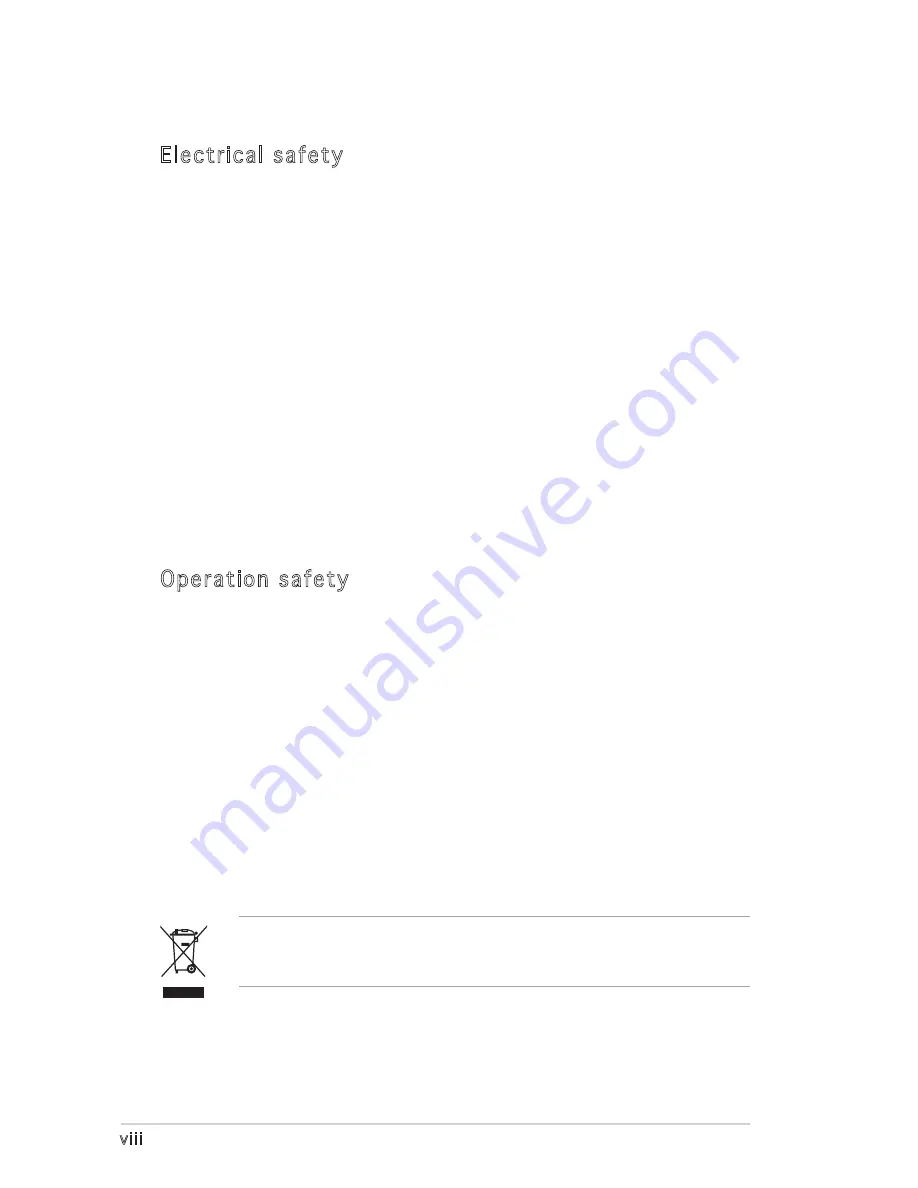
viii
Safety information
Electrical safety
• To prevent electrical shock hazard, disconnect the power cable from
the electrical outlet before relocating the system.
• When adding or removing devices to or from the system, ensure that
the power cables for the devices are unplugged before the signal
cables are connected. If possible, disconnect all power cables from the
existing system before you add a device.
• Before connecting or removing signal cables from the motherboard,
ensure that all power cables are unplugged.
• Seek professional assistance before using an adapter or extension
cord. These devices could interrupt the grounding circuit.
• Make sure that your power supply is set to the correct voltage in your
area. If you are not sure about the voltage of the electrical outlet you
are using, contact your local power company.
• If the power supply is broken, do not try to fix it by yourself. Contact
a qualified service technician or your retailer.
Operation safety
• Before installing the motherboard and adding devices on it, carefully
read all the manuals that came with the package.
• Before using the product, make sure all cables are correctly connected
and the power cables are not damaged. If you detect any damage,
contact your dealer immediately.
• To avoid short circuits, keep paper clips, screws, and staples away from
connectors, slots, sockets and circuitry.
• Avoid dust, humidity, and temperature extremes. Do not place the
product in any area where it may become wet.
• Place the product on a stable surface.
• If you encounter technical problems with the product, contact a
qualified service technician or your retailer.
The symbol of the crossed out wheeled bin indicates that the product
(electrical and electronic equipment) should not be placed in municipal
waste. Check local regulations for disposal of electronic products.
Содержание K8N-LR
Страница 1: ...Motherboard K8N LR ...
Страница 13: ...1 Product introduction This chapter describes the motherboard features and the new technologies it supports ...
Страница 14: ...ASUS K8N LR Chapter summary 1 1 Welcome 1 1 1 2 Package contents 1 1 1 3 Special features 1 2 ...
Страница 18: ...1 4 Chapter 1 Product introduction ...
Страница 50: ...ASUS K8N LR Chapter summary 3 1 Starting up for the first time 3 1 3 2 Powering off the computer 3 2 ...
Страница 94: ...4 40 Chapter 4 BIOS setup ...
Страница 96: ...ASUS K8N LR Chapter summary 5 1 Setting up RAID 5 1 5 2 NVIDIA RAID configurations 5 3 ...
Страница 116: ...6 8 Chapter 6 Driver installation ...
Страница 118: ...ASUS K8N LR Appendix summary A 1 K8N LR block diagram A 1 ...
Страница 119: ...ASUS K8N LR A 1 A 1 K8N LR block diagram ...
Страница 120: ...A 2 Appendix A Reference information ...









































