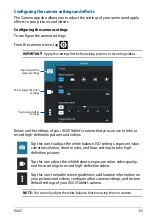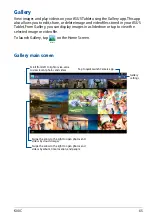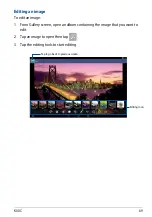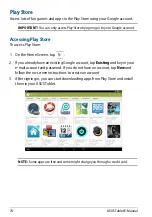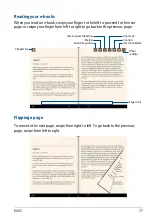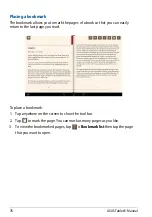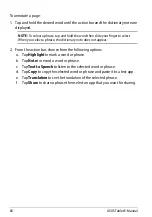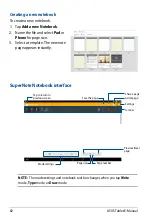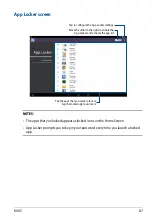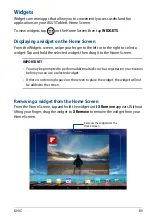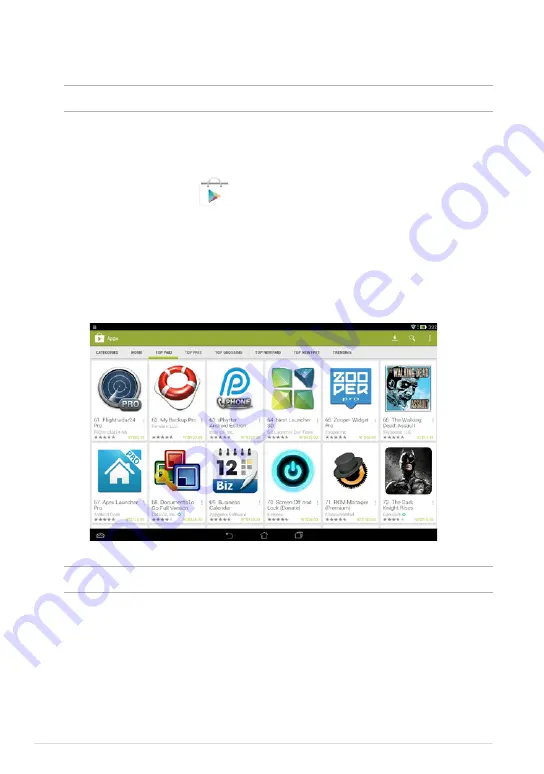
ASUS Tablet E-Manual
Play Store
Access lots of fun games and apps in the Play Store using your Google account.
IMPORTANT!
You can only access Play Store by signing in to your Google account.
Accessing Play Store
To access Play Store:
1. On the Home Screen, tap
Play Store
.
2. If you already have an existing Google account, tap
Existing
and key in your
e-mail account and password. If you do not have an account, tap
New
and
follow the on-screen instructions to create an account.
3. After signing in, you can start downloading apps from Play Store and install
them in your ASUS Tablet.
NOTE:
Some apps are free and some might charge you through a credit card.
Содержание K00C
Страница 1: ...USER MANUAL E8803 ASUS Tablet ...
Страница 10: ...ASUS Tablet E Manual 10 ...
Страница 11: ...K00C 11 Chapter 1 Hardware Setup Chapter 1 Hardware Setup ...
Страница 16: ...ASUS Tablet E Manual 16 ...
Страница 17: ...K00C 17 Chapter 2 Using your ASUS Tablet Chapter 2 Using your ASUS Tablet ...
Страница 37: ...K00C 37 Chapter 3 Working with Android Chapter 3 Working with Android ...
Страница 58: ...ASUS Tablet E Manual 58 ...
Страница 59: ...K00C 59 Chapter 4 Pre installed Apps Chapter 4 Pre installed Apps ...
Страница 91: ...K00C 91 Appendices Appendices ...
Страница 101: ...K00C 101 ...
Страница 102: ...support asus com ...