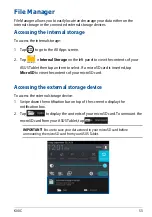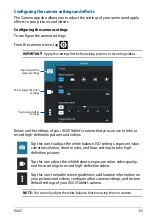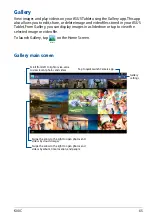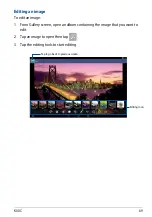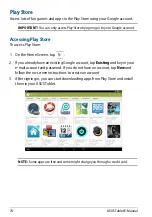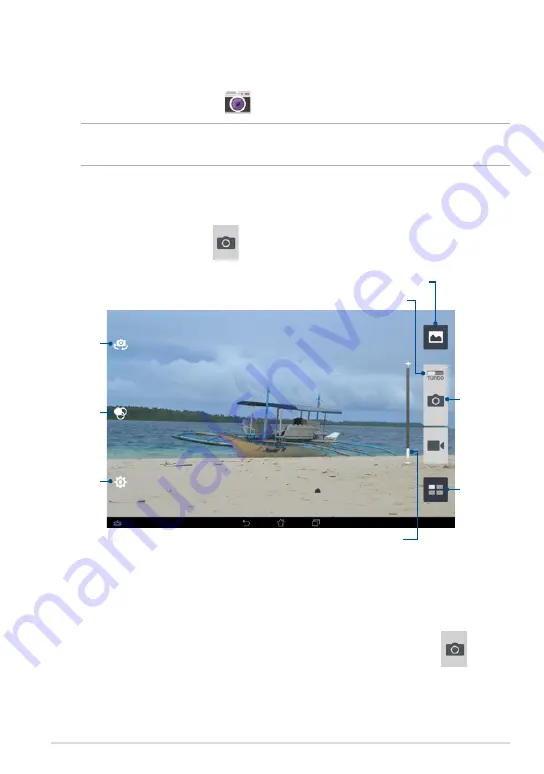
K00C
1
Tap to capture
pictures
Tap to preview recent pictures/videos
Tap to switch
camera
Tap to select
modes
Tap to select
effects
Tap to configure
camera settings
Slide to zoom in/zoom out
Taking pictures
From the camera screen, tap
to take pictures.
Slide to the right to enable Turbo Burst
The Camera app also allows you to take multiple pictures in quick succession
using Turbo Burst feature. With this feature, you can select the best photos or
arrange them in a sequence.
To use this feature, move
TURBO
slider to the right then tap and hold
.
Camera
The camera app allows you to take pictures and record videos using your ASUS
Tablet.
To launch the Camera app, tap
Camera
on the Home Screen.
NOTE:
The taken pictures and recorded videos can be viewed using the
Gallery
app.
Содержание K00C
Страница 1: ...USER MANUAL E8803 ASUS Tablet ...
Страница 10: ...ASUS Tablet E Manual 10 ...
Страница 11: ...K00C 11 Chapter 1 Hardware Setup Chapter 1 Hardware Setup ...
Страница 16: ...ASUS Tablet E Manual 16 ...
Страница 17: ...K00C 17 Chapter 2 Using your ASUS Tablet Chapter 2 Using your ASUS Tablet ...
Страница 37: ...K00C 37 Chapter 3 Working with Android Chapter 3 Working with Android ...
Страница 58: ...ASUS Tablet E Manual 58 ...
Страница 59: ...K00C 59 Chapter 4 Pre installed Apps Chapter 4 Pre installed Apps ...
Страница 91: ...K00C 91 Appendices Appendices ...
Страница 101: ...K00C 101 ...
Страница 102: ...support asus com ...