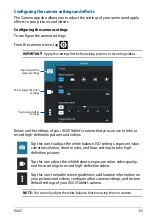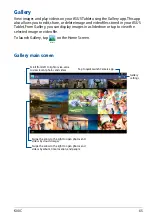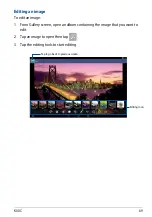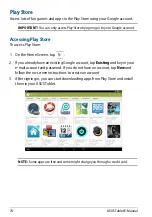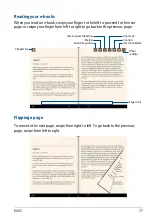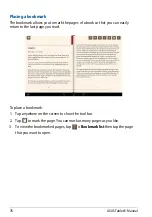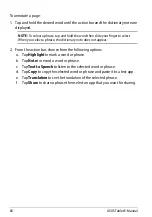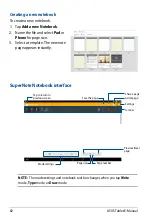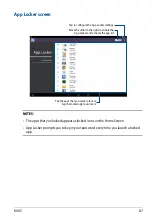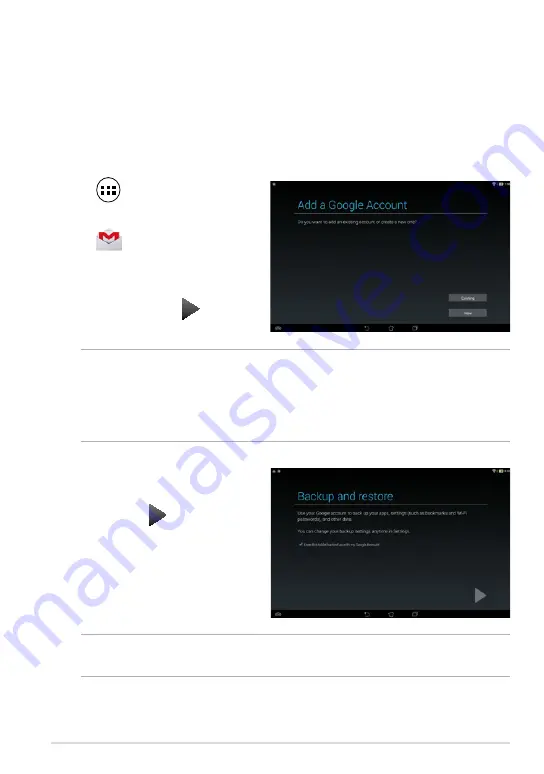
K00C
NOTES:
•
Tap
New
if you do not own a Google account.
• When signing in, you have to wait while your ASUS Tablet communicates with
Google servers to setup your account.
4. Use your Google account to
backup and restore your settings
and data. Tap to sign in to your
Gmail account.
IMPORTANT!
If you have several e-mail accounts aside from Gmail, use Email app to
set up and access all your e-mail accounts.
Gmail
Using the Gmail app, you can create a new Gmail account or synchronize your
existing Gmail account so you can send, receive, and browse e-mails right from
your ASUS Tablet. Enabling this app allows you to access other Google apps that
may require a Google account, such as Play Store.
Setting up a Gmail account
To set up a Gmail account:
1. Tap
to display the All apps
screen.
2. Tap
Gmail
to launch Gmail.
3. Tap
Existing
and key in your
existing Gmail account and
password, then tap .
Содержание K00C
Страница 1: ...USER MANUAL E8803 ASUS Tablet ...
Страница 10: ...ASUS Tablet E Manual 10 ...
Страница 11: ...K00C 11 Chapter 1 Hardware Setup Chapter 1 Hardware Setup ...
Страница 16: ...ASUS Tablet E Manual 16 ...
Страница 17: ...K00C 17 Chapter 2 Using your ASUS Tablet Chapter 2 Using your ASUS Tablet ...
Страница 37: ...K00C 37 Chapter 3 Working with Android Chapter 3 Working with Android ...
Страница 58: ...ASUS Tablet E Manual 58 ...
Страница 59: ...K00C 59 Chapter 4 Pre installed Apps Chapter 4 Pre installed Apps ...
Страница 91: ...K00C 91 Appendices Appendices ...
Страница 101: ...K00C 101 ...
Страница 102: ...support asus com ...