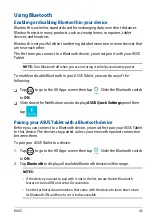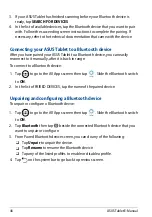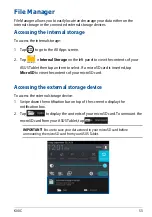ASUS Tablet E-Manual
Connecting your ASUS Tablet to a Bluetooth device
After you have paired your ASUS Tablet to a Bluetooth device, you can easily
reconnect to it manually, after it is back in range.
To connect to a Bluetooth device:
Unpairing and configuring a Bluetooth device
To unpair or configure a Bluetooth device:
1. Tap
to go to the All Apps screen then tap
Settings
. Slide the Bluetooth switch
to
ON
.
2. In the list of PAIRED DEVICES, tap the name of the paired device.
1. Tap
to go to the All Apps screen then tap
Settings
. Slide the Bluetooth switch
to
ON
.
2. Tap
Bluetooth
then tap beside the connected Bluetooth device that you
want to unpair or configure.
3. From Paired Bluetooth device screen, you can do any of the following:
q
Tap
Unpair
to unpair the device.
q
Tap
Rename
to rename the Bluetooth device.
q
Tap any of the listed profiles to enable or disable a profile.
4. Tap
on the system bar to go back to previous screen.
3. If your ASUS Tablet has finished scanning before your Bluetooth device is
ready, tap
SEARCH FOR DEVICES
.
4. In the list of available devices, tap the Bluetooth device that you want to pair
with. Follow the succeeding screen instructions to complete the pairing. If
necessary, refer to the technical documentation that came with the device.
Содержание K00C
Страница 1: ...USER MANUAL E8803 ASUS Tablet ...
Страница 10: ...ASUS Tablet E Manual 10 ...
Страница 11: ...K00C 11 Chapter 1 Hardware Setup Chapter 1 Hardware Setup ...
Страница 16: ...ASUS Tablet E Manual 16 ...
Страница 17: ...K00C 17 Chapter 2 Using your ASUS Tablet Chapter 2 Using your ASUS Tablet ...
Страница 37: ...K00C 37 Chapter 3 Working with Android Chapter 3 Working with Android ...
Страница 58: ...ASUS Tablet E Manual 58 ...
Страница 59: ...K00C 59 Chapter 4 Pre installed Apps Chapter 4 Pre installed Apps ...
Страница 91: ...K00C 91 Appendices Appendices ...
Страница 101: ...K00C 101 ...
Страница 102: ...support asus com ...