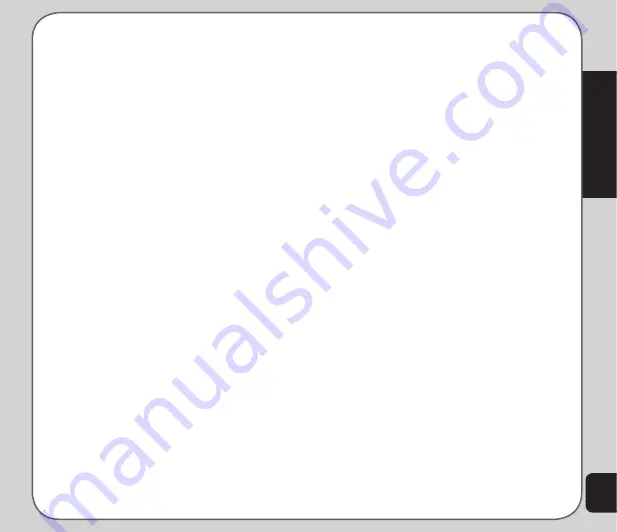
77
Appendix
Safety Warnings
Read the following safety warnings carefully
before using your cell phone.
• This device is intended for use with
power supplied from supplied battery
charger(s) and/or power supply
unit(s). Other usage will invalidate any
certification given to this apparatus and
may be dangerous.
• Switch off your cellular telephone when in
an aircraft. The use of cellular telephones
in an aircraft may be dangerous to the
operation of the aircraft, disrupt cellular
networks, and may be illegal. Failure
to observe this instruction may lead to
suspension or denial of cellular telephone
services to the offender, legal action or
both.
• Do not use the phone or phone
equipment when at a refueling point.
• Observe restrictions on the use of radio
equipment in fuel depots, chemical
plants, or where blasting operations are
in progress.
• The use of the Alert device to operate a
vehicle’s lights or horn on public roads is
not permitted.
You MUST exercise proper control of your
vehicle at all times. Observe the following
safety precautions when driving:
• Do not use a hand-held telephone or
microphone while you are driving.
• When driving, find a safe place to stop
the vehicle before using the phone.
• Do not speak into a hands-free
microphone if it will distract you from
driving.
• You MUST NOT stop on the hard
shoulder of a motorway to answer or
make a call, except in an emergency.
• The radio equipment should be
connected to the antenna via a non-
radiating cable (e.g. coaxial cable). The
antenna must be mounted in a position
such that no part of the human body will
normally rest close to any part of the
antenna unless there is an intervening
metallic screen, such as a metallic roof.
NOtES:
• In some areas where electric current is unstable, it is
recommended that you plug the charger to an AVR (AC
Voltage Regulator) instead of direct connection to a power
outlet. Unstable power current may damage the charger
and/or the device.
• You can connect the USB charger or USB data cable to the
device in only one orientation. Incorrect insertion of the cable
connector may cause short circuiting and may damage the
device.
Содержание J501
Страница 1: ...ASUS J501 User Manual ...
Страница 77: ...74 ...

































