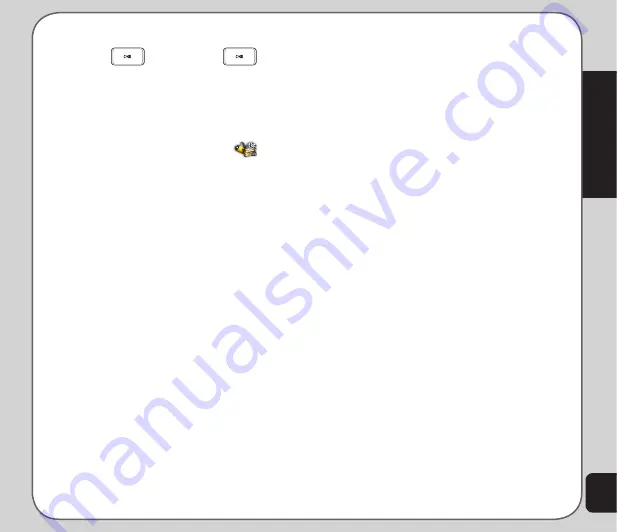
45
Multimedia
2. Select a video, then press
Option > Play
to display video mode.
Press
to play. Press
again
to pause. Press the right navigation key
to stop playing the video.
navigation key.
Video Playback Speed
You can select from five different video
playback speeds: x 1/2, x 1, x 2, x 4, and x 8.
To select a playback speed, press 2 to select a
lower speed or 8 for a higher speed.
The current speed is shown on the lower center
section of the screen.
Volume
To adjust volume, press the up navigation
key to increase volume or press the down
navigation key to decrease volume.The volume
strength is shown on the lower center of the
screen.
Capturing a Still Photo
You can capture a still photo from a video by
pressing the capture button on the side of the
camera while the video is playing.
Video Capture Settings
The
Video Recorder
can be configured to
capture high, normal, or low quality videos. You
can also capture videos with special effects, or
set the default storage location to handset or
memory card.
to access the Video settings
1. When in video mode, press the left
navigation key to display the Option
menu.
to edit a video
1. While in video capture mode, select
Option > to Player
, or
From the main menu, launch
and
select
Video Player
.
3. Select a video to edit. Press
Option
. The
Option list enable you to play, rename,
delete, or sort files. You can also set the
default storage location.
The Option list include
Play
,
Play by
Full Screen
,
Forward
,
Rename
,
Delete
,
Delete All Files
,
Sort
, and
Storage
.
Some video playing features are explained in
the following sections.
Full-Screen Mode
While the video is playing, a progress bar and
the time elapsed is shown at the bottom of the
screen. If you wish to view the video in full-
screen mode, press the * key or left soft key to
toggle in and out of full-screen mode.
Rewind and Fast Forward
To rewind, press and hold the left navigation
key.
To fast forward, press and hold the right
Содержание J501
Страница 1: ...ASUS J501 User Manual ...
Страница 77: ...74 ...
















































