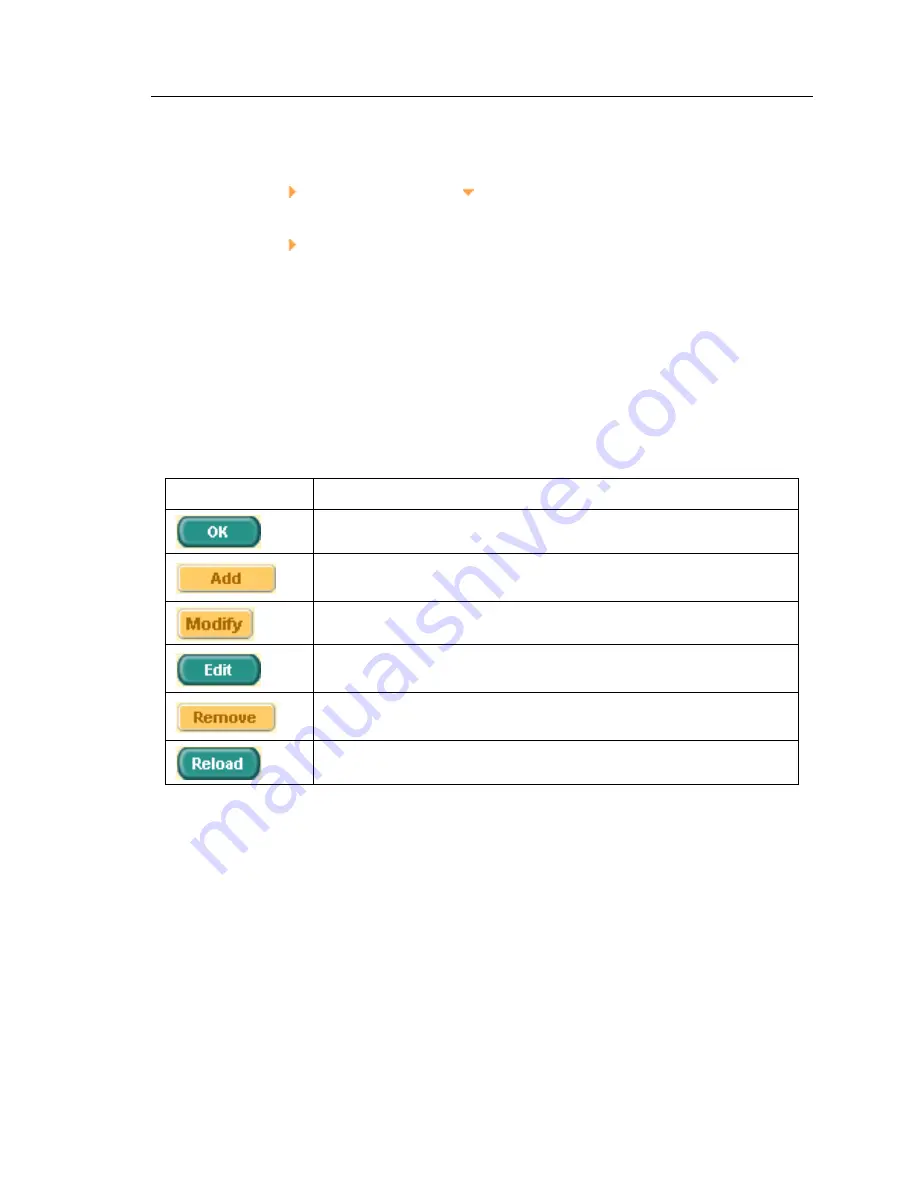
GigaX Series L2 Managed Switch User Guide
4.2.1
Menu navigation tips
•
To expand a group of related menus, click on the corresponding group
name. The sign will change to after expansion.
•
To contract a group of related menus: click on the corresponding group
name. The sign will appear next to the group name.
•
To open a specific configuration page, click on the desired menu item.
•
4.2.2
Commonly used buttons and icons
The following table describes the function for each button and icon used in the
application.
Table 5.
Commonly used buttons and icons
Button/Icon
Function
Stores any changes you have made on the current page.
Adds the existing configuration to the system, e.g. a static MAC
address or a firewall ACL rule and etc.
Modifies an existing entry
Modifies the existing configuration in the system, e.g. a static route
or a filter ACL rule and etc.
Deletes the selected item, e.g. a static route or a filter ACL rule and
etc.
Re-displays the current page with updated statistics or settings.
29
Содержание GigaX 2024X
Страница 1: ...GigaX Series Layer 2 Managed Switch User Guide ...
Страница 24: ...GigaX Series L2 Managed Switch User s Guide Figure 7 IP Setup 24 ...
Страница 31: ...GigaX Series L2 Managed Switch User Guide Figure 12 Management 31 ...
Страница 33: ...GigaX Series L2 Managed Switch User Guide Figure 13 IP Setup 33 ...
Страница 38: ...GigaX Series L2 Managed Switch User s Guide Figure 17 Physical Interface 38 ...
Страница 47: ...GigaX Series L2 Managed Switch User Guide Figure 24 Dynamic Address 47 ...
Страница 51: ...GigaX Series L2 Managed Switch User Guide Figure 26 Tagged VLAN 51 ...
Страница 54: ...GigaX Series L2 Managed Switch User s Guide Figure 28 Cos Queue Mapping 54 ...
Страница 62: ...GigaX Series L2 Managed Switch User s Guide Figure 34 USM User 62 ...
Страница 70: ...GigaX Series L2 Managed Switch User s Guide Figure 40 Historical Status 70 ...
















































