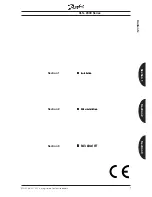15
QUICK INSTALLATION GUIDE
I.
Check that your package is complete: DVDROM Drive, CD audio cable, mounting screws,
installation disk, and user’s manual.
I . Hardware Installation
1. Turn off your computer and peripheral devices, such as your printer.
2. Ground yourself by using a wrist strap. If you do not have one, touch both of your
hands to a safely grounded object or to a metal object on your system.
3. Remove the cover from your computer.
4. Set your drive as either the Master or Slave (default) drive by placing the jumper
cap on the desired jumper.
5. Insert the DVDROM Drive into one of the free 5.25-inch bays available for disk drives.
6. Connect an unused power supply cable to the back of your DVDROM Drive.
7. Connect the 40-pin IDE ribbon cable to the back of your DVDROM Drive. Make
sure that the red stripe on the cable is aligned to Pin 1 of the IDE connector.
8. If you have a sound card, connect the 4-pin CD audio cable to the DVDROM Drive’s
Analog Audio line out connector. If you do not have a sound card, plug earphones,
headphones, or powered/self-amplified speakers to the Headphones Jack on your
DVDROM’s front panel. Set the volume controls of your drive and powered/self-
amplified speakers to minimum before starting or restarting your computer.
9. If you removed any drive or other items other than your DVDROM Drive, put them
back into place and secure them to your computer.
10. Slide your DVDROM Drive now into place and fasten it to your system with the
screws provided.
11. Replace the cover on your computer and secure it with the screws you removed earlier.
12. Reconnect the power supply.
I . SoftDware Installation
1. For DOS/Windows 3.x, insert the DVDROM Driver for DOS/Win 3.x Installation
disk into either drive A or drive B, type A: install (or B: install) and then press [Enter],
choose your preferred setup option and then follow the instructions on the screen, and
then restart your computer after installation is complete.
2. For Windows 9x or Windows NT, Windows will automatically detect and deter-
mine the current settings for your drive and install the correct driver.
3. For other operating systems, your DVDROM Drive supports the ATAPI drive inter-
face and your system should be able to load the appropriate driver for your drive.
DVD-ROM Drive
Power Supply
Sound Card
Insert Your DVDROM Drive
Into a Free Drive Bay
Power Supply
Cables
Power
Switch
ENGLISH
ASUS High-Speed DVD-ROM Drive
II
Содержание E874
Страница 1: ...E874 R DVD ROM Drive ATAPI Enhanced IDE Interface USER SMANUAL USER SMANUAL ...
Страница 20: ...20 ...
Страница 21: ...21 ...