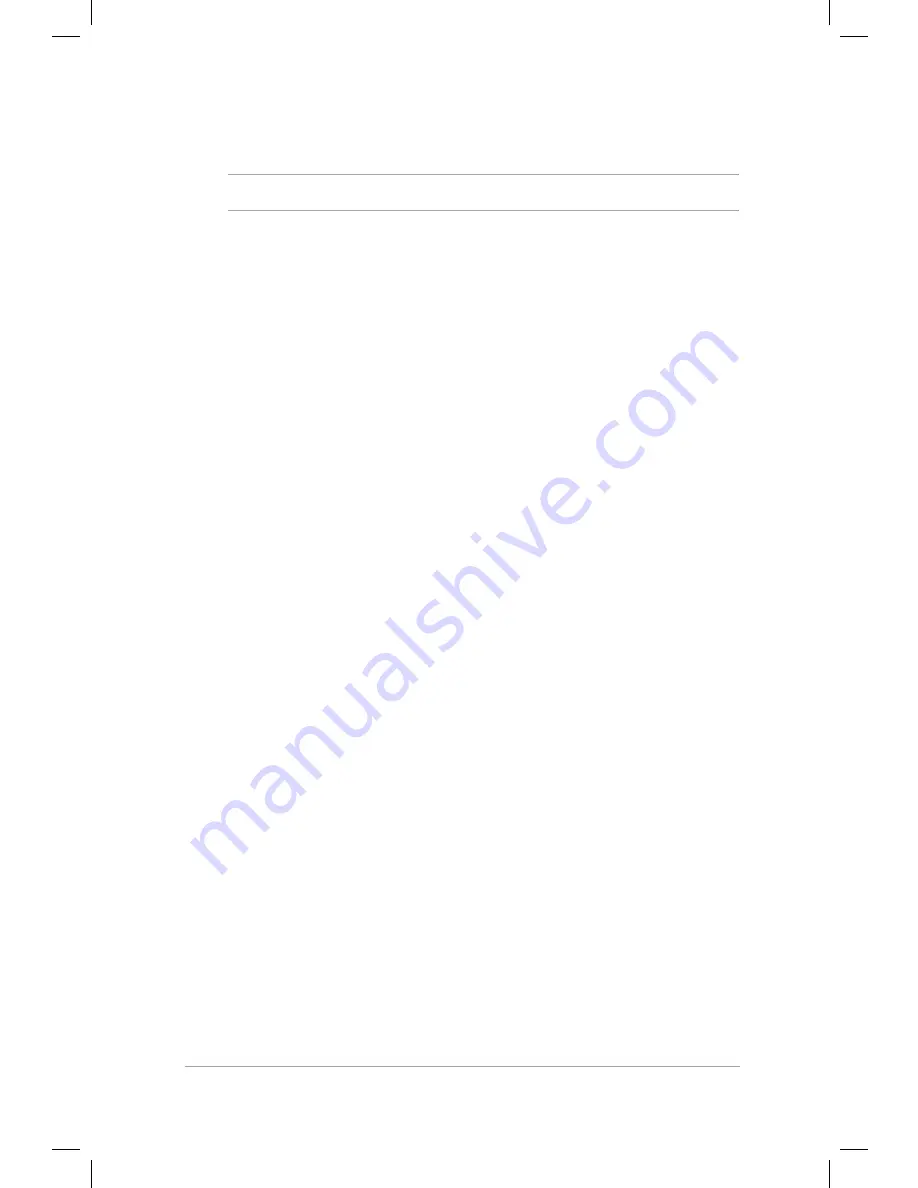
Mini Desktop PC User Guide
81
Mini Desktop PC User Guide
81
6. Click
Obtain an IP address automatically
and click
OK
.
NOTE:
Continue to the next steps if you are using PPPoE connection.
7. Return to the
Network and Sharing Center
and then click Set up
a new connection or network.
8. Select
Connect to the Internet
and click
Next
.
9. Select
Broadband (PPPoE)
and click
Next
.
10. Enter your
Username
,
Password
, and
Connection
name
. Click
Connect
.
11. Click
Close
to finish the configuration.
12. Click the network icon in the taskbar and click the connection you
just created.
13. Enter your user name and password. Click
Connect
to connect to
the Internet.
Configuring a static IP network connection
To configure a static IP network connection:
1. Repeat steps 1 to 4 of the previous section
Configuring a dynamic
IP/PPPoE network connection
.
2 Click
Use the following IP address
.
3. Enter the IP address, Subnet mask and Gateway from your service
provider.
4. If needed, enter the preferred DNS Server address and alternative
address.
5. When done, click
OK
.
Содержание E510 Series
Страница 1: ...Mini Desktop PC User Guide E510 Series E10189 First Edition February 2015 ...
Страница 13: ...1 Mini Desktop PC parts and features Chapter 1 Mini Desktop PC parts and features ...
Страница 26: ...Mini Desktop PC User Guide 26 Mini Desktop PC User Guide 26 ...
Страница 27: ...2 Hardware setup Chapter 2 Hardware setup ...
Страница 40: ...Mini Desktop PC User Guide 40 Mini Desktop PC User Guide 40 ...
Страница 41: ...3 Using your Mini Desktop PC Chapter 3 Using your Mini Desktop PC ...
Страница 47: ...4 Supported operating systems Chapter 4 Supported operating systems ...
Страница 86: ...Mini Desktop PC User Guide 86 Mini Desktop PC User Guide 86 ...
Страница 87: ...5 ASUS Business Manager Chapter 5 ASUS Business Manager ...
Страница 104: ...Mini Desktop PC User Guide 104 Mini Desktop PC User Guide 104 ...
Страница 105: ...6 BIOS Setup Chapter 6 BIOS Setup ...
Страница 117: ...Troubleshooting Troubleshooting ...
Страница 129: ...Appendix Appendix ...
















































